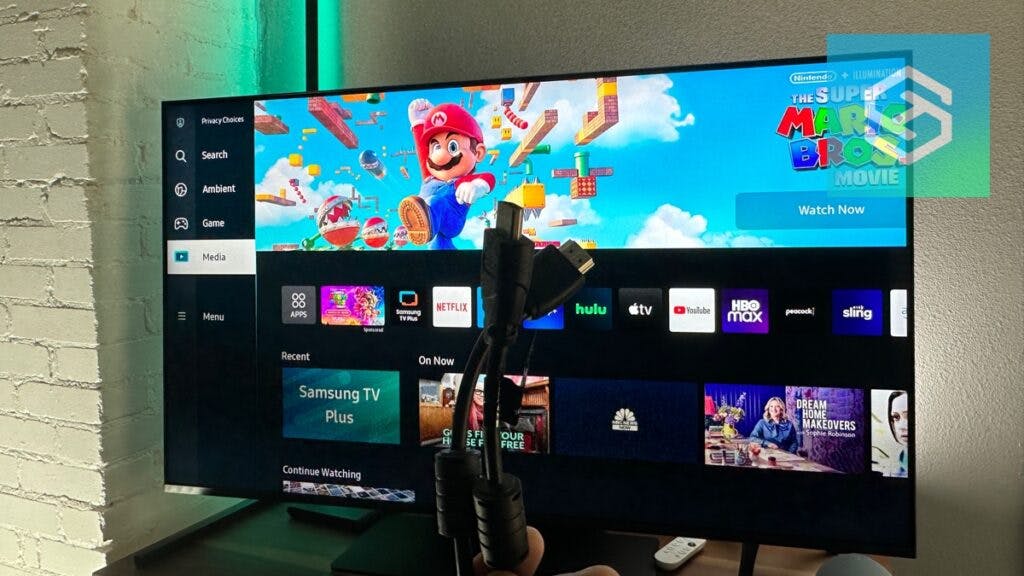Everything You Need to Know About Samsung TV HDMI Ports
When you buy through our links, we may earn an affiliate commission.
Today, most devices you connect to your Samsung TV are connected through an HDMI port.
Because these ports are so important for streaming and gaming, it’s good to learn everything you can about the HDMI ports on a Samsung TV.
What is an HDMI Port?

HDMI ports allow you to use just one cable to transmit video and audio signals between your TV and external devices. Many different devices connect to HDMI ports, including:
- Laptops
- Gaming consoles
- Streaming devices
- Blu-Ray players
- External speakers and soundbars
Each device is best suited to a different type of HDMI port. So, if you have more than one device you want to connect to your Samsung TV, it’s essential to find out how many and what types you have.
How Many HDMI Ports on a Samsung TV?

Most modern Samsung TVs include at least two HDMI ports. Usually, this includes at least one HDMI standard port and one HDMI ARC or eARC port.
Some Samsung TVs include as many as four HDMI ports. It all depends on which model you own.
Your Samsung TV’s HDMI ports are usually located on the back of the TV.
What Type of HDMI Ports Are on a Samsung TV?
There are four types of HDMI technology your Samsung TV might use:
- HDMI 2.0
- HDMI 2.1
- HDMI ARC
- HDMI eARC
Each port is slightly different and best suited to different types of devices.
HDMI 2.0
If your Samsung TV was manufactured before 2019, it uses HDMI 2.0 technology. You can plug any device that doesn’t receive an audio signal from the TV into one of these ports. These include:
- Laptops
- Gaming consoles
- Streaming devices
- Blu-Ray players
HDMI 2.0 supports resolutions up to 1440p. You can use it with a 4K device or TV, but some of the visuals won’t look as good as they would with an HDMI 2.1 port.
HDMI 2.1
Select Samsung TV models manufactured in or after 2019 use HDMI 2.1 technology. Supported models include the following:
| Manufacturing Year | 2019 | 2020 | 2021 |
| HDMI 2.1 Supported Models | Q90R, Q900R | TU8000, Q60OT, Q70OT, Q80OT, Q95T, Q800T, Q950T | AU800, Q60A, Q70A, Q80A, QN85A, QN90A |
Most 2022 and 2023 Samsung Smart TV models also support HDMI 2.1.
Compared to HDMI 2.0, HDMI 2.1 supports higher refresh rates and resolutions. It can also carry significantly more bytes per second than HDMI 2.0.
Generally, HDMI 2.1 is better than HDMI 2.0 when it comes to gaming because it supports:
- Auto Low Latency Mode
- Quick Frame Transport
- Variable Refresh Rate
So, if you like to game on your Xbox or PlayStation, look for a Samsung TV that uses HDMI 2.1 technology.
HDMI ARC
The “ARC” in HDMI ARC stands for “audio return channel.” When you plug a device into your Samsung TV’s HDMI ARC port, the TV can send an audio signal back to the device.
The audio formats supported by HDMI ARC ports on Samsung TVs include:
- Dolby Digital (up to 5.1 Channel)
- DTS Digital Surround (up to 5.1 Channel, only available on TVs manufactured before 2018)
- PCM (2-Channel)
Using the HDMI ARC port is necessary for external speakers and soundbars to work. You don’t need a specific HDMI cable to use this port — any high-quality HDMI cable that supports HDMI 1.4 or higher will work.
No matter what device you’re using as the source, using ARC means that audio will always go to the same speakers.
The ARC portion of HDMI ARC is useless if you don’t use external speakers, but you can still use it as an ordinary HDMI connection.
HDMI eARC
HDMI eARC is similar to HDMI ARC but takes advantage of HDMI 2.1’s increased bandwidth to offer enhanced sound — that’s what the “e” in “eARC” stands for.
Select Samsung TV models support HDMI eARC, including:
- 2020 T Series
- 2021 A Series
- 2022 B Series
- 2023 C Series
With the exception of the 2020 and 2021 32” models, all Samsung Frame TVs also support HDMI eARC.
To use eARC, you must have an ethernet-enabled HDMI cable and the Anynet+ HDMI-CEC function enabled on your Samsung Smart TV. Follow these steps to enable this:
- Press the Home button on your remote.
- Select “Settings,” then press “All Settings.”
- Choose “General.”
- Select “Connection.”
Press “External Device Manager” and toggle Anynet+ (HDMI-CEC) on.
HDMI Ports on Older Samsung TVs
If you have an older Samsung TV, you might see a few other labels next to your Samsung TV’s HDMI ports. They may include:
- HDMI STB: STB stands for “set top box.” This is a good option for hooking up cable boxes or gaming consoles.
- HDMI MHL: MHL stands for “mobile high-definition link.” It’s designed for connecting a smartphone to your TV with an HDMI adapter.
- HDMI DVI: DVI stands for “digital video input.” This port lets your TV combine video and audio signals from devices that use a digital video signal and an analog audio signal.
Which HDMI Port Should I Use?
The HDMI port you should use depends on what device you’re connecting it to.
| Device Type | Streaming device | Gaming console | Blu-Ray player | Laptop | External speaker or soundbar |
| Best HDMI Port | HDMI 2.0 or 2.1 | HDMI 2.1 | HDMI 2.1 | HDMI 2.0 or 2.1 | HDMI ARC or eARC |
While all HDMI 2.0 ports can support 4K resolutions, content looks better when you use an HDMI 2.1 port.
How Do I Know if My HDMI Port Supports 4K?
If you have a 4K or 8K Samsung TV, the HDMI ports probably support 4K resolution. To make sure of this, check how the HDMI port is labeled.
TV manufacturers usually label the HDMI ports on their TVs. An HDMI port that supports 4K UHD playback will sometimes be labeled with one of the following:
- 10-bit
- UHD
- 4K@30Hz or 4K@60Hz
If the labels on your TV are different or absent, check the user manual or look at the product specifications online to find information about the different ports.
What HDMI Cables Can I Use with a Samsung TV?
The great thing about HDMI cables is that they’re fully backward-compatible. With the exception of the eARC port, which requires an ethernet-enabled HDMI cable, you don’t need to worry about finding the right cable for the HDMI input you’re using.
The only thing you need to make sure of before purchasing an HDMI cable is that it supports the video resolution and refresh rate you want to use. For example, if you have a 4K TV, you should purchase a 4K HDMI cable.
Remember that an overpriced HDMI cable is not better than a reasonably-priced one. All HDMI cables in compliance with the same version have the same capabilities.
For example, an HDMI 1.3 cable that costs $100 will not be better than an HDMI 1.3 cable priced at $50.
Can You Add More HDMI Ports to a Samsung TV?
If you have too many devices to connect to your Samsung TV, there is a way to add more HDMI ports — with an HDMI switch.
HDMI switches are functionally similar to plug strips. You plug one end into an HDMI port on your TV, then plug an HDMI cable into the HDMI OUT port on each device you want to connect.
Instead of plugging the device directly into the TV, you’ll plug it into one of the ports on the switch.
While this is always an option, there are a few things to consider. HDMI switches tend to reduce both audio and visual quality, and they don’t work with all devices.
Does a One Connect Box Add More HDMI Ports?
One Connect Boxes are receivers you can connect different devices to, then connect to your Samsung TV.
Unfortunately, they only include one HDMI port, which you must use to connect the Box to your Samsung TV. So, if you’re looking to use it to get more HDMI ports, you’ll need to look elsewhere.
Can I Use One Remote to Control My TV and HDMI Devices?

Samsung TVs support Anynet+ (HDMI-CEC), so you can use your Samsung TV remote to control all the devices connected to your TV’s HDMI ports.
All you need to do is enable it in your TV’s settings:
- Press the Home button on your remote.
- Open your Settings and select “All Settings.”
- Press “General,” then “Connection.”
- Select “External Device Manager” and turn “Anynet+ (HDMI-CEC)” on.
Troubleshooting Samsung TV HDMI Ports
HDMI Says “No Signal” – How to Fix It
If you plug something into one of your Samsung TV’s HDMI ports and are greeted with a “No Signal” message, there are a few things you can do to fix it:
- Reconnect the cable to the TV
- Change the HDMI port you’re using
- Make sure the device is on
- Restart your TV
If nothing works, try plugging another device into the input and see if it works. If it does, the problem is with the device. If it doesn’t, the port may be damaged.
Signs an HDMI Port Isn’t Working Correctly
If you experience any of the following issues while using an HDMI-connected device on your Samsung TV, it could be a sign that the port isn’t working correctly.
- Fuzzy audio
- A flickering picture
- Lag or audio-video sync issues
- Discoloration or low resolution
If your Samsung TV is flickering, we made a quick video to help troubleshoot it, if it is or isn’t the HDMI connection:
How to Clean a Samsung TV HDMI Port
Unless your HDMI port is visibly dirty or you’re having trouble getting it to work, it’s not really necessary to clean your HDMI ports.
If you do need to clean it out, first try blowing some compressed air into the port to get rid of dust and other loose debris. Don’t hold the can directly on the port, or you may damage it.
If blowing dust and debris out isn’t enough, unplug your TV from the power outlet and dab a bit of isopropyl alcohol, with an alcohol content of at least 90%, onto a cotton swab.
Gently clean the port out, then wipe excess moisture away with a dry cotton swab and wait for it to dry completely before plugging the TV back in.
Can You Replace a Samsung TV HDMI Port?
If one or more of your HDMI ports stop working, you can have them professionally repaired or replaced.
If you bought your Samsung TV within the last year from an authorized retailer, it’s likely still covered under warranty. Contact Samsung Support and see if you can get it repaired for free.
If your TV is out of warranty, replacing it could cost anywhere from $100-$350.
Related Articles