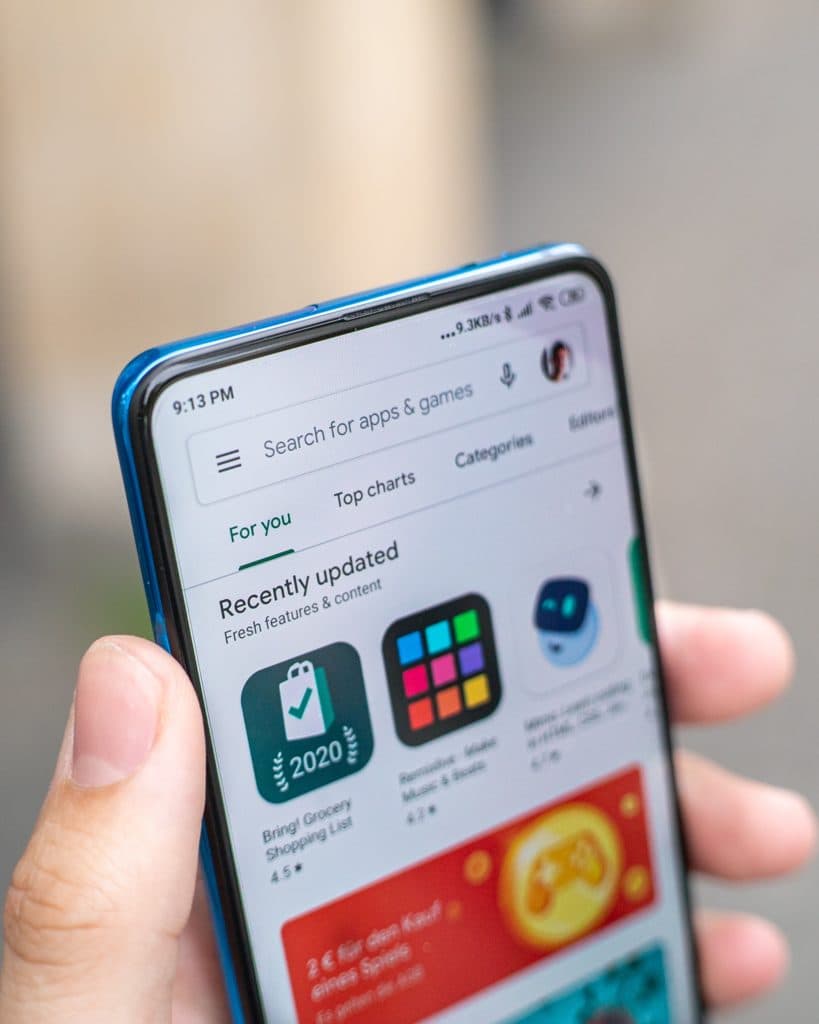Does Toshiba TV Have Google Play Store?
When you buy through our links, we may earn an affiliate commission.
Toshiba smart TVs allow you to download all your favorite apps. But since some streaming apps are only available on certain app stores, some wonder whether their Toshiba TV has the Google Play Store.
Which Toshiba TVs Have the Google Play Store?
Though not many Toshiba TV models have the Google Play Store, there are some that do.
The Google Play Store is available on smart TVs running Android OS and Google OS. So, if you have a Toshiba Android TV or Toshiba Google TV, you can access the Google Play Store.
If your TV is running any other operating system, you won’t have access to the Google Play Store without connecting an external device.
What Operating System Does My Toshiba TV Use?
Most Toshiba smart TVs sold in the U.S. use the Fire TV operating system. But if you live in a different region or aren’t totally sure which OS your TV is running, you can:
- Look at your home screen. Your operating system’s name is usually listed here,
- Check your TV’s user manual. Your user manual will often tell you which operating system your TV uses.
- Google your TV model. If you don’t have your user manual, find your model number and Google the online product listing to find your operating system.
What Apps Are Available on Toshiba TV?
The most popular apps are available on all Toshiba smart TVs, regardless of operating system. This includes:
But, there are some apps exclusive to the Google Play Store, like Google Play Movies & TV.
Can I Access the Google Play Store Another Way?
There are ways to download apps to your Toshiba TV from the Google Play Store — even if you can’t access it directly.
The easiest way is to connect an external device that does support the Google Play Store, like Chromecast with Google TV.
But if you don’t want to rely on another device, it’s also possible to install the Android operating system manually or sideload an APK file.
Just make sure you only download files from official, reliable sites to avoid malware or hacking.
How to Download an App from the Google Play Store
As long as you have access to it in some way, downloading apps on Toshiba TVs from the Google Play Store is easy.
- Open the Google Play Store from your TV or streaming device’s home screen.
- Search for the app you want to download and select it when it appears.
- Download and install the app.
Once the app finishes downloading, it’ll appear on your Google or Android TV home screen.
Related Questions: Toshiba TVs and Apps
What OS Do Toshiba TVs Use?
Toshiba TVs sold in the U.S. will use either Fire TV OS or VIDAA OS. In other regions, they’re sold running Android OS or Google OS.
Can You Install the Android OS on a Toshiba Fire TV?
While it is possible to change a smart TV’s operating system, you need a lot of technical know-how to get it done.
To install Android OS on a Toshiba Fire TV, you’ll need to:
- Get a developer kit.
- Prepare the developer kit for installation.
- Download the correct files.
- Manually load the files onto your TV.
Do All Smart TVs Have Google?
Not all smart TVs run on a Google OS, nor do they all give you access to the Google Play Store or allow integration with Google Assistant.
Whether or not your smart TV is equipped with Google technology depends on the operating system, model, and firmware version.