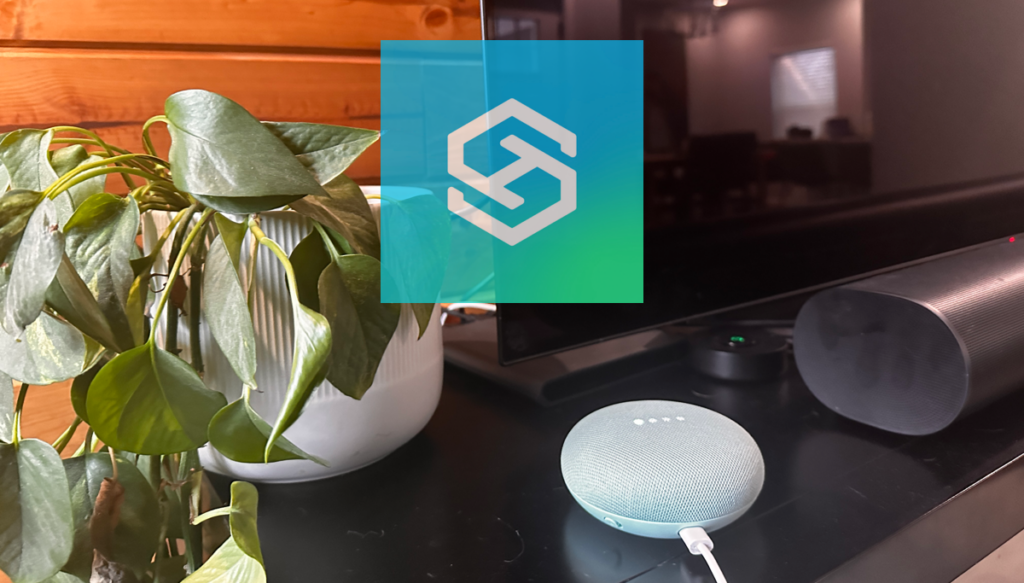Can You Control LG TV With Google Home?
When you buy through our links, we may earn an affiliate commission.
You can control these LG TV models with Google Home as long as it runs WEB O.S. 4.0+:
- W8
- E8
- C8
- B8, B8S
- SK95, SK90, SK80
- UK77, UK65, UK63, UK62
- LK61, LK54
If you do not have one of these models, you can control your LG TV with your Google Home using a Chromecast, Roku, or an Amazon FireStick.
How to Connect LG TV to my Google Home
If you have one of the models listed above, connecting your LG TV and Google Home will look like this:
- Open your LG HOME menu on your remote.
- Click “Set Up TV For Google Assistant”
- Register using either your LG, Google, or Facebook account. Once you have registered, the Google Home app will be available on your television.
- Enter into the app and select MENU.
- Then, click HOME CONTROL which will automatically connect you to the Google Home Assistant.
- To add and pair your device, select the + button and select LGThinQ, from there you may need to sign in to your LG account if you haven’t already.
Now, if those steps don’t align with what you are seeing on your LG TV, you are not alone. My TV is from 2020 and this was just not working. So, I documented my steps to get everything linked up below. I have no idea if this was the correct way to do it, but it was almost impossible to find accurate steps. Here we go:
- Make sure you have the LG ThinQ app downloaded and your TV added.
- Open the Google Home App and select the “+” followed by “Set up device” then “Works with Google.”

- Search for and select “LG ThinQ.”

- Now, over on your TV Open the “Settings” > “All Settings” > “General” Then “Account Management.”

- Sign in. I used my Google account.

- QR Code and successfully linked.

- Now, back in the Google Home App, find the TV, and select it. Then click on the “Remote” button.

- Input the codes.

- Now, we should be able to power on and off the TV using Google Home.

I really hope that helped. It took me an embarrassingly long time to figure it out. But, now I can turn that TV on and off with voice, so it was worth it. It does take a second for the voice control to turn the TV on and off. I do wish it was a little quicker.
How to Connect LG TV to Google Home With Chromecast
If you don’t have a model that automatically supports Google Home connection, all hope is not lost! You can connect your non-supported LG TV to your Google Home using a Google Chromecast. To get going:

- With your Chromecast connected to the same WiFi network as your TV, smartphone, and Google Home, open the Google Home app on your phone.
- Select “Add a new device” and follow the prompts to establish the connection.
- From here, you’ll see a code on your TV. On your phone, select the matching code or use the QR code.
- Once the Google Home is registered, scroll down to the “more settings” option and select “TVs and speakers.”
- You’ll see an option to pair your Google Home from there and then you’re all set!
Remember that this means that your Google Home is technically paired to the Chromecast itself, not the LG TV. If you disconnect your Chromecast, you will not be able to use the Google Home feature.
How to Connect LG TV to Google Home With Roku
If you have a Roku you connect with your LG TV, you can use it to connect your Google Home as well. The process is fairly simple:
- Make sure your devices are all connected to WiFi and open the Google Home app on your phone.
- Tap the + icon and follow the on-screen prompts to add the device.
- Once the device is registered in the app, select the “set up device” option.
- Select “works with Google” from the list and enter “Roku” in the search bar.
- From there, you’ll be prompted to sign into your Roku account and finish pairing the devices.
Just like with all other third-party options, you’ll only be able to control your LG TV with Google Home if your Roku is powered on and connected to the same WiFi network as the Google Home.
How to Connect LG TV to Google Home With FireStick
FireStick users, you’re able to use the device as somewhat of a bridge between your LG TV and your Google Home, too, as long as you:
- Put your Google Home into Bluetooth Pairing Mode, either using the voice command (say, “okay Google, open Bluetooth pairing mode.”) or by going through settings.
- Open your LG TV’s settings and scroll until you find the Bluetooth Devices option.
- Once you find it, you’ll be able to pair the two devices.
When you choose a FireStick to connect the two devices, you won’t have the same level of control that you would with a Chromecast. You’ll only be able to use the Google Home to execute basic commands: “pause” and “play” are about where it ends. You also will not be able to add the device to the Google Home app.
Another downside to choosing this option is that your Firestick and, by default, your LG TV will register your Google Home as a bluetooth speaker and all audio will come from there. The Google Home is a decent speaker, but it can be a nuisance if you already have a sound system you love.
FAQs
How Do I Find my LG TV Model?
Finding the model and operating system of your TV is fairly simple:
- First, turn on your TV and then select the SETTINGS button.
- At the bottom of the screen select ALL SETTINGS.
- Scroll down and select GENERAL.
- Then click ABOUT THIS TV.
- Next, TV INFORMATION
Your model and system should be clearly visible.
Why Won’t My LG TV Connect to my Google Home?
If you went through the setup steps and your Google Home is still not connecting to your LG TV, you should:
- Unplug all devices and plug them back in.
- Check for updates on your TV. It needs to be running Web OS 4.0 or newer.
- Check your WiFi connection: both the TV and Google Home need to be online to connect.
- If you connected via a Chromecast or Roku, make sure it is also up to date and running on the same WiFi network as everything else.
- If they still aren’t connecting, remove the device from the Google Home app and restart the pairing process.
Which Streaming Device is the Best for Connecting LG TV and Google Home?
Ultimately, we recommend using the Chromecast to connect your LG TV to your Google Home. Both devices are made by Google and will give you the widest range of commands and the most seamless pairing experience.
Can I Control Other TVs with my Google Home?
If you’re looking for a TV that you can integrate with your Google Home for easy commanding, there are a few other options you could choose:
- Hisense TVs will work with Google Home as long as you follow the set up steps correctly.
- Samsung TVs are also fully capable of working with Google Home on any models that are 2018 or later. If you have an older model, you’ll find that you need to go through a third party device just like with LG.