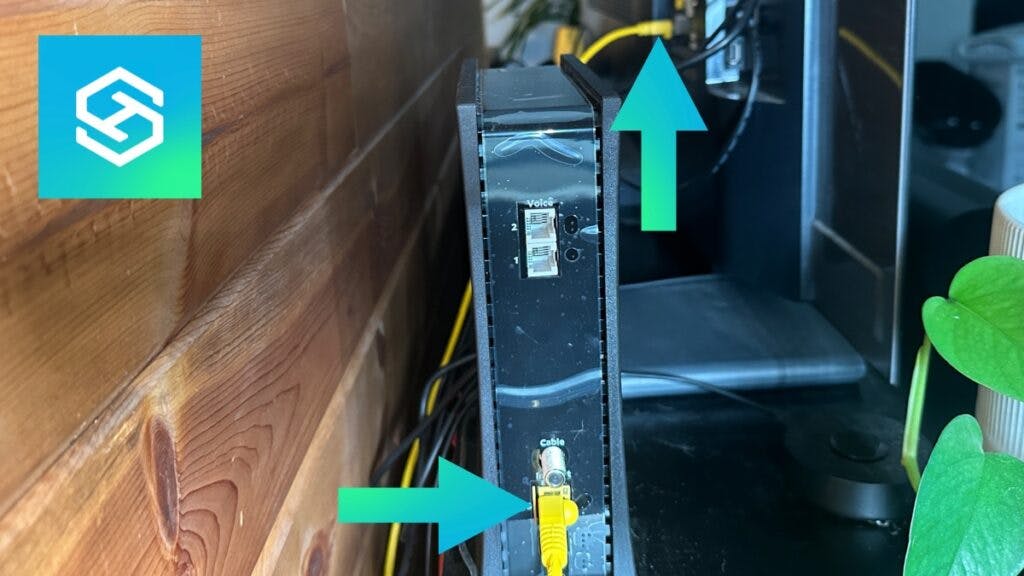Can You Connect an Ethernet Cable to a Smart TV? (And Pros and Cons)
By Trae Jacobs,
When you buy through our links, we may earn an affiliate commission.
Many people use Wi-Fi to connect their smart TV to the internet. But an ethernet cable can provide a much quicker, more stable connection.
As long as your smart TV has an ethernet port, you can use an ethernet cable to connect your TV to the internet.
How to Connect an Ethernet Cable to a Smart TV
Not every smart TV has an ethernet port, but many of the TVs produced today do. Usually, this port will be located on the back of the TV (sometimes labeled LAN).

As long as you can find the ethernet port on your TV, you can follow the steps below to connect an ethernet cable and start using a wired connection:
- Plug one end of the ethernet cable into the Wi-Fi router.
- Plug the other end of the ethernet cable into the TV’s ethernet port.
- Open your TV’s Settings, then find your Network Settings.
- In the Network Settings, find the option to connect to ethernet. This will vary based on your TV brand. Look for anything that says “wired connection” or “wired internet.”.
- Enter your Wi-Fi password when prompted.
- After making the connection, try opening a streaming service to make sure it’s working properly.
What Type of Ethernet Cable Do I Need for a Smart TV?
Not all ethernet cables are the same — some are much more reliable and faster than others. Here are my top three choices:
Pros and Cons of Using Ethernet on a Smart TV
Ethernet cables are typically much faster and more reliable than wireless connections. However, there are also some minor inconveniences of using a cable instead of Wi-Fi.
Here are all the pros and cons of using an ethernet connection over a Wi-Fi connection.
Ethernet Provides a More Stable Connection
One of the worst things about Wi-Fi is that the connection can be very unstable. But with a wired connection, you get the same speed and consistency every time.
Ethernet offers a higher bandwidth, which lets streaming services and other applications work more quickly, for longer, and without interruptions. An ethernet cable can truly make your smart TV even smarter.
Unlike a wireless network, ethernet connections are not susceptible to interference from radio frequencies. Ethernet cables pass data directly to the device they’re connected to — not through radio waves.
Ethernet Uses Less Power
Because Wi-Fi does not pass along data as quickly as an ethernet cable, connecting an ethernet cable to your smart TV typically uses less power, making it a more energy-efficient option.
Ethernet Offers Better Security
Using a wired connection means that data does not have to travel through the air before getting to your TV.
While you can take steps to secure your Wi-Fi network from hackers, an ethernet cable makes things much safer overall.
Ethernet Can Help You Troubleshoot Your TV
You’d be surprised how many of the issues you can experience with your smart TV are due to a bad internet connection. Switching to a wired connection can prevent:
- TV apps from freezing, buffering, or crashing
- Your TV blinking or flickering
- Issues connecting to the internet via Wi-Fi
- The TV restarting by itself
Ethernet Cables Can Get in the Way
If you don’t manage your cables correctly, using a wired connection to the internet can become a hazard. Small children can easily trip on a loose cable, and curious pets could start chewing on them.
I recommend getting some cable clips to hold your cable against the wall, even if you don’t have small children or pets around. Not only will it look cleaner, but it’ll also make it much safer to walk around the area.
Your TV and Router Need to be Close

Because you’re directly connecting your smart TV to your Wi-Fi router, the two devices need to be relatively close together. If your TV is sitting on a stand like mine, it will add to the mess of cables hidden behind your console.
You can still connect an ethernet cable to your TV if your router’s in a different room, but unless you’re ready to get a 50 or 100-foot ethernet cable and spend the time clipping it to the wall, it’s not ideal.
Plus, if you ever decide to move the TV to another room, you’ll need to move the router as well. If you think you might move your TV at some point, consider investing in a mesh network or getting a Wi-Fi extender with an ethernet port.
How Much Faster is Ethernet than Wi-Fi?
While it depends on your internet service provider, location, and internet speed, ethernet connections are almost always faster than Wi-Fi connections.
This is primarily because data is transferred directly from the router to the TV. With a wireless connection, the radio waves must first travel through the air, picking up interference along the way, before reaching your TV.
You can test how much faster your smart TV will be with a wired connection compared to a wireless one by performing a speed test.
- While connected to your wireless network, use your TV remote to open your smart TV’s web browser.
- Navigate to www.speedtest.net.
- Run a speed test and note the upload and download speeds.
- Plug an ethernet cable into your smart TV, then follow the steps above once more.
Compare the speeds of both connections. If the ethernet connection is significantly faster than the Wi-Fi connection, it’s a good idea to keep using it.
Best Smart TVs with an Ethernet Port
If you’re in the market for a new smart TV, I recommend considering one with an ethernet port. Most newer smart TVs have ethernet ports, but these are a few of the best:
- Hisense U7H Series Quantum ULED Google TV
- Sony X80K Series LED 4K HDR Google TV
- LG UQ9000 Series UHD 4K TV
- Vizio MQ6 Series 4K QLED HDR TV
- TCL 4-Series 4K UHD HDR Roku TV
FAQ: Can You Connect an Ethernet Cable to a Smart TV?
What if My Smart TV Doesn’t Have an Ethernet Port?
If your smart TV doesn’t have an ethernet port, you can still connect to your home network via Wi-Fi. If your TV has a USB port, you could also use an ethernet cable by purchasing an ethernet to USB adapter.
Why Does My Non-Smart TV Have an Ethernet Port?
If your non-smart TV has an ethernet port, its main purpose is likely to install firmware updates or upload pictures and other media types.
While you can’t connect a non-smart TV itself to the internet, you can use a streaming device, like a FireStick, to connect to the internet.
Related Articles