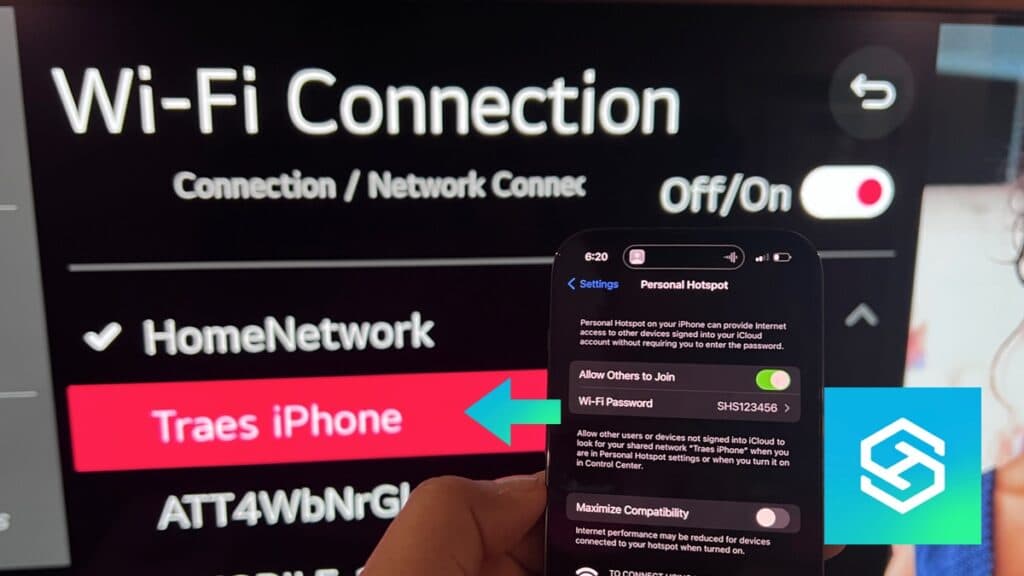Can LG TV Use a Mobile Hotspot?
When you buy through our links, we may earn an affiliate commission.
When your home Wi-Fi goes down, using your mobile hotspot to connect your LG TV to the internet is a great alternative.
Here’s how you can use your mobile hotspot with your LG TV.
How Do I Set Up a Mobile Hotspot?
To set up a mobile hotspot, all you need to do is activate it in your settings.
However, the steps you’ll need to take to get there will vary depending on your phone’s operating system.
How to Setup a Hotspot on iPhone
Setting up a hotspot on an iPhone is pretty straightforward. You just need to know where to go in the Settings app.Follow the steps below to turn your iPhone into a hotspot:
- Go to Settings.

- Select “Personal Hotspot.”

- Hit “Wi-Fi Password.” From here you can set the password you’ll enter to connect your TV to your hotspot.

Now when other devices are searching for Wi-Fi networks, your hotspot should come up alongside the other networks near you.

How to Setup a Hotspot on Android
Setting up a mobile hotspot on an Android is similar to setting one up on an iPhone. It shouldn’t take you longer than a minute to complete.
Here’s how to activate your Android’s mobile hotspot:
- Open your settings.
- Tap on “Connections.”
- Select “Mobile Hotspot and Tethering.”
- Switch Mobile Hotspot on.
- Go back to “Mobile Hotspot and Tethering” and look for “Password.” There, you can set the password that devices need to connect to your hotspot.
Now, other devices can connect to your mobile hotspot like they would connect to any Wi-Fi network.
How Do I Connect My LG TV to My Hotspot?
Connecting your LG TV to the mobile hotspot you just set up is pretty straightforward.
- Press the settings button on your LG TV remote. This is the button with a gear icon.
- Scroll down to “All Settings.”

- Select “Connection,” then “Network Connection Settings.”

- Select “Wi-Fi Connection.”

- Select your hotspot and enter your password. The name of your hotspot will usually be the same as your phone’s.

If your hotspot doesn’t come up, make sure it’s still toggled on in your settings. If it is, try restarting your TV. If you just set up the hotspot, your TV may need time to refresh and pick it up.
Why Use a Mobile Hotspot on an LG TV?
There are many reasons you may want or need to use your mobile hotspot to connect your LG TV to the internet. The most common reason is that your LG TV won’t connect to Wi-Fi.
Some people also use mobile hotspots when their Wi-Fi connection is weak and their hotspot connection is faster, or when their ISP is experiencing an outage and no other internet connection is available.
Pros and Cons of Using a Hotspot on an LG TV
While using a hotspot to connect your LG TV to the internet in a pinch is a great idea, you shouldn’t leave it connected to your hotspot at all times. Here are some pros and cons of using your hotspot on your LG TV.
| Pros of Using a Mobile Hotspot | Cons of Using a Mobile Hotspot |
| Works anywhere you have service | Won’t work in cellular dead zones |
| Can connect multiple devices | Could lead to data plan overages if not used responsibly |
| High-speed options available | Sometimes slower than a Wi-Fi connection |
| Easy to setup and connect to | You cannot use your phone as a remote while connected to your hotspot |
Troubleshooting: Using Mobile Hotspot on LG TV
Most of the time, connecting your LG TV to a mobile hotspot is easy. If you can’t connect, you’ll need to do some troubleshooting:
- Make sure you’re choosing the correct hotspot. If someone around you has theirs enabled, you might select it by mistake.
- Re-enter the password. It’s easy to miss a capital letter, digit, or symbol.
- Turn your hotspot off, then reactivate it.
- Reboot your LG TV.
- Make sure Cellular Data is on in your settings.
- Ensure you have at least three bars of service.
- Check if you’ve already gone over your allotted mobile data for the month.
How Can I Boost Signal Strength on a Hotspot?
After connecting your TV to your mobile hotspot, you can check the internet speed to see how it’s performing.
If you’re experiencing slow speeds, the easiest way to boost your hotspot’s signal strength is to disconnect any other devices from the hotspot before you connect it to your TV.
You can see a list of the devices using your hotspot in your hotspot settings. If you notice any unauthorized users on your hotspot, you can block them from reconnecting in the future.
If you’re using an iPhone, some other ways to make your hotspot faster include:
- Disable Low Data Mode
- Close apps using cellular data
- Disable Background App Refresh
- Turn Bluetooth off