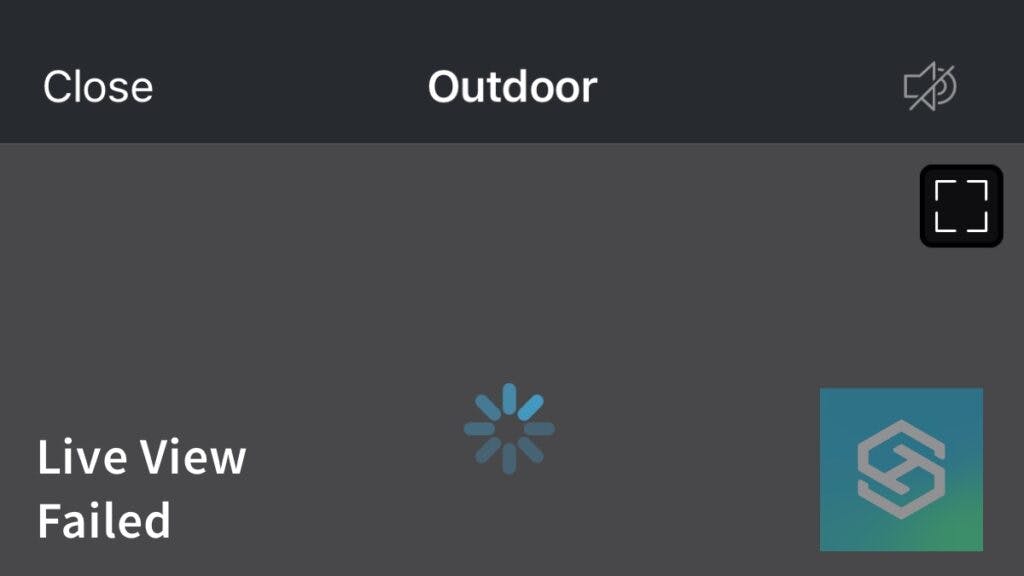Blink Camera Live View Failed: Troubleshooting Tips
When you buy through our links, we may earn an affiliate commission.
Blink cameras are an excellent solution for improving home security monitoring. Users can even access the cameras’ footage from mobile devices using the Live View feature. But what if the Blink Camera Live View fails?
Blink Camera Live View: A Quick Look
Live View provides sound and video from your Blink camera to the associated Blink Home Monitor app.
Additionally, compatible Alexa devices can access the Live View feature using voice commands.
Most Blink cameras, like the Indoor and Outdoor models, can use “Two-Way Audio” on the Live View screen to communicate with recipients being monitored with the camera.
You can also access additional Live View features in the Home Monitor app, like gestures and video recording.
To configure Live View, press the “Live View icon” for the associated camera you want to access.
Note: Excessive use of the Live View feature will significantly impact your device’s overall battery life.
Troubleshooting Blink Camera Live View Issues
If your Live View isn’t functioning as intended, it could result from several factors.
If you have a poor connection to your WiFi network or your cameras are too far away from your Blink Sync Module, you may run into issues using Live View.
Red Light Indicator
If your Live View fails or isn’t working correctly, a visual indicator light will help identify the issue.
Most Blink camera models have an LED indicator light that represents the status of your device. For example, the camera is actively recording events when it’s blue.
When the indicator turns solid red, your device can’t maintain a connection to your network or has been disconnected from Wi-Fi.
Use the Home Monitor app to verify the signal strength of your connected devices. Open the Device Settings, then select General Settings to check.

Both your cameras and Sync Module should have at least 3 bars of signal strength to maintain a proper connection.
If you appear to have a strong internet signal, you can do some other things.
Replacing a Blink Camera’s Batteries
Blink recommends only AA Lithium batteries, as they have sufficient energy to power your devices.
Users have documented that their cameras cannot record and access Live View because they were using alkaline or rechargeable batteries (or their batteries were depleted).
If you need new batteries for your Blink camera, we’ve got a list of the best ones for it and tips on changing the batteries.
Reset the Blink Camera and Sync Module
If you’re having issues with Live View, resetting your camera and Sync Module can potentially resolve many errors.
Additionally, if your devices appear to have intermittent connectivity issues, resetting your modem and router may be worth resetting.
Here’s a quick guide on resetting your Blink cameras and Sync Module:
Resetting Blink Camera
If Live View continues to fail, it may be time to try resetting your camera. This option can also be used if you want to reset your device to its original factory settings or configure the camera using a new wireless network.
Most Blink devices have a physical reset button specifically designed to allow users to troubleshoot their devices. Here are some steps to reset your camera:
- Locate the reset button on your camera (found in the table below.).
- Use a thin object (like a paperclip) and hold the button down for 10 seconds.
- The indicator LEDs will turn off and then begin flashing red, signifying that your device has been reset and is ready to reconnect. This will also be helpful if the two-way audio isn’t working.
| Model | Blink Mini Camera | Blink Floodlight Camera | Blink Video Doorbell | Blink OutdoorCamera | Blink Indoor Camera |
| Reset Button Location | Below the Camera Lens | On the Top of the Camera | On the Backside | In the Battery Compartment | In the Battery Compartment |

Resetting Sync Module
Before resetting your Sync Module or Sync Module 2, you can also try the less invasive approach of power cycling the device by unplugging the power cable, waiting for 10 seconds, and then plugging it back in.
Though this may not resolve all issues, you won’t have to go through the more involved process of factory resetting and reconnecting the module to your system.
- Press and hold the reset button with a thin object until you see a red light illuminate on the module. The reset button can be found on the right-hand side of the module near the USB port.

- After the red light appears, release the reset button.
- The lights should be alternating between solid green and flashing blue.
The green and blue lights indicate that the Sync Module is enabled and ready to be paired with your wireless network.
FAQs for Blink Cameras Live View Failed
Finally, there are a few commonly asked questions from Blink Camera users that will certainly be helpful to know the answers to.
Can You Reset a Blink Camera Without an Internet Connection?
Not only can you reset a Blink camera without an internet connection, but it’s actually the recommended troubleshooting solution if the camera won’t connect to WiFi.
Blink Camera Live View Not Working on Alexa
If you’re using Alexa on a smart home device such as the Echo Show and the Blink Camera Live View isn’t working, you should try the following tactics:
- Check the internet connection on the Blink Camera, Sync Module, and Alexa device
- Replace the batteries in the camera
- Power cycle the Sync Module
- Reset the Blink camera, Sync Module, and Alexa device
Now, if you’re using the Blink Video Doorbell, it’s likely that the device has been set to Event Response Mode. And in this case, all you need to do is turn it off to enjoy Blink Camera Live View with Alexa.
Last, if you’re trying to use Alexa on a mobile device to watch Blink Camera Live View, it may be incompatible. You’ll have to use an Alexa smart home hub to do so.
Related Articles