Samsung SolarCell Remote Not Working? Try These Fixes!
By Trae Jacobs,
When you buy through our links, we may earn an affiliate commission.
The Samsung SolarCell remote runs on solar power, giving you constant power as long as there’s light around. However, all tech has its issues, and there might be times when your SolarCell remote stops working.
Why is My Samsung SolarCell Remote Not Working?
The biggest tell that your SolarCell Remote is not working is if your Samsung TV is not responding to button presses. Some buttons may work while others don’t, or they might not work at all.
Another telltale sign that your Samsung remote isn’t working is when it fails to pair to your TV, even if the two devices have been connected before.
You shouldn’t worry too much if there is a problem with your SolarCell remote. Most of the time, the solution is a quick fix.
1. Clear Samsung TV Sensor Area

The first thing you should do if your Samsung SolarCell remote isn’t working is make sure there are no obstructions between the remote and your Samsung smart TV.
Any interference between your TV’s IR sensor, which receives commands from your remote, and the remote can prevent it from working.
On most Samsung TVs, the IR sensor is located on the bottom-right side of the frame. Move any objects that might be blocking this line of connection out of the way.
2. Remove All Packaging
A SolarCell Remote that still has product packaging attached may not send a signal to your TV.
One piece of packaging users might miss when unboxing their SolarCell remote is the plastic film at the bottom. Your remote will not work properly with this film intact, so make sure you remove it.
3. Pair the Remote to Your TV
If your SolarCell remote is not yet paired to your Samsung TV or has lost the pairing connection, your TV will not respond to its controls.

To pair your SolarCell remote to your Samsung smart TV, press and hold the Return button and the Play/Pause button for about three seconds. Your TV should then prompt you to complete the pairing process.
4. Monitor the SolarCell Remote’s Battery Level
Since a fully-charged SolarCell remote battery should last two years, this isn’t the most common reason your Samsung remote isn’t working. However, a dead battery could be the cause.
You can check your SolarCell remote’s battery level in your Samsung TV’s settings. If the buttons on the remote aren’t working, you can use your phone to navigate there instead.
- Download the SmartThings app on your smartphone.
- Turn your Samsung TV on, then cycle through Device > + > Add Device in the app.

- Select TV > Samsung > TV > Start.

- Find your TV model, then follow the prompts to connect it to SmartThings.
- Once the devices are connected, navigate to the remote and open your Samsung smart TV home screen.
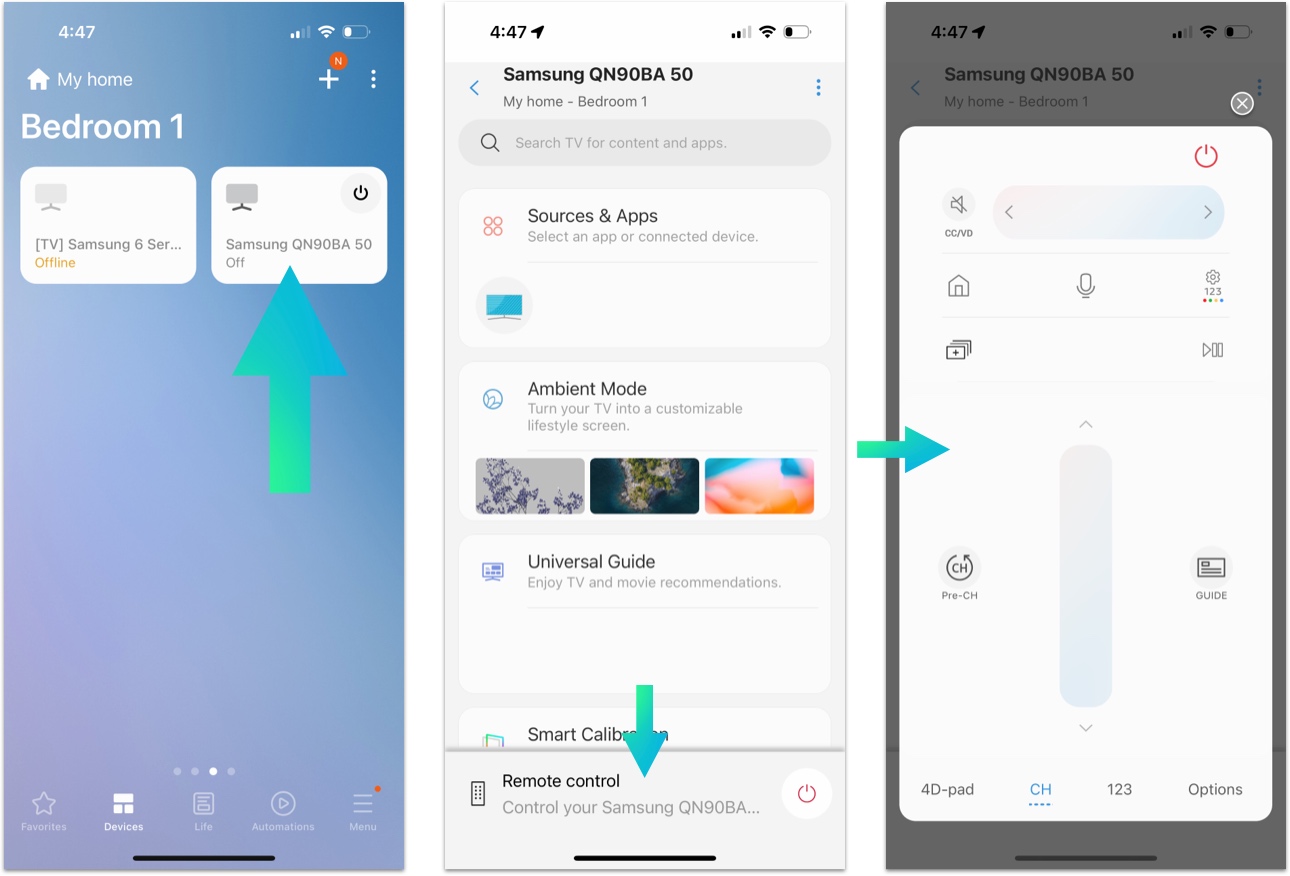
- Open the menu and select “Settings.”
- Press “All Settings,” then “General and Privacy.”

- Select “Power and Energy Saving.”

- Look next to “Available Remote Battery” for the current battery percentage.

If the battery is dead, you can charge your SolarCell remote by leaving it face-up near a light source. Taking too long? Use the provided USB-C charging cord, or use another device to control your TV in the meantime.
Replace the Batteries in Your Older SolarCell Remote
Older Samsung SolarCell remotes have battery packs. While you can still charge your remote through solar power, you may need to also replace the physical batteries.
Before doing so, make sure there is no damage inside the battery pack. If there is evidence of corrosion, put on some gloves before taking the old batteries out and clean the compartment with white vinegar. Let it dry out completely before inserting new batteries.
5. Check for Infrared Functionality
If these quick fixes don’t solve your problem, there is one last troubleshooting method to try before moving on to more complex methods.
Check to make sure your SolarCell remote is maintaining a basic level of IR functionality. Point the front of the SolarCell remote toward your smartphone camera, then take a picture or observe your phone screen.

If you see a blinking red light on the remote’s sensor when you press a button, your SolarCell is functional. If not, it might be defective.
6. Reset Your SolarCell Remote
A SolarCell remote may malfunction until it gets a quick refresh. You can reset your remote one of two ways, which may vary depending on your TV model.
For SolarCell remote models 2021 and newer:
- Press and hold the Return and Enter buttons for 10 seconds.

- Wait for the remote to reset.
- Pair the remote to the TV using the steps mentioned above.
For SolarCell Remote models older than 2021:
- Remove the batteries.
- Hold down the Power button for eight seconds.
- Place the batteries back in and test your remote’s functionality.
7. Update Your Samsung TV
The problem might not lie within your SolarCell remote, but rather in your Samsung TV. If your Samsung smart TV is out of date, old software might prevent it from responding to your remote.
Try updating your Samsung TV following the steps below:
- Open your TV’s settings.
- Select “Support,” then “Software Update.”

- If there’s an update available, install it.
8. Call Tech Supportal for Help
If you still can’t find the solution to your problem after trying all the fixes above, contact Tech Supportal for 24/7, real-time tech support on all things smart home.
With Tech Supportal, you are guaranteed to receive assistance from professionals who have dealt with the same tech issues as you, and whose sole responsibilities are helping you.
9. Replace Your SolarCell Remote
If there’s no way to solve the problem, you probably have a defective device. If your TV and remote are still under warranty, contact Samsung Support for a replacement.
If your remote is not under warranty, you can get a replacement online.
While waiting for your remote replacement, you can still use your Samsung TV without a remote:
Related Articles

