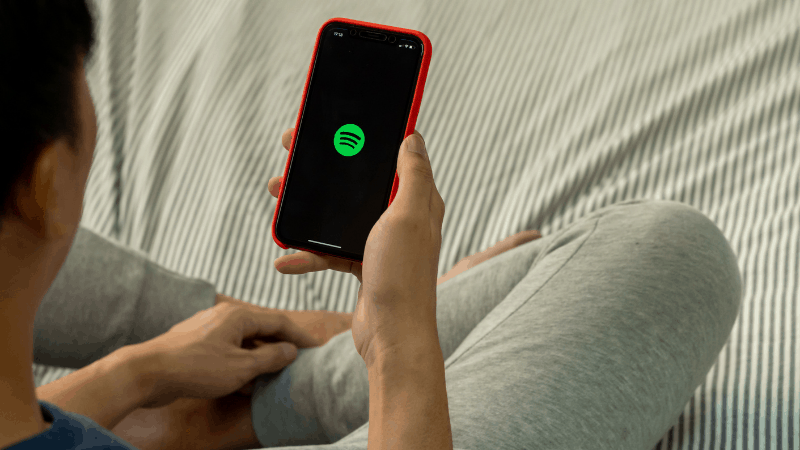How to Use Spotify with the Google Nest Mini
By Trae Jacobs,
When you buy through our links, we may earn an affiliate commission.
Linking the Google Nest Mini with your music and streaming accounts is a great way to easily access all of the things you enjoy listening to. The Google Nest Mini can be set up so you can use voice controls and tell it to play your Spotify music.
Below, we’ll discuss how you can link your Spotify account to your Google Nest Mini so you can enjoy hands-free listening! We will also go over troubleshooting tips and a few voice commands you can use to access Spotify through your device.
How to Connect Spotify to Google Nest Mini
Spotify is a popular app that people use with their Google Nest Minis. Follow the steps below to set up your Spotify account with the Nest Mini:
- Open the Google Home app on your phone or tablet.
- Tap Account in the top right corner.
- Make sure the account listed in your Google account is the one you have linked to Spotify. If not, tap Add Another Account.
- Tap the plus (+) sign on the top left.
- Tap Music and Audio.
- Select Spotify.
- Tap Link Account.
- Log into Spotify.
If you don’t already have a Spotify account, it will ask you to create one; it might ask you to start the linking process over from the beginning. With that said, it is recommended that you create your Spotify account before linking it to the Google Nest Mini.
Your smart device and your Google Nest Mini should also be on the same Wi-Fi network or the linking process will not work.
How Do I Use Google Nest Mini with Spotify?
Once you have the accounts set up and linked together, you can use Spotify with a few simple voice commands. Always start by saying “Ok Google,” and then try some of the phrases below:
- Play Spotify.
- Resume Spotify.
- Turn down the volume.
- Pause this song.
- Play some country music.
- Play my Discover Weekly selection.
You can ask the Google Nest Mini to access any of your Spotify features, and it should do it within a few seconds.
The Google Nest Mini is built to understand a wide variety of words and phrases. If it doesn’t seem to respond to a command, try simplifying the command or using fewer words. Check out all the commands you can use in this guide.
Another method you can use to play Spotify through your Google Nest Mini is to connect your device via Bluetooth. Here’s how:
Why Won’t Google Nest Mini Play My Spotify Music?
Hopefully, the setup process went smoothly, and the voice commands work. However, sometimes your Spotify might experience some issues.
Try checking the following if your music keeps getting interrupted:
- Check that your Spotify App is updated and running on the highest version.
- Check that the Google Home App is updated.
- Ensure that your Google Nest Mini and the device you are using to access Spotify are on the same Wi-Fi.
- Check that your Wi-Fi router is on and not experiencing issues.
Try making the following changes to fix some of the issues:
- Move the Google Nest Mini closer to the Wi-Fi. They shouldn’t be more than 20 feet apart.
- Close out of Spotify completely and then log back in.
- Turn your Wi-Fi router off, wait a few minutes, then turn it back on.
Unlink Spotify and Reconnect
In some cases, you may need to unlink Spotify and then reinstate the connection. Unlink your account by following these steps:
- Open the Google Home App.
- Tap Account at the top right.
- Tap Settings.
- Tap Services and then Music.
- Click Unlink.
You can then relink the account following the original steps above. Keep in mind that only one Spotify account can be linked at one time, so you will need to unlink any old accounts and link a new one by following these steps as well.
Reboot Your Google Nest Mini
If all of the above tips don’t work, you may need to do a simple reboot. Note that this does not erase any settings like a factory reset.
- Open the Google Home App.
- Tap Device.
- Tap Settings.
- Tap More at the top right.
- Click Reboot.
You can also reboot by unplugging the device:
- Unplug the power cord.
- Leave unplugged for 1-2 minutes.
- Plug the cable back in.
In Summary
Using the Google Nest Mini with your Spotify account is simple. Use the Google Home App to access your account and then click Add. Select Music and Audio. From there, you can choose Spotify and link the account by logging in with your Spotify credentials.