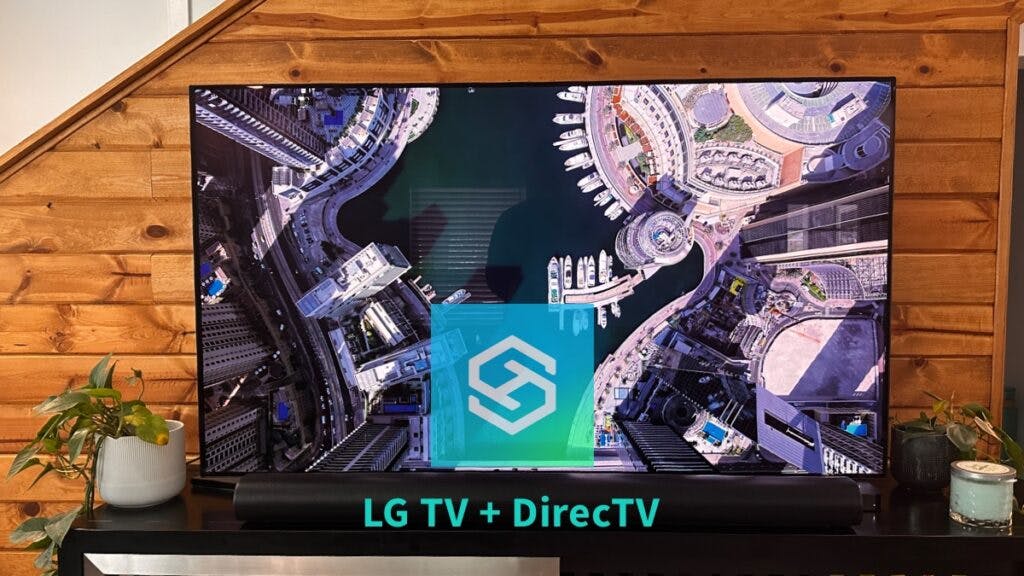How to Program DirecTV Remote for LG TV
When you buy through our links, we may earn an affiliate commission.
Having DirecTV to watch shows or movies can be great, but fumbling between your DirecTV and LG remote can be annoying. We’ll show you how to control your TV with only your DirecTV remote in a few different ways.
Why Is Your DirecTV Remote Not Connected?
First off, if your DirecTV Remote was already paired to your LG TV but it stopped working, it might just need a simple reset.
A simple reset will just require you to press the reset button on your receiver for at least fifteen seconds, or completely unplug your receiver for fifteen seconds.
If your remote was previously connected and stopped working, sometimes a simple reset is all you need.
What Kind of DirecTV Remote Do You Have?
The first step in pairing your DirecTV remote to an LG TV is figuring out what kind of remote you have. The model number is usually in the top left hand corner of the remote.
Different models include:
- DirecTV “White” Remote – Made in 2003 and used in IR mode. These remotes cannot control a Genie in RF mode.
- RC65
- RC66
- RC66X
- RC65X
- DirecTV RF-Capable Backlit Remote – All models have an X at the end and are RF useable.
- RC65RBX
- RC66RBX
- Genie Remote – The most common remote which all work in IR/RF mode.
- RC71
- RC72
- RC73
These remotes each have different ways of pairing, so you need to know which is which before you begin. DirecTV also has a Remote Control Lookup Tool if you aren’t sure.
How to Pair a DirecTV Genie Remote to an LG TV
A Genie Remote can be paired to an LG TV either manually or using an IR/RF setup. We will first go through the IR/RF setup, and then the manual set up.
The IR/RF Setup Method
Follow these steps to pair a DirecTV Genie Remote to your LG TV using the IR/RF setup method:
- Point the remote at your Genie HD DVR, your Genie Mini, or your Wireless Genie Mini.
- Hold the MUTE and ENTER buttons at the same time, and stop when the green light at the top of the remote flashes twice. (The MUTE button on your Genie remote is the black speaker button with the line through it to the left of the VOLUME button, in the center of the remote. The ENTER button is the black button at the top right, under the LIST button.)
- The screen will then show a display for Applying IR/RF setup.
- Turn on the LG TV.
- Press the MENU button on your Genie remote. This is a white button located above the UP button.
- Select Settings, then Remote Control, then Program Remote. The LG TV you want to pair should show up in the list.
- Follow the on-screen prompts to pair your Genie Remote to your LG TV.
Still having trouble? Here’s a funny YouTube video that breaks it down.
Now, let’s take a look at the manual method.
The Manual Setup Method
To manually pair your Genie remote with your LG TV, you will need to follow the instructions below:
- Point the remote at your Genie HD DVR, your Genie Mini, or your Wireless Genie Mini.
- Hold the MUTE and SELECT buttons at the same time, stopping when the green light at the top of the remote blinks twice.
- The MUTE button on your Genie remote is the black speaker button with the line through it. The SELECT button on your Genie remote is within the white circle, at the center of the direction arrows.
- Press the numbers “9”, “6”, and “1”
- Then press the Channel Up button (This button is located next to the VOL button, just under the white circle).
- Press the ENT button (This button is next to the UP button).
- An on-screen pop up should let you know that your remote is not set up for RF. Select “OK” on the screen.
- Turn on your LG TV.
- Press the MENU button on your Genie remote. This is a white button located above the UP button and just under the green light used previously.
- Select Settings, then Remote Control, then Program Remote. The LG TV you want to pair should show up in the list.
- Follow the on-screen prompts to pair your Genie Remote to your LG TV.
If you don’t have a remote at all for your TV, take a look at our article, “How to Connect an LG TV to Wi-Fi Without a Remote”
Here is also an example of someone programming their DirecTV RC71 Remote to their LG TV:
How to Pair a DirecTV Universal Remote to an LG TV
Follow these steps to pair a DirecTV Universal remote to an LG TV.
- Step 1: Press the MENU button on your universal remote. This is the white button in the middle, directly underneath the orange SELECT button and the down arrow button.
- Step 2: Navigate to Settings on your LG TV.
- Step 3: Press Remote Control.
- Step 4: Press Program Remote.
- Step 5: Select the device that you want to program, in this case your LG TV. If the device isn’t listed, you will need to find the DirecTV remote’s code. There is a code lookup tool available for this purpose. This will require you to know the model of your DirecTV remote control.
- Step 6: Follow the on-screen prompts to pair your universal remote to your LG TV.
Now, let’s take a look at how to pair the genie remote to an LG TV.
Conclusion
If you’ve followed the steps mentioned in this article correctly, your Genie remote should be paired to your LG TV, and now you’re ready to do some browsing!
FAQs
Where do I find the DirecTV remote TV codes?
You can find the remote codes on DirecTVs website using their Remote Control Code Lookup.
How do I manually reset my DIRECTV remote?
Press and hold the SELECT and MUTE buttons simultaneously until the light flashes three times.
Then Press 9, 8, 1 and SELECT. The remote flashes four times and should now be reset.
Why won’t my DirecTV remote work anymore?
You may need to reset your remote or change out the batteries.
How can I change the volume on my LG TV without a remote?
You can use the LG TV app or use the manual buttons on the physical TV.
Related Articles