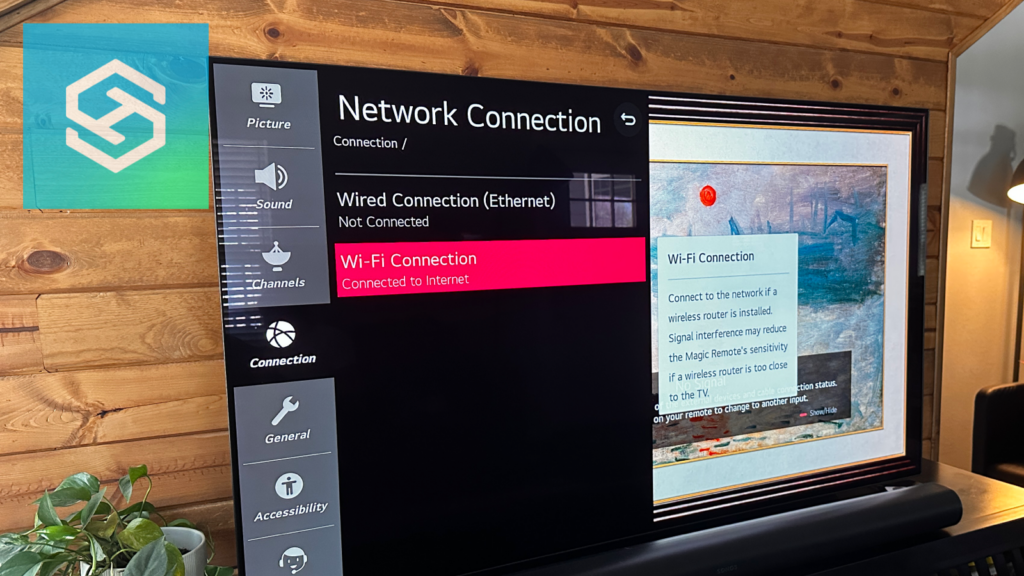How to Find the LG TV IP Address
When you buy through our links, we may earn an affiliate commission.
Knowing the IP address of your internet-enabled devices is important, especially when doing network configurations. All LG smart TVs have their own IP address. The only question is, how can you find it?
You can find the IP address of your LG smart TV through the TV’s Network Settings. To navigate to this screen, use the Menu button on your remote control.
How Can I Find My LG TV’s IP Address?
You can find the IP address of your LG TV in the Network section of the on-screen settings, which you can navigate to with your remote. But, before doing that, you will have to connect your TV to your home’s WiFi network.
How to Connect Your LG TV to WiFi
Before you can find your LG TV’s IP address, you need to connect it to your WiFi network (If your TV is already connected to WIFi, jump to the next section). Just follow these quick steps to do so:
- Press the gear button on the remote to open the settings screen.
- Scroll down and click the purple icon on the left screen. This will lead you to “Network Settings.”
- Press the right arrow button on the remote to enter the pop-up window.
- Scroll down to “WiFi Connection” and click “OK.”
- Select your WiFi network.
- Enter your password and click “Connect.”
Once you’ve connected your TV to WiFi, you can check the IP address.
How to Find Your LG TV’s IP Address
Now that your TV is connected to your home’s WiFi network, you should have no problem finding the IP address. Follow these steps to do so:
- Press the “Settings” button on your remote control.

- Click “Network.”

- Select “System Information.” or skip to the next step
- Click on “Ethernet/WiFi Connection.”

- Select “Advanced.”

Here, you will find the IP address.

Can I Find My LG TV IP Address Without the Remote?
There are a variety of ways to find your LG TV’s IP address, and not all of them require you to use the remote. If you lose your remote, you can check your IP address with:
- A wireless mouse
- Your router
- The LG TV Plus app
Below, we will discuss how to find your IP address using the three above methods.
Using a Wireless Mouse
You can navigate your TV screen with a wireless keyboard and mouse the same way you would with the remote. All you need to do is plug in the USB key of both devices to the USB port at the back of your LG smart TV. It will connect automatically, and then you can proceed with the steps above to find the IP address.
Through Your Router
You can inspect all the devices connected to your home WiFi network through the router’s settings. That means you can check the IP address of your TV through the router settings. Here’s how to do that:
- Log in to your router with your phone or laptop browser. Enter your ID and password.
- Go to your settings and look for a list of connected devices.
- Look for your LG TV and note the IP address.

This process may vary depending on the router you use. If the method above does not work, refer to your router’s user manual for the exact steps. I am using Google Nest Wifi and the steps were: Select Wifi > Devices > Find the TV > Select the info tab.
Using the LG ThinQ App
You can also check your LG TV’s IP address through the LG ThinQ app, which serves as an alternative to the remote. After installing it from Google’s Play Store or Apple’s App Store, proceed with the following steps:
- Follow the on-screen instructions to connect the app to the same WiFi network as your LG TV.
- Go to Device Connector and set it up to TV Control.
- Enter the PIN code displayed on the TV screen into the app.
After completing the above steps, you will have a digital remote.
Common Questions
How do I find the Mac address on an LG TV?
You can follow the same steps listed above to find the Mac address:
- Go to “Settings” by clicking the gear icon on the remote.
- Scroll down to “Network.”
- Press the right arrow button on the remote to enter the panel.
- Scroll down to “WiFi Connection,” then press “OK.”
- Scroll down to “Advanced WiFi Settings.” Here, you will see your IP address, as well as the Mac address.
How to find the IP address for any smart TV?
While the steps may differ from brand to brand, your best bet is searching around the Connection, Internet or WiFi section of your TV’s menu. It is likely somewhere around there.
Related Articles