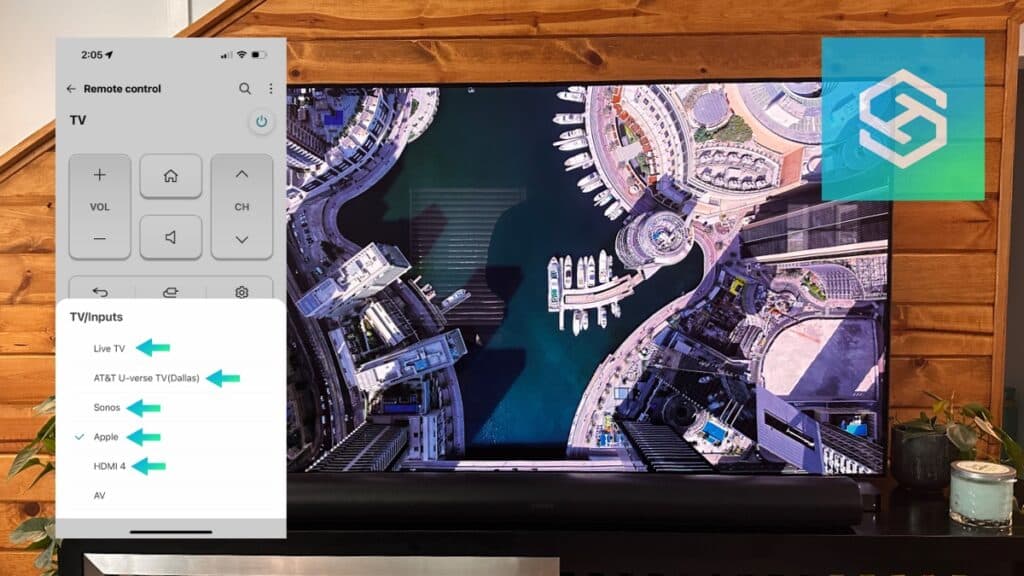How to Change the Channel on LG TV Without Remote
By Trae Jacobs,
When you buy through our links, we may earn an affiliate commission.
A damaged or lost LG remote control can be troublesome if you’re unsure how to operate your TV without it.
But, there are other ways to change the channel on your LG smart TV without a remote.
How to Change the Channel on an LG TV Without the Remote
The easiest way to control your LG TV is with the included remote control. But whether your remote is lost, damaged, or just has dead batteries, there are ways you can change the channel and more on your LG TV without a remote control.
Before you run to your nearest electronics store and purchase a new LG TV remote, consider some of these options.
A Mobile App
Using an app on your mobile device is the easiest way to control your LG smart TV without a remote.
The LG ThinQ app is available on the Google Play and Apple App Store, but it’ll only work if you have a smart TV. They require an internet connection to pair to your TV, and older televisions cannot offer that.
Make sure your phone is connected to the same Wi-Fi network as your TV, then follow the steps below:
- Power on your LG TV using the buttons on the TV.
- Open the ThinQ app and press the “+” icon to add a device.

- Follow the prompts on the app and your TV screen to finish connecting your TV to the app.
- Select your TV on the LG ThinQ home screen to open the remote and control your TV’s functions.

The LG ThinQ app is the best alternative to a remote. Using it, you can:
- Adjust the volume
- Change the channel
- Switch the input
- Connect your TV to Wi-Fi
- Reset your TV
The Buttons on Your TV

It’s not the most convenient method, but another way to change the channel on your LG TV without a remote is by using the buttons on the TV itself.
Some modern LG smart TVs don’t have buttons. But on most LG TVs, the buttons are right underneath the LG logo. If you have an older TV, this might be your only option.
A Computer Mouse
A computer mouse might not be the first thing you think to combine with your television. But, a computer mouse can be a great alternative to a remote!
You need an available USB port to connect a computer mouse to your LG TV. The USB ports on LG TVs are always found on the back of the unit. Plug the mouse in here, and a cursor should appear on your screen.
You can’t scroll through channels this way, but the menu will appear when you press the select button on your mouse. From here, you can browse through the different channels you have available.
Voice Assistants
Newer LG TVs can be integrated with voice assistants like Amazon Alexa and Google Home. Once connected, you can use voice commands to ask your assistant to change the channel on your TV.
You can connect your LG TV to Alexa as long as it was made in or after 2018 and is running webOS 4.0 or higher. But if you want to link your LG TV to Google Home, it needs to be running webOS 4.0 exactly.
If your TV’s not already set up for Google Assistant, you’ll need to use the LG ThinQ app to follow the steps below and set up your compatible LG TV with Google Home:
- Open the remote on the LG ThinQ app and press the Home button.
- Select “Set Up TV for Google Assistant” and follow the on-screen guide.
- Open the Google Assistant app.
- Tap the “+” icon.

- Select “LG ThinQ” and sign in with your LG account.

Once everything is linked, you can use “Hey Google” commands to change the channel on your LG TV.
Can I Use a Streaming Remote to Change the Channel?
You can program a streaming device remote control to control a couple of functions on your LG TV, such as Volume and Power.
However, you’ll still need your LG TV’s remote or one of the alternatives mentioned above to change the channel.
FAQ: Changing the Channel on LG TV Without a Remote
When Was the LG TV Plus App Discontinued?
The LG TV Plus app was last updated on April 28, 2020, and was discontinued after its final update. LG TV Plus features have since been integrated into the LG ThinQ app.
What Assistants Are Compatible with LG TVs?
Google Assistant and Amazon Alexa are compatible with most new LG TV models. You can pair these with the LG ThinQ app, making controlling your TV through voice commands even easier.
Related Articles