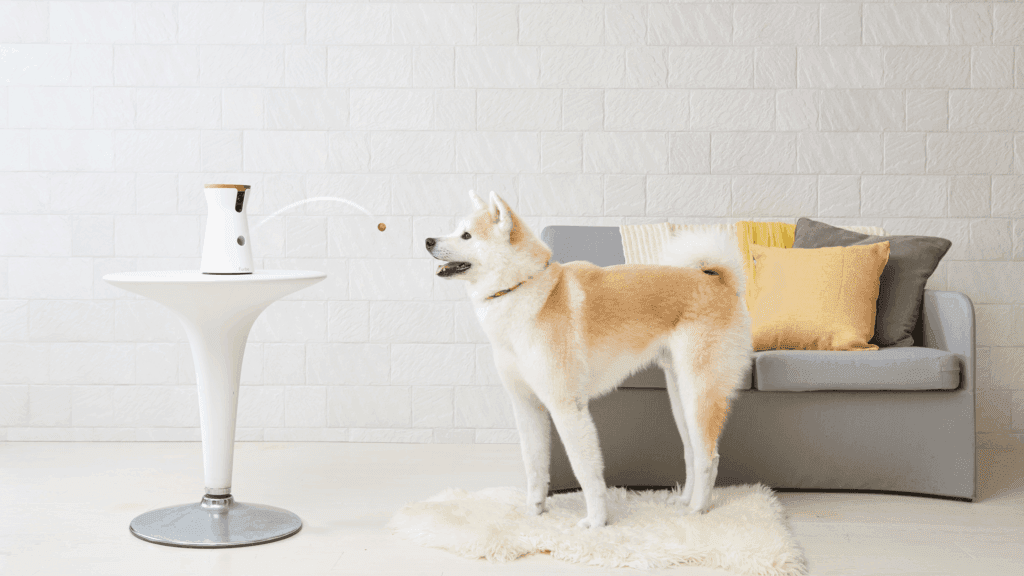Furbo FAQs: What Do the Different Colors Mean?
By Trae Jacobs,
When you buy through our links, we may earn an affiliate commission.
Furbo is a smart camera designed to watch your dog while you’re away, with features such as live view, recording, and even dispensing treats. The device also has a color-changing LED light that displays various colors depending on its status, but what do these colors mean, and when should you be concerned?
Below, we’ll cover the different colors you’ll likely see with your Furbo and what each means for you and your dog.
What Do the Different Colors on Furbo Mean?
The Furbo Dog Camera has a standard LED light—located at the base—that displays a particular color depending on the device’s current status:
- White: The initial power light before setting the camera up.
- Green: Set up mode.
- Purple: This is a failure to connect indicator.
- Yellow: The device is connected to Wi-Fi and on standby.
- Blue: The Furbo is currently in use.
(Source: Furbo)
Interestingly enough, from a canine’s perspective, yellow, blue, and green are part of their visible spectrum (more on this later). This was by design, giving dog owners an easy training tool to teach their dogs when the Furbo is in use and when it isn’t. Of course, there’s more to Furbo’s color display than just simple definitions.
What Colors Can Dogs See on Furbo?
Dogs can see blue and yellow lights on the Furbo very well, while other colors, such as red, orange, and green, appear brown, gray, or yellowish. If your Furbo is displaying a purple light, your dog will likely see it as blue or a shade of blue.
Dogs have a greater number of rods than cones and, as a result, can detect motion extremely well and can see better in dim light than we can. The Furbo Dog Camera lights were designed with canine eyes in mind, so whenever the indicator turns blue, they’ll learn to recognize that as a sign that you are there.
Despite common misconceptions, dogs can see red, just not in the same way we do. Red appears muddy brown or tan with their limited number of cones. However, a bright LED is still a bright LED and is discernible to dogs. The infrared light that appears on the Furbo Dog Camera at night will be noticeable just as well as an LED pointer.
What Does the White Light on Furbo Mean?
Technically, you should only have to deal with the white status light once when you set your Furbo Dog Camera up for the first time. After unboxing and plugging the Furbo in, this will be the first light you see.
Now comes the fun part: setting up the Furbo Dog Camera. Well, maybe not fun, but thankfully, Furbo Dog Cameras are simple to set up. All you need to get started is a solid Wi-Fi connection, the Furbo app downloaded to your Android or iOS device, and the Furbo Dog Camera itself.
Once the Furbo Dog Camera powers up, the status light should turn from white to green, meaning that the device is in setup mode. If it doesn’t turn green, there’s a hard reset option you can use by sticking a paperclip in the small hole located on the back of the Furbo Dog Camera. Hold it for 20 seconds and then release it when the light turns green.
You don’t have to do anything else to hard reset at this point, as the Furbo hasn’t been associated with your account or Wi-Fi. Once you have a green light, set up an account on the Furbo app by selecting New Furbo User or Already Have an Account if you have an existing one. Once you’ve signed in, select the Furbo Dog Camera as the device to set up, and the app will search for it automatically.
Once the app has located the Furbo, choose your Wi-Fi network, enter your Wi-Fi password, wait for the Furbo to connect, and then name your Furbo Dog Camera. You can either stick with a predetermined Furbo name or customize it by selecting Add Custom Name.
When Should the Furbo Dog Camera Light Turn Green?
The Furbo will only turn green after it has powered up and entered setup mode, usually in less than a minute. If it takes longer than a minute to turn green when you’re setting the device up, there’s an unresolved issue, and it needs to be reset.
The only occasions where you may run into this problem area after a factory data reset or during the setup face after you unbox the Furbo for the first time. Regardless of which circumstance, simply unplugging the device for ten seconds should resolve the problem—so long as you give the white light a full minute to change to green.
If a factory data reset doesn’t end in a green setup light, the Furbo is possibly defective. Defective Furbo Dog Cameras are covered under warranty for one year, and you should contact customer service if the green light never comes on after a minute of waiting and troubleshooting.
What Does It Mean When Furbo Light is Purple?
When your Furbo’s status light is purple, it means that it is no longer connected to the Wi-Fi. It will also display purple if it fails to connect during the setup process. Either way, there are a few methods to fix it and get the Furbo Dog Camera up and running again.
Sometimes, during the setup process, the LED status light may turn purple for a few seconds until the Furbo successfully connects. If that’s the case, it’s not an issue, and everything is working properly. IF you experience a power loss, give the Furbo a moment to power back up properly and reconnect.
If the status light remains purple, start with your router, and make sure it is on and its LED status shows that it is connected. You can also do a standard reset of the Furbo Dog Camera by simply unplugging it and waiting ten seconds before plugging it back in. Let it cycle up, and the light’s status should display yellow when it connects successfully.
Worst case scenario is a hard reset. Unlike doing a hard reset during the pre-setup process, your Furbo will have stored your Wi-Fi information, and that info will be deleted. Also, you’ll have to remove the Furbo device from the app and reinitiate the setup, Wi-Fi password, naming, and customization process all over again.
Why Does My Furbo Keep Flashing Yellow and Purple?
If your Furbo’s LED light is changing back and forth from yellow and purple, there are several possible culprits:
- Distance from the router is too great.
- Location Interference.
- Too many devices are overloading the router.
- The router needs to be restarted.
(Source: Furbo)
The Furbo Dog Camera needs at least 2Mbps of connection speed to work, and unfortunately, the Furbo Dog Camera isn’t made for long-distance communication with your router. The spec suggestions recommend a five-foot maximum distance between the Furbo and router. That’s not very far, considering most smart devices can reach up to thirty feet.
High-end routers will probably extend the range somewhat, but keep in mind that Wi-Fi and Bluetooth are notoriously easy to disrupt with concrete, brick, rubber, plastics, etc. If your Furbo is constantly switching to purple, try moving it closer to the router and see if that resolves the issue and the yellow/standby light holds.
Your Wi-Fi—depending on the age and features of your router—can also experience a slowdown due to an overload of devices communicating with it at once. This is an issue smart home enthusiasts often deal with. If you have many devices on your network, try turning some off or setting up routines, so they’re off during segments of the day.
Lastly, resetting your router will “clear up some of the fuzz,” so to speak. Of course, this will cause your Furbo light to turn purple, but it’s usually best to reset the Furbo after your router boots back up as well.
What Does It Mean When Furbo Light Is Red?
A red status indicator means that your Furbo’s LED light is no longer functioning properly. Furbo doesn’t have a red status light, so if it appears, this means that the colors are no longer displaying properly. Red is often the result of two colors interacting to create red or something very close to it.
Furbo Dog Cameras have night vision, and it operates with an infrared light that may make it appear as if your LED light is red when it means that the infrared is operating when it shouldn’t be. To make sure night vision isn’t on:
- Open the app and select the menu icon, which looks like three horizontal lines.
- Next, select Night Vision and toggle night vision off.
If it isn’t the night vision, the following options may resolve the problem:
- Soft Reset: Unplug Furbo and wait ten seconds before restoring the power.
- Hard Reset: While the Furbo is plugged in and powered up, insert a pin into the hole in the back of the Furbo device for twenty seconds.
- Reset Your Router: This will make the status light change to indicate the loss and restoration of Wi-Fi, hopefully eliminating the initial failure to light up with a yellow connection light.
- Contact Customer Support: You can contact Furbo Customer support by filling out a Request Form, or scrolling to the bottom of the Support Page and selecting Contact Us. This will open up a live chat with a customer service representative.
A red light doesn’t mean that your Furbo Dog Camera is broken in any way and generally doesn’t affect the blue, white, purple, and green status lights.
What Light on Furbo Lets You Know It’s Recording?
Any time the Furbo is actively being used—including recording—the status light will always be blue. Live view and interacting with your dog in any way via the Furbo will change the light to blue. Dogs love this because they can see blue well and know that their owner is on the other end.
Like most motion-activated smart cameras, if your dog passes through or barks near the motion sensor or microphone, the Furbo will send a notification to your smartphone. That doesn’t necessarily mean that it’s being recorded, but it does allow you to open the app and live stream and/or record your canine’s various antics in front of your Furbo.
There is also a premium subscription model called Furbo Dog Nanny, which costs $6.99 per month and comes with a 30-day free trial. Of course, that comes with several additional features:
- Alerts in real-time, including emergencies
- Fifteen-second recordings are stored in the cloud
- Highlights compiled from various recordings throughout the day called Doggy Diary
- Barking alerts
- Person alerts
- Selfie alerts
These additional features with the Furbo Dog Nanny will activate the blue status light on the Furbo Dog Camera and consistently keep you informed and interacting with your dog(s) throughout the day.
How Do You Turn Off the Furbo Status Light?
You can turn off the Furbo Dog Camera’s status light by either activating privacy mode or setting up a schedule. Privacy mode is only accessible on Furbo Dog Cameras purchased after August of 2017.
To enter Privacy mode, go to the home screen on your Furbo app and find the toggle switch located on the bottom, left-hand corner of the Furbo cam screen. You can toggle this on and off without affecting the Furbo’s connection—like you would if you unplugged it.
To set up a schedule, return to the home screen on your Furbo app. Then:
- Select Menu on the bottom right of the screen.
- Select your Furbo Dog Camera.
- Select On/Off Scheduling.
- The next screen is a list of every day in the week with a sliding button next to each. Slide the buttons to the desired time of day to set the on/off schedule.
Setting a schedule or using Privacy Mode is a convenient way of keeping the status light off when not needed. This is especially true if the light’s brightness level affects your sleep or disrupts your dog’s routine.
If you own an Alexa device that also serves as a hub, you can connect it to the Furbo Dog Camera and create Routines. To do this:
- Download the Alexa app from the Apple Store or Google Play Store and open it to the home screen.
- Select More at the bottom, right-hand corner of the screen.
- Select Skills & Games.
- Select the search icon at the top of the screen and type: Furbo Dog Camera.
- Link the Furbo with your Alexa count and use your sign-in information from your Furbo app.
- Return to the Alexa home screen.
- Select More.
- Select Routines.
- Select the + symbol at the top right, followed by When This Happens.
- Select Smart Home, locate your Furbo, and set up your routine.
For more FAQs about the Furbo Dog Camera, check out this article!