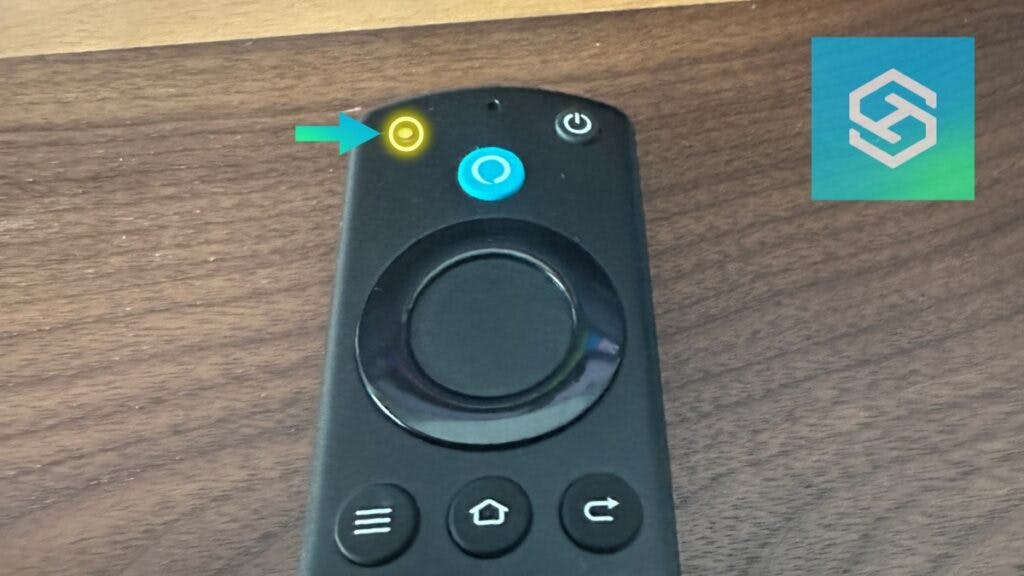Fire TV Remote Flashing a Yellow Light
By Trae Jacobs,
When you buy through our links, we may earn an affiliate commission.
No, your Fire TV isn’t dying. Ever since the yellow light of death began impacting gaming consoles in 2006, a yellow flashing light on a device has worried users. But, the problem is nowhere near as serious with a Fire TV.
When a Fire TV or Fire TV remote flashes a yellow light, it’s usually a sign of a connection problem. Fortunately, there are several ways to get your Fire TV back on track.
You Have a Poor Wi-Fi Connection
A poor Wi-Fi connection is the most common cause of a blinking yellow light on your Fire TV device or remote. Start by checking your internet connection and running a speed test.
If you’re not connected to the internet, or if your download speed is slow, you’ll need to do some troubleshooting.
Check Your Internet Connection
The first thing to check if the yellow light is flashing on your Fire TV is your internet connection. Fire TVs have built-in speed tests, which you can access from the Network Settings.
- Press the Settings icon on your Fire TV home screen.

- Select “Network.”

- Select your Wi-Fi network and press the Play/Pause button.

- Check your connection status. If it says you’re connected to the internet but you’re having trouble loading different apps, press “Run Speed Test” at the bottom.

If you have a poor internet connection, check out some of our universal tech troubleshooting tips.
Reset Your Router
Soft resetting your router can help if the issue is related to your internet connectivity.
- Unplug any ethernet cables you have connected to your router.
- Unplug your router from the wall.
- Wait a few minutes for the router to completely shut down.
- Plug the router back in and wait for it to boot up.
- Reattach your ethernet cables.
- Try to connect to the internet on your Fire TV device.
Rebooting your router will usually take care of any connectivity issues between your Fire TV and router.
Your Remote is Stuck in Discovery Mode
Your Fire TV remote goes into Discovery Mode when it can’t connect to your TV. You can usually fix this by pairing the remote to your device again, but you’ll need to take some extra steps if it’s stuck in Discovery Mode.
Pair Your Remote to Your Fire TV
Fire TV remotes can become unpaired from their devices, and when they do, they’ll slowly blink a yellow light. Here’s how you can pair your remote to your Fire TV again:
- Unplug your Fire TV device from the wall, then wait about 10 seconds.
- Plug the device back into the wall and let it boot up.
- Press the Home button and keep holding it down for about 10 seconds.

You should get a confirmation message on the screen telling you your remote is paired to your TV. Press any button on your remote to confirm.
Reset Your Fire TV Remote
If your Fire TV remote is stuck in Discovery Mode, resetting it will force it out. Most Fire TV remotes can be reset by following the steps below:
- Start by unplugging your Fire TV and waiting one minute before moving on.
- Press and hold the Left, Menu, and Back buttons simultaneously for about 12 seconds. If you have the Alexa Voice Remote, only hold the Left and Menu buttons.

- Let go of all the buttons and wait five seconds.
- Take the batteries out of your remote and plug your Fire TV device back into the wall.
- You’ll see a message on the screen saying the remote cannot be detected. Put the batteries back in your remote now.
- Press the Home button once.
Your remote should now blink blue to indicate it’s been paired to your TV.
If you have a first-generation remote, follow the steps below:
- Press and hold the Home button.
- Press the Menu button three times without letting go of the Home button.
- Release the Home button, then press the Menu button nine more times.
- Remove the batteries from the remote.
- Unplug your Fire TV device for one minute.
- Replace the batteries.
- Plug your Fire TV back in.
- Once you see the Home screen, press and hold the Home button for 40 seconds.
- Wait for your TV to recognize your remote.
Reboot Your Fire TV Device
If you’re still seeing a blinking yellow light on your remote, rebooting the device could clear whatever glitch is causing it.
You can reboot a FireStick by holding the Select and Play/Pause buttons on the remote for about five seconds.
If you have a Fire TV Cube, press and hold the Action button on the device for 10 seconds to turn it off, then press it again to restart it.
If you have a FireStick or Fire TV but can’t use the remote, unplug it from the wall for a few minutes. Then, plug it back in.
Update Your Fire TV
Fire TVs sometimes flash a yellow light when they need to be updated. Here’s how you can check for and install available updates:
- Press the Settings icon on your Fire TV home screen.
- Select “My Fire TV.”

- Press “About.”

- Hit “Check for System Update.”

If there is an update available, download and install it. If that was the issue, the blinking yellow light will disappear.

Adjust Your Location Settings
Fire TVs sometimes blink a yellow light when they can’t figure out where in the world you’re located. If you have a VPN, disable it. If not, you’ll need to adjust your location settings:
- Press the Settings icon on your home screen.
- Select “Preferences.”

- Press “Location.”

- Enter your zip code.
Factory Reset Your Fire TV
If the yellow light is still flashing, you should probably do a factory reset. Factory resets will clear all your personal information and remove the apps you’ve downloaded, but it’s the best last resort.
- Press the Settings icon on your Fire TV home screen.
- Select “My Fire TV.”
- Press “Reset to Factory Defaults.”

Once you reset your Fire TV device, you’ll need to go through all the steps to set it up again. But, the blinking yellow light should be gone.
Related Articles