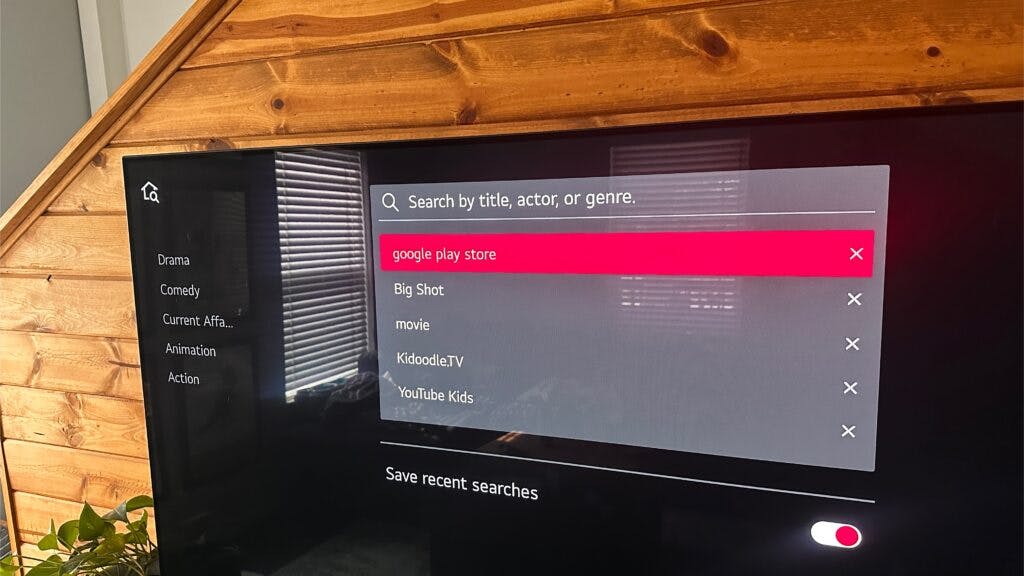Does LG TV Have Google Play Store?
When you buy through our links, we may earn an affiliate commission.
LG TVs do not have the Google Play store. Instead, LG TVs have their own LG Content Store for downloading streaming apps, games, and more.
Where Can I Find the LG Content Store on my LG TV?
Though the Google Play Store is not available on LG TVs, you can still download your favorite streaming apps. After connecting your device to WiFi, you can access the LG Content Store if you:
- Press the HOME button on your LG remote.
- Scroll to the side to the LG Content Store icon (which is red with a “play” symbol).
Once you’re in, you’ll be able to download hundreds of apps.
What Features Does the LG Content Store Provide?
Even though your LG TV does not have a Google Play Store, your favorite television shows, movies, games, and endless apps are all available with the click of a button through the LG Content Store.
It’s extremely easy to use as it runs exactly like any of the other app download services on your smart devices. If you don’t have a lot of experience downloading apps, we will break it down for you!
- Press the HOME button on your LG remote.
- Scroll to find the LG Content Store icon and click enter.

- Select ALL APPS or Search directly for what you are looking for.

- Click on your app of choice and then choose INSTALL.

It really is that easy. There are even recommended apps, a search bar to find exactly what you are looking for, and the details are provided for each app so everyone can easily understand and use the LG Content Store.
Can I Run Android Apps on my LG TV?
Because your LG TV is not Android operated and therefore does not use the Google Play Store for app downloads, you will not be able to access all Android apps on the television.
Some apps overlap between both platforms. But some streaming services, like the Spectrum app, are not supported by LG TVs.

However, LG promises that you can find an equivalent to each and every app Android provides, you might just need to do a little research on what you are looking for.
Using Chromecast to get the Google Play Store on LG TV
If an app you want to use is unavailable on your LG TV, you can screen mirror devices like iPads and cast your show from there. Alternatively, you could install a third party device like a Chromecast to access it!
Once your Google Chromecast is installed on your LG TV, there are a few ways to access the Google Play Store. The easiest way is to press the Assistant button on the remote, and just say, “open the Google Play Store.”

But voice assistants aren’t always an option. If you need to open the Play Store manually:
- Go to Settings.
- Select Apps.
- Scroll down to See All Apps
- Select Show System Apps
By downloading an app from the Google Play Store this way, the app is attached to your Chromecast, not your LG TV. To use the app you want to download, you will have to use your Chromecast every time.
Related LG Articles