How to Fix Sound Delays on an LG TV
When you buy through our links, we may earn an affiliate commission.
Watching TV when the audio and video are out of sync is my wife’s number one annoyance. She will notice the slightest difference and will go at lengths to fix the issue.
We’ve spent hours trying every trick in the book from checking cables, resetting devices, and changing a few settings. Thankfully, we finally fixed the issue and we’ve listed out all the solutions with the most common solution first.
How to Fix Audio Delays on webOS LG TV Models
How you fix the audio delay on your TV largely depends on what type of TV you have. If you bought your TV after 2015, it operates on webOS. If you bought your TV before 2015, it works on Netcast. The steps may vary, but the setting you are looking for is pretty consistent.
To address sound issues on a newer, webOS LG TV:
- Select the gear icon on your remote.

- Select “All Settings“

- Choose “Sound.”
- Select “Additional Settings”

- Select “AV Sync Adjustment.”

Now, you can use the on-screen slider to adjust your sound settings. Sliding it one way slows down the sound while sliding it another way makes the sound faster. You might need to adjust this a few times before you find the setting that’s right for you.

How to Fix Audio Delays on Netcast LG TV Models
If you have an older Netcast LG TV model:
- Press the remote’s home icon.
- Choose “Settings.”
- Select “Sound.”
- Choose “AV Sync Adjust.”
- Use the sliding scale to adjust your TV’s sound.
Slide the scale until you find the right AV Sync setting where the audio and video aligns.
What if the AV Sync Adjust is Greyed Out on LG TV?
If your AV Sync Adjust setting is greyed out, there are a few things you can try:
- Unplug your LG TV for 60 seconds and plug it back in
- Shut down all open apps
- Remove and audio or HDMI cables connect to your LG TV
- Disconnect Soundbar from TV
Sometimes your Soundbar can be the culprit so disconnecting may fix the greyed out AV Sync Adjust settings issue.
How to Fix Audio Delays with the LG ThinQ App
If you don’t have your LG TV remote, you can download the LG ThinQ app. This transforms your smartphone into a television remote. After you download the app, simply follow the instructions listed above for webOS TVs. Make sure that your TV and the app are on the same Wi-Fi network; otherwise, it won’t work.
Troubleshooting LG TV Sound Delays
If you tried the above measures to no avail, the problem might not be your TV; it might be an issue with an external sound system. For instance, suppose you purchased an LG Soundbar, and you’re experiencing audio delays.
Reset or Disconnect your Soundbar
Disconnecting your Soundbar and seeing if the issue is the same with your standard TV audio may be worth testing. That way you can narrow down if its happening in both places or only with your soundbar.
If it is only happening with your soundbar, the next step would be to do a full reset on your soundbar. Check your specific soundbars manual instructions for their unique steps.
Adjust Audio on Your Soundbar
I am using the Sonos Arc with my LG TV and occasionally it does get out of sync. Sonos has an app where the sync can be adjusted. If your soundbar has an app, or even a remote, try adjusting the audio from there.
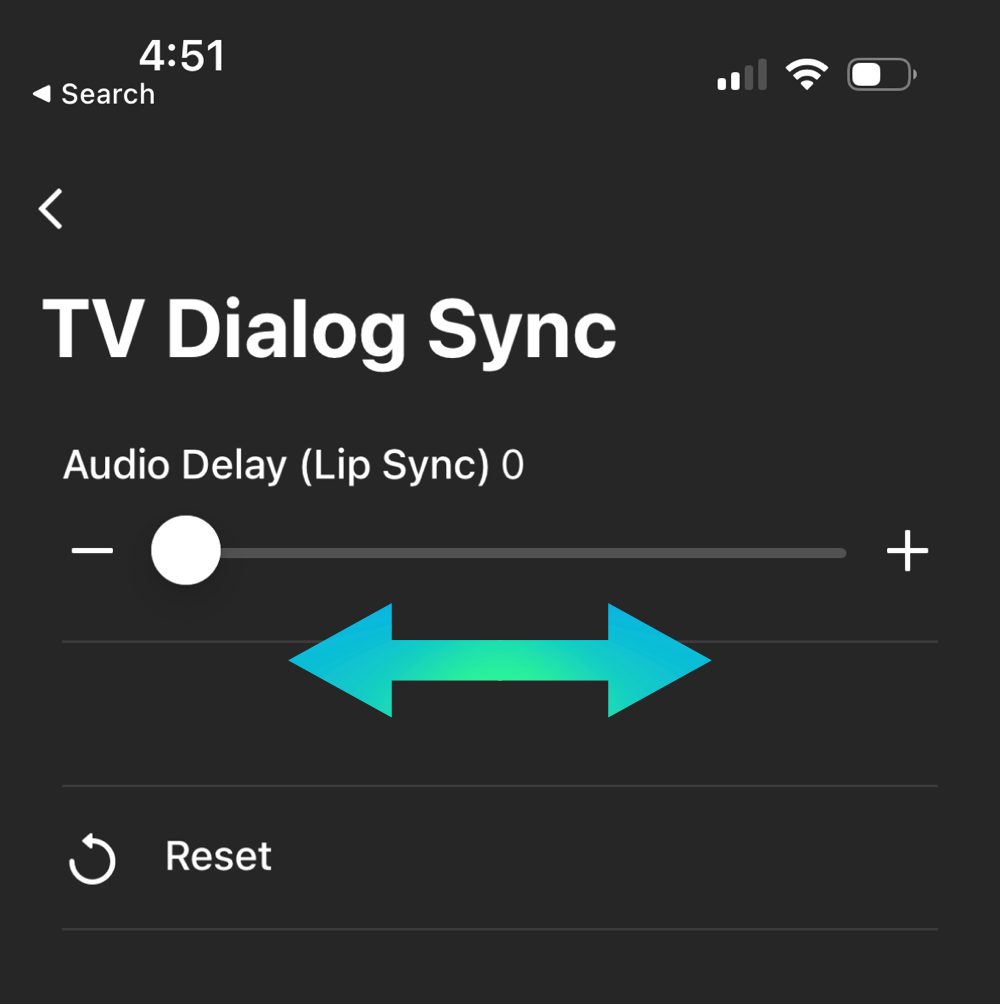
You may have the same settings on your soundbar remote as well.
Change applications
Something might cause one of your TV’s apps to malfunction, creating audio delays. First, cycle between apps to see if it’s an across-the-board problem. If one app has sound problems and the others don’t, delete the app and reinstall it.
Change streaming devices
In response to a 2019 Reddit post, an LG representative said that newer LG TVs only work with the latest HDMI technology. While LG was working on a patch to address the issue, it recommended that, in the meantime, you update your streaming hardware.
Check your external devices’ connection

If you’re watching a movie using a DVD, Blu-Ray, or video cassette player, check your device’s connection. Try plugging in the AV component or HDMI cable into another slot. Perhaps use a new cable if you have another one on hand.
Try Connecting a Bluetooth Speaker
If you don’t already have a Bluetooth speaker connected to your LG TV, this could be the answer you’re looking for. By connecting your TV to an external sound system, you could possibly bypass any audio delays. Make sure your Bluetooth speaker isn’t connected to any other device (like your phone) before pairing it to your TV.
To connect your LG TV to a Bluetooth speaker:
- Put your speaker in pairing mode.
- Navigate to your TV’s settings.
- Choose “Advanced Settings.”
- Select “Sound Out” from the sound menu.
- Choose “LG Sound Sync Bluetooth.”
- Press “Detect.”
- Choose your speaker from the drop-down list.
Many Bluetooth speakers should work with your LG TV, though you may be better off connecting your device to an LG brand speaker since certain brands—like Sony—do not offer compatible speakers.
Reset Your LG TV
Resetting your LG TV is always an option too as it helps to clear out all your settings and restore them back to default.
Clear Your LG TV Cache
Clearing the Cache on your LG TV could help as it clears any memory storage that different apps use which could be causing an issue. Follow the Menu path below to clear your cache:
Settings > Apps > Storage
By default, some apps cache are not able to be cleared.
Turn Off & On Game Mode
Game Mode is good to have on while playing games but turning it on short cuts a lot of processes that your LG TV normally has running on the background. Game Mode may have accidently been left on.
Double check all your audio cables
There may be an audio issue if one of the cables were loosely on and need to be securely plugged in.
Update Your LG TV Firmware
To update your LG TV, go to “Settings” and look for the “About” section or the “Software” section. That should give you an option to update your firmware.
Call LG Customer Support
If you tried the above recommendations with no success, you should reach out to LG’s customer support team. After asking a few simple questions, they can provide you with troubleshooting options over the phone.
To reach out to customer support:
- Call 1-800-243-0000; or
- Send LG a message online; or
- Use LG’s online chat feature
LG says that before reaching out to customer support, consider browsing its YouTube channel. There are tons of videos online that could provide insight into your problem.
Consider Filing a Warranty Claim
LG covers all its products under a limited warranty. If you purchased an LG TV within the last year, you could file a warranty claim where the company would assess the problem and fix it at little to no charge.
Your warranty claim’s eligibility depends on the source of the problem. For instance, LG addresses most factory-specific problems at no charge. However, if you altered your TV with “mods,” LG may not be responsible for the audio delay.
Related Articles

