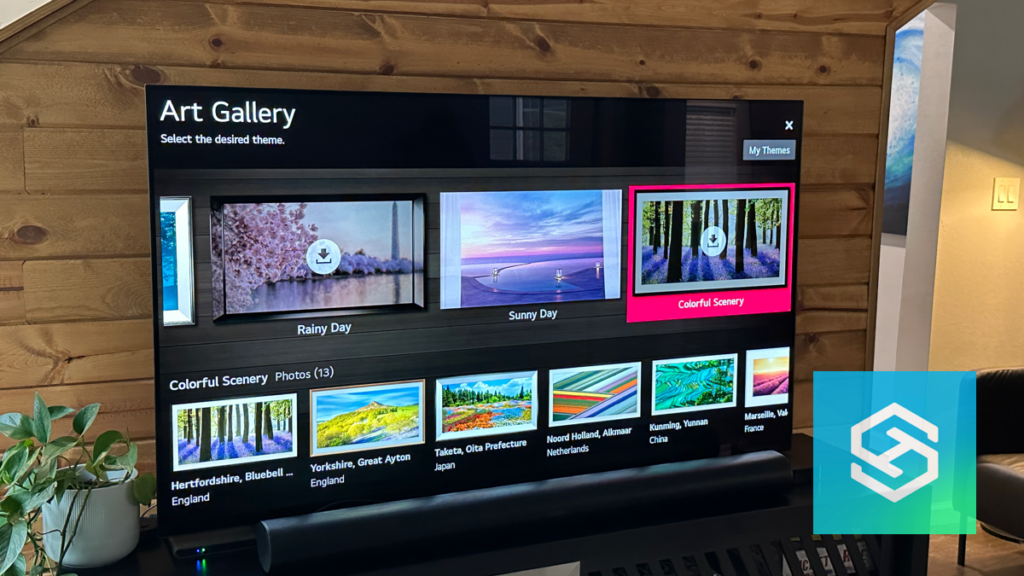Can You Change the Background on an LG Smart TV (Step by Step)
When you buy through our links, we may earn an affiliate commission.
LG Smart TVs come with a default background image. But, you do have the option to change it.
Even though you can change your LG TV’s background image, there are some limitations. You can only change the homepage of the LG Smart TV to images from a designated website.
How to Change the Background on an LG TV
While it would be nice to turn on your TV and see a picture from your last family vacation on the home screen, LG smart TVs only allow you to change the background to one of many preset images.
If you don’t like the default image and want to change it to something else, you can follow these steps to change the home screen background on your LG TV:
- Open the TV “Menu.”
- Press “Home Screen Settings,” then select “Wallpaper.” or Select “Art Gallery“

- Find and select your favorite image. You may need to download some of them.

- Select “Set Wallpaper” or “Ok.”
When you return to the home screen, you should see your new background image.
Set Your LG TV’s Homepage to a Website
Although you cannot set a custom wallpaper for your LG Smart TV’s homepage, there are other ways to add some functionality to the background.
One idea I love is the choice to set your homepage to a website. This is especially useful if you use your LG TV to browse the internet!
Here’s how you can do it:
- Open your LG TV’s Web Browser.
- In the top right corner of the browser, you’ll see three horizontal lines or dots. Press these to open the menu.

- Select “Settings.”

- Select “On Startup.”
- Press “Home Page,” then “Change.”

- Enter the URL of the website you want to open when you turn on your TV.

- Press “Ok” to finish.
Now, your TV will open your favorite website on the browser whenever you turn it on.

Change Your LG TV Screensaver into a Slideshow
If you leave your TV on without anything playing, it will enter screensaver mode after a few minutes.
LG TVs have a default screensaver to prevent static images from burning into your TV screen. Here’s how you can customize it:
- Press the Home button on your LG smart TV’s remote.
- In the Home menu, navigate to “Gallery.”
- Select the image set you want to use for your screensaver slideshow.
- Press “Ok.”
Now, you’ll see these images every time your TV begins playing its screensaver.
Can I Use My Own Images for the Slideshow Gallery?
While you can customize your LG TV’s screensaver, just like your home screen, you cannot use your own images.
The images you can choose are limited to the gallery images that are already downloaded to your TV.
Even though LG TVs don’t allow for much customization regarding background images and screensavers, I think it’s still worth it.
Changing your background image and setting up a slideshow gallery for your screensaver doesn’t take much time at all, and if you choose the right images, it can add a nice touch to your living room.
Related Questions
What Should I Do if My LG TV Has an Image Burn-in?
Unfortunately, there’s no way to get rid of an image burned into your LG TV. You will need to either learn to live with it or replace your TV.
LG OLED TVs are built with technology to prevent image burn-in, running Pixel Refresher automatically every four hours to prevent image burn-in.
If you start to notice any image retention on your OLED LG TV, you can also run Pixel Refresher manually to prevent image burn-in in the future:
- Press the settings button on your remote.
- Select “Picture.”
- Press “OLED Panel Setting.”
- Select “Pixel Refresher” or “Clear Panel Noise.”
- If you select “Clear Panel Noise,” select “Start when TV is turned off.”
If you don’t have an OLED LG TV, turning down your TV’s brightness can also help prevent image burn-in.
Why Won’t My LG TV Background Change?
If your LG TV’s background doesn’t change after you select a new image, you’re probably not saving your changes.
After selecting the image you want to use, make sure to press “Set Wallpaper” or “Ok.”
I Can’t Find My LG TV’s Screensaver Settings
On some LG TVs, you can only adjust the screensaver settings by accessing the secret service menu.
I don’t recommend accessing this menu, as doing so can cause irreparable damage to your TV and void any existing warranty.
If you want to access it anyway, follow the steps below:
- Using the original remote, change your LG TV’s input to “TV.”
- Press and hold the Menu button on the remote. Some TVs require you to use the Home or Settings button instead.
- Release the buttons once the menu appears and asks for a password. Most TVs will work with the password “0000.”
Once the correct code is entered, the service menu will pop up.
Related Articles