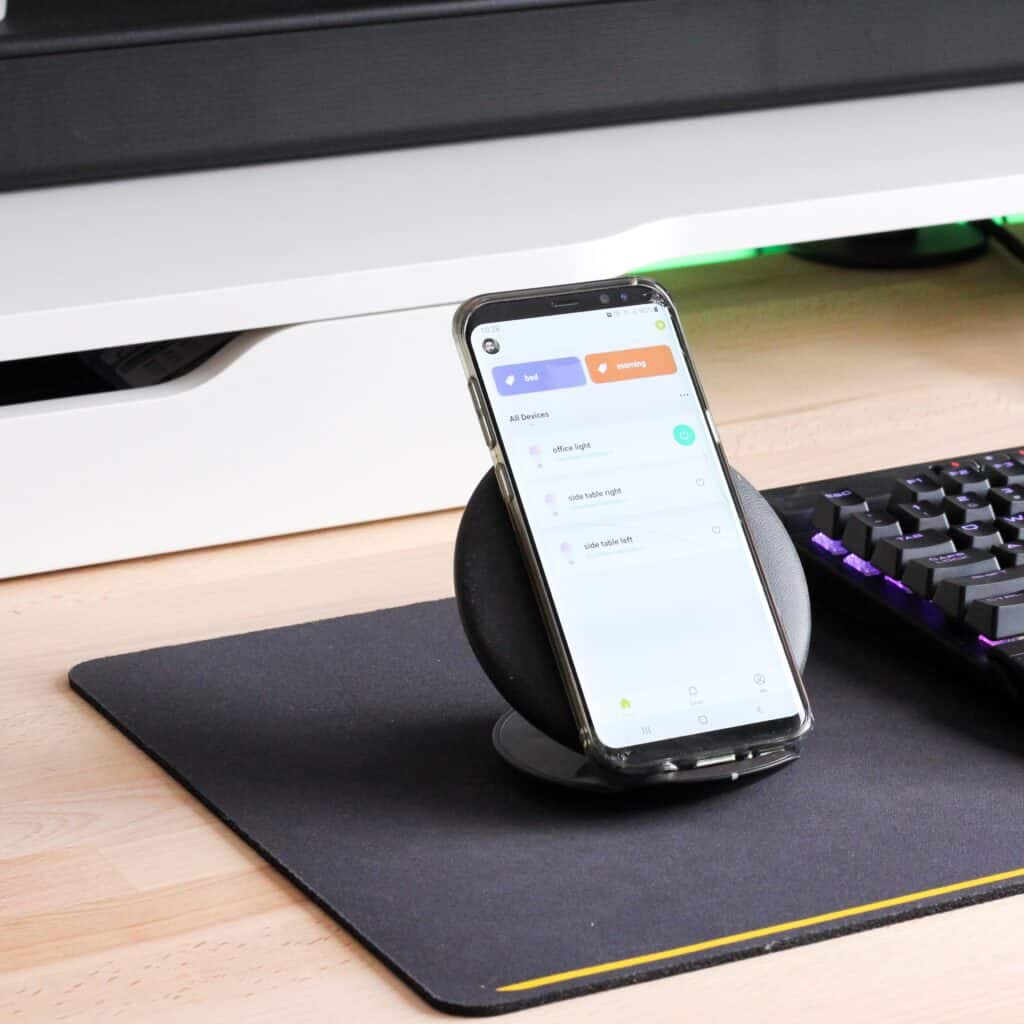Why SmartThings Runs in the Background and How to Stop It
By Trae Jacobs,
When you buy through our links, we may earn an affiliate commission.
Everyone loves their smart homes, smart apps, and smartphones. Sometimes, however, those smart items can cause a real drain on resources, particularly by running in the background without our knowledge. Samsung SmartThings is one such application that is notorious for doing this.
SmartThings runs in the background to monitor the status of the connected devices and to implement routines or scenes you have scheduled. This activity cannot be stopped unless you uninstall the program entirely. However, it is possible to toggle the “continuous on” feature off until you need it, but this is not recommended if you rely on the application often.
So, since it seems there’s no choice but to allow SmartThings to run in the background to take advantage of all the features it has to offer, is there a way to manage it or stop it without resorting to uninstalling the entire program as Samsung suggests? What does it even do in the background? Read on to learn more about SmartThings’ background activity and what you can do about it.
What Exactly is SmartThings Anyway?
It gets a little bit confusing, so some clarification may be in order. The application itself is called SmartThings. Samsung has a hub—think of it as a fancy router for smart technology—which they also call SmartThings.
The SmartThings app, with the associated SmartThings hub, can be used to link together all kinds of smart technology, including your Android phone. When properly connected, you can use your phone to control temperature, lighting, shades, television, alarms, and all your other linked smart devices, whether in your home or even another country.
Do you love the ease of Cardon Lumens lighting, but want to pair it with ADT security and an Ecobee smart thermostat? Go right ahead. The SmartThings hub can handle all of that and so much more.
What Does SmartThings Do in the Background?
If you are working with SmartThings already, you are likely aware that it runs continuously in the background. As a result, there have been a lot of complaints about battery drain, particularly regarding the phone managing the app.
Does it really need to run all the time? No, it doesn’t. SmartThings’ continuous background presence is designed to monitor the current status of all your attached devices constantly. Then, should a change be requested by you, it will be implemented quicker than without that constant presence.
However, if you find it intrusive or are simply uncomfortable with the app’s ever-present nature, you can simply turn off the continuous on feature and turn it on only when you want to check the status of your devices and/or make changes.
If you use SmartThings for only a few basic functions, turning it off probably makes sense. However, if you’re taking full advantage of the technology, establishing routines for managing household temperature, monitoring security and/or making frequent changes throughout the day, leaving it running in the background really is in your best interest.
How Do You Manage Background Processes for SmartThings?
According to the SmartThings website, background processes are managed via the SmartThings panel. This panel can be turned off or on with a simple toggle. You can use the panel to manage your linked devices or implement “scenes” or predetermined combinations of settings.
The SmartThings hub is preset with four routines:
- I’m Back
- Good Night
- Goodbye
- Good Morning
You can customize each routine with lighting options, temperature controls, shade adjustments, musical preferences, and so on. For example, your Good Morning routine may include an alarm that goes off for you to wake up at 6:00 am and your smart TV turning on.
SmartThings will implement the programs automatically on your behalf, and everything (should) be ready as you set it up to be, but you’ll need to leave the application running for them to work.
How to Stop SmartThings From Running in the Background
A quick call to Samsung answered this question. There is no “disable” or “rest” feature available to completely stop background tasks. If you don’t want SmartThings running in the background at all, you have to uninstall the program entirely.
Final Thoughts
As with all things, SmartThings can make your life easier or can complicate things. If the convenience and ease of having preset routines for household management are worth increased battery drain on your phone, then keep that app up and running.
However, if you simply can’t abide by the concept of never being able to turn the app off or if your battery drain is sufficient to be intolerable, you’re going to have to look for alternative options for your smart household management or make do with the application’s toggle on/off feature.
Unfortunately, Samsung currently has us left with no other choice, but perhaps in the future, they’ll have a solution.