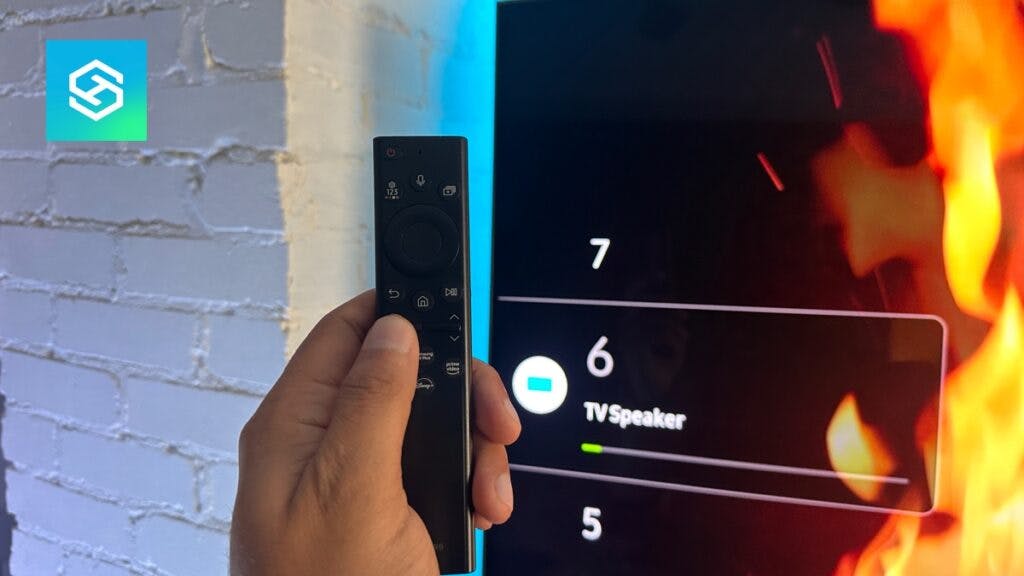Why is my Samsung TV Volume Stuck?
When you buy through our links, we may earn an affiliate commission.
Samsung smart TVs are known for their quality and cutting-edge features. But even the most advanced technology can have some issues from time to time. A common issue that you might be experiencing is the volume getting stuck. What causes this problem, and how do you fix it?
Fortunately, problems like stuck volume seem worse than they are. In many cases, a stuck Samsung TV volume can be solved by following a few steps.
Why is My Samsung TV Volume Getting Stuck?
As with any technology, occasional glitches can prevent devices from functioning at their best. If your Samsung TV volume gets stuck, it is probably due to one of these common causes.
| Issues related to your TV’s operating system | Your TV system needs to be updated. |
| Too many apps are running in the background. | |
| Not enough memory, causing lag. | |
| Issues related to your TV’s settings | The TV volume is set too high. |
| Issues related to your TV’s hardware | The IR sensor for the remote is blocked. |
| Issues related to your TV remote | Remote batteries are dying. |
How Do I Fix My Stuck Samsung TV Volume?
There are many different troubleshooting avenues to fix a stuck Samsung TV volume. Many of them can be performed in minutes and get you back to enjoying your TV quickly.
Below are the top fixes to get your Samsung TV volume unstuck and working normally.
System Updates
Just like any smart device, your Samsung TV should be running the latest software to perform optimally.
If your volume is stuck, one of the first things to check is whether you need to update your TV’s software.
Follow these steps to check and update your Samsung TV’s software:
- Press Home on your remote.
- Go into “Settings”
- Choose “Support” > “Software Update”

- Highlight “Software Update” and select “OK” to initiate the software update installation.
Free Up Memory
A common cause for glitchy performance from your Samsung TV is a lack of available memory. If your volume control gets stuck, try freeing up some storage space in your TV’s memory bank.
The first thing you can do is clear your TV’s cache data by following these steps:
- Press the Home button on your remote.
- Select “Settings” > “Apps” > “System Apps”
- Select which app’s cache you want to clear.
- Choose “Clear Cache” > “Confirm”
Another tactic for freeing up memory in your Samsung TV is deleting unused or unwanted apps. This can eliminate lagging conditions such as a stuck volume control. Here’s how you do it:
- Press the Home button on your remote.
- Choose “Options”
- Choose “Delete” and select the app that you want to remove.
- Repeat this process for any additional apps you want to delete from your TV’s memory.
Use Your Smart Assistant
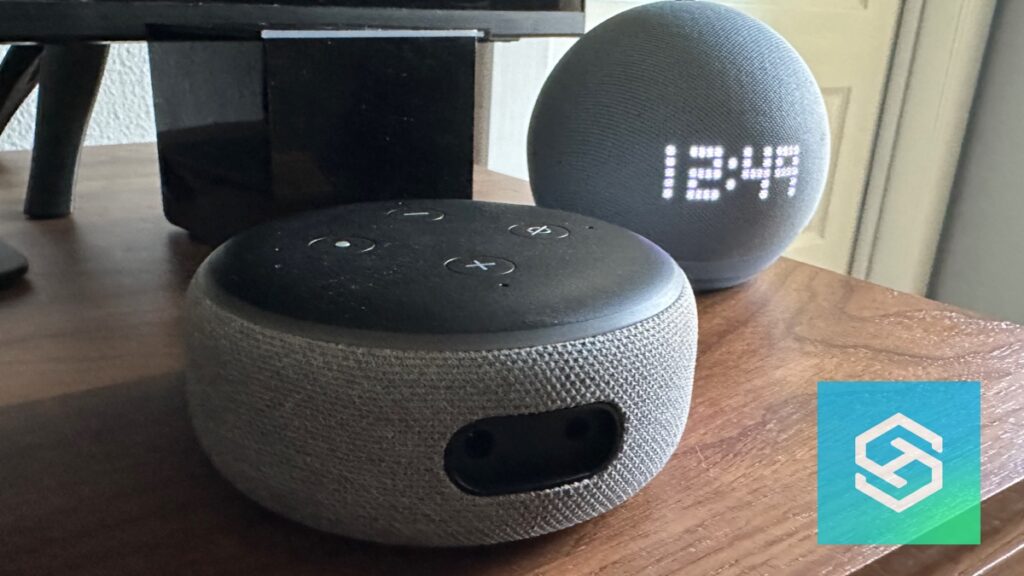
Many of us have our smart assistants paired with our TVs. It allows easy voice control to go through many basic settings.
To narrow down the causes of a Samsung TV’s volume being stuck, use your voice assistant. For instance, you could give voice commands like:
- “Hey, Alexa, lower the volume.”
- “OK, Google, raise the volume.”
- If you have Bixby enabled, press the microphone button on your remote and say something like “Raise the volume by 10.”
If this works, you know you can still control your TV’s volume with your voice. The issue may lie in your remote or the system’s software, as previously discussed.
Check the IR Sensor

Another thing to consider if the volume gets stuck on your Samsung TV is the IR (infrared) sensor.
Any interference in the signal between your remote and TV could result in the volume control not responding. This will appear to make the volume stuck. Here is a video showing what to do if your Samsung TV isn’t responding to your remote:
Make sure that there is a clear line of sight between your TV and the remote. Also, ensure that the IR sensor on your TV isn’t covered up by anything that could block signals from your remote.
Reset the Smart Hub
Another step worth trying is to reset the TV’s Smart Hub.
- Use your remote to go to the Settings tab on your TV.
- Continue scrolling until you see “Support”
- Select “Self Diagnosis” > “Reset Smart Hub”
- You must enter your Samsung TV pin (the default is 0000 if you have not set this).
This reset should be complete within 30 seconds, and it could resolve volume problems on your Samsung TV.
Perform a Sound Test
Your Samsung TV features a built-in diagnostic tool to check your TV’s sound. Follow these steps to perform a sound test:
- From the Settings tab, select Support.
- Tap Self Diagnosis.

- Select Sound Test.
When the test concludes, your TV will alert you to any issues that are found. You can reset the sound system by simply:
- Go back to Settings and select Sound.
- Tap Expert Settings.
- Choose Reset Sound.
Check Your Samsung TV’s Sound Settings
You can also check your Samsung TV’s sound settings to determine its cause. For instance, the volume may be set too high on your TV, causing it to get stuck. Or, your Samsung TV may be on the wrong input setting or connected to a Bluetooth Speaker.
Performing a sound reset will restore your TV’s original audio settings. To do this, go to the Settings screen and then:
- Select “Sound.”
- Choose “Expert Settings”> “Reset Sound”

- From the same Sound menu, you can also test the sound signal by going to “Support” > “Self Diagnosis” > “Signal Information”
Problems With Your Remote

An issue with the volume on your Samsung TV being stuck may be caused by problems with your remote and not the TV. Here are a few things to be on the lookout for:
- Check for stuck or damaged buttons on your remote. Accidentally sitting on your remote or leaving its fate to the whims of young children and their sticky fingers can result in buttons getting stuck or damaged.
- Replace low or dead batteries. While this may sound obvious, this is a common cause for volume control getting stuck.
- The same applies to a SolarCell remote. Make sure you charge your solar remote when not in use. In a pinch, you can charge a Samsung solar remote with a USB-C cable and wall charger.
Here are a few tips to keep in mind where Samsung TV remotes are concerned:
- Samsung remotes can be reset. To reset your remote, remove the batteries and hold down the power button for eight seconds. If you have a Samsung Solar Remote, the reset steps are different.
We created a video to help you learn how to reset different Samsung TV remotes:
- Use the Samsung TV remote that came with your TV. Generic or off-brand remotes can perform poorly with a Samsung TV, resulting in glitches like stuck audio levels.
If the manual volume control buttons on your TV work, your remote may be faulty. Especially if other controls are affected, such as switching channels. You could also test whether a universal remote works on your TV.
It is also possible that your Samsung remote is damaged beyond repair and may need to be replaced.
Reset Your Samsung TV
A persistent problem with the volume being stuck on your Samsung TV may require a reset to resolve. Two types of resets can be done on your TV. Here’s our video guide on how to do all resets for Samsung TVs:
A soft reset will power cycle your TV. Your saved settings will remain intact. This simple procedure could be all it takes to restore normal volume control, and it takes less than a minute to perform:
- Unplug your Samsung TV for about 60 seconds.
- While the TV is unplugged, press the power button for 10 seconds.
- Plug the TV back in, turn it on, and test the volume control.
If a soft reset doesn’t solve your audio problem, you may need to factory reset your Samsung TV. It should be noted that this will erase all your saved selections and settings. To factory reset your TV, follow these steps:
- Go to Settings on your Samsung TV.
- Select “Support” (or “General”).
- Choose “Reset” (On some models, you may need to go to “Self Diagnosis” first.)
- Enter your PIN (the default is 0-0-0-0).
- Select “Reset” once again, followed by “OK”
Go to Tech Supportal
Whether you’re a novice DIYer or a bona fide tech guru, we can all use a little help once in a while. Tech Supportal is a go-to resource for resolving technical issues with household technology of all types.
With live chat and 24/7 phone support, issues like a stuck volume control on your Samsung TV have never been easier to resolve.
Contact Samsung Support
If all else fails, contact Samsung remote support for one-on-one assistance. You will need to give the agent your PIN to access your TV.
FAQ: Samsung TV’s Volume
Why is the Samsung TV volume bar stuck on the TV?
If the volume indicator bar stays on your Samsung TV screen and doesn’t go away, the likely cause is a stuck volume control button on your remote or the TV itself.
Why is my Samsung TV’s volume so low?
If the volume on your Samsung TV is low even though it is set for maximum, the likely causes are:
- Your Samsung TV software is outdated.
- If using a soundbar or other external audio device, check your HDMI cable connections.
- A faulty HDMI cable can also cause low audio playback volume.
Related Articles