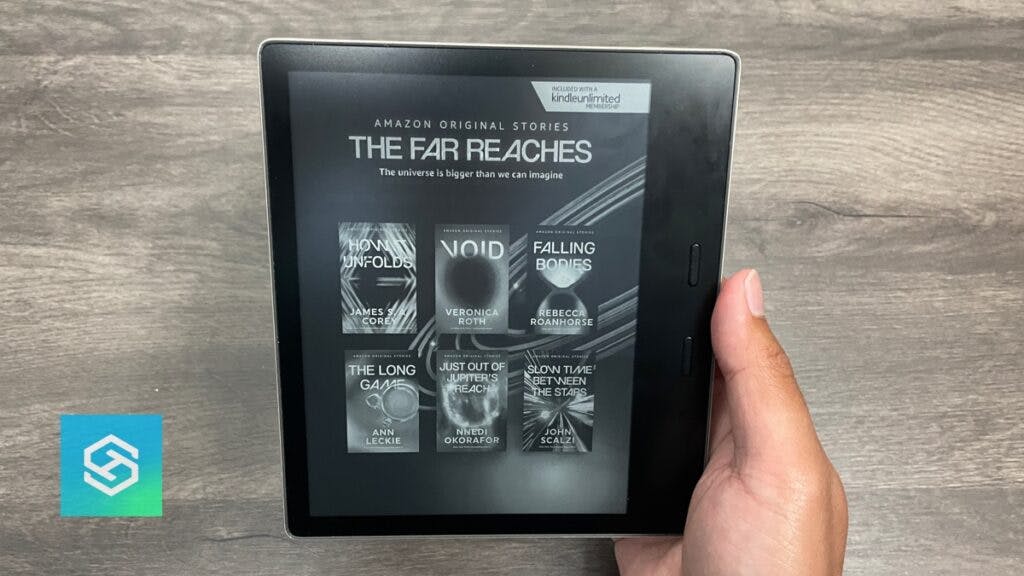Why Is My Kindle Oasis Frozen (8 Fixes to Try!)
When you buy through our links, we may earn an affiliate commission.
The Kindle Oasis is one of the best e-readers available. You can read and listen to books, and surf the web, has a customizable screen and is even waterproof! With all of these features, your Kindle Oasis might freeze up every once in a while.
It’s normal for a Kindle Oasis to freeze, but it can be frustrating to unfreeze your Kindle Oasis in the middle of a book.
Ways to Fix a Frozen Kindle Oasis
You want to have your Kindle Oasis fixed as quickly as possible. Below are the best ways to fix your frozen Kindle Oasis and prevent it from getting frozen again.
1. Restart Your Kindle Oasis
Restarting your device is normally the first solution most people think of when a problem arises. This will help reboot the device and hopefully get it to work again.
To restart the Kindle Oasis, follow these steps:
- Press and hold the power button until the screen turns black. Continue holding it for 40 seconds.

- Release the power button and wait a few seconds.
- The device’s charging light should turn on and start rebooting.

If this does not resolve the issue, charge your Kindle Oasis for 30 minutes or until the charging light turns green. Then try to perform the same actions listed above again.
If your Kindle Oasis doesn’t stop restarting, we have some ways to fix it.
2. Clean Out the Charging Port

A blockage within the charging port can hinder your Kindle Oasis’s ability to charge properly.
Without any battery, your Kindle Oasis may be unable to reset and fix your frozen screen problem.
Ensure your device’s charging port is free from dust or debris. If there is, simply find a thin object to clear it, such as a toothpick or paper clip. Use compressed air to help it out.
Even though the Kindle Oasis is waterproof, it doesn’t mean it will work if water is in the charging port. Make sure it’s dried out if your Kindle Oasis was dropped in water before charging.
3. Make Sure Your Charging Cable Works
Another reason you might be delayed in enjoying your Kindle Oasis is a faulty charging cord. A low or dying battery can cause a Kindle Oasis to slow down.
You will not be able to charge your device and have the ability to reset it to fix your frozen screen.
The charging cords must be working properly so your device can recharge effectively and efficiently.
Replace and change the broken charging cable so your Kindle Oasis can reboot.
4. Clear Your Web Browser History and Cookies
The Kindle Oasis has limited memory and processing power. Having web browser history and cookies built up in storage may overload its processor. This can cause your device to slow down and eventually freeze.
To
- Go to the Home screen
- Click on the three ellipses (three dots) in the top right corner

- Click on “Web Browser“
- In the Web Browser, Click on the three ellipses (three dots) in the top right corner
- Click on “Browser Settings“

- Click on “Clear History”

- Then repeat and Click on “Clear Cookies“
Ensure all these are emptied so you can enjoy your Kindle Oasis without experiencing internal processing issues.
6. Close Books When You Aren’t Using Them
Another way that your Kindle Oasis processor can overload is due to the number of open books and documents.
Similar to clearing your web browser data, close all the books, and documents you are not currently using.
You can close Books by simply going back to the Home screen.
This ensures that your Kindle Oasis’ processor will not overload its memory and processing power, allowing you to enjoy your device.
7. Get Rid of Ads on your Kindle Oasis
You can purchase two options for a Kindle Oasis: one with ads and one without ads. Ads can cause your Kindle Oasis to freeze in two different ways.
If you have a Kindle Oasis with ads, the more likely reason it is freezing up is that the ads are taking up the processing power for your Kindle Oasis.
The less likely reason is that you clicked on an ad with a virus. A Kindle Oasis isn’t a high priority for viruses or malware, but one can get a virus. This can lead to your device freezing up its screen.
It is extra to purchase the Kindle Oasis without any ads. However, it can help avoid ads from freezing your device and getting in the way of enjoying your ebook reader.
You can, however, also remove ads from your Kindle Oasis for a price. Go to your account on Amazon.com and then:
- Click on “Account and Lists.”
- Select “Content and Devices.”

- In the top menu, select “Devices.”

- Choose your Kindle Oasis

- Under Special Offers, select “Remove offers.”

- Select End Offers and Pay the Fee to remove ads.

- Sync your Kindle Oasis so the update goes through
8. Make Sure that Your Kindle Oasis is Updated
Not having the latest version installed on your Kindle Oasis can cause it to freeze. The latest versions will normally have helpful updates that will allow your ebook reader to perform better.
Connect your Kindle Oasis to WiFi, and your device should update automatically. This will allow you to appreciate your device without any freezing issues.
If you need to update your Kindle Oasis manually, you can:
- Go to the Kindle E-Reader Software Updates page and download the most recent update for the Kindle Oasis. Make sure you download the correct generation Kindle Oasis update.

- Turn on your Kindle Oasis
- Connect your Kindle Oasis to your computer with its charging cable.

- Open the folder with the downloaded Kindle Software Update.
- Drag the Kindle Software Update file (in folder Downloads) over to the Kindle (D:) folder (but do not place into any existing folders)

- Next, eject your Kindle Oasis from your computer
- On your Kindle Oasis home screen, tap Menu (three ellipses in the top right corner), Settings, and then Device Options.
- Select Update Your Kindle and OK
Your Kindle Oasis should start updating again.
If the option is greyed out, it means your Kindle Oasis is already updated with the latest Software update.
9. Factory Reset the Kindle Oasis
The last thing you’ll want to try if your Kindle Oasis keeps freezing up is to factory reset it. This will erase everything from your Kindle Oasis. You must re-pair it with your Amazon Account once it is done.
To factory reset a Kindle Oasis:
- Go to the Menu (three ellipses in the top right corner)
- Select Settings

- Choose Device Options.

- Select Reset or Reset Device

- Tap Yes
FAQ: Frozen Kindle Oasis
How long does a Kindle last?
With proper usage, a Kindle should last about five years. If you take care of it, it can last more than that.
How long does the Kindle Oasis battery last?
The Kindle Oasis battery can last three to six weeks, depending on your use. If it is draining faster than that, there are some settings you can adjust and troubleshooting steps you can go through.
Is the Kindle Oasis waterproof?
The Kindle Oasis is waterproof with an IPX8 rating, meaning it can survive submerged in water. It can be in fresh water for 60 minutes or salt water for 3 minutes.
Related Articles