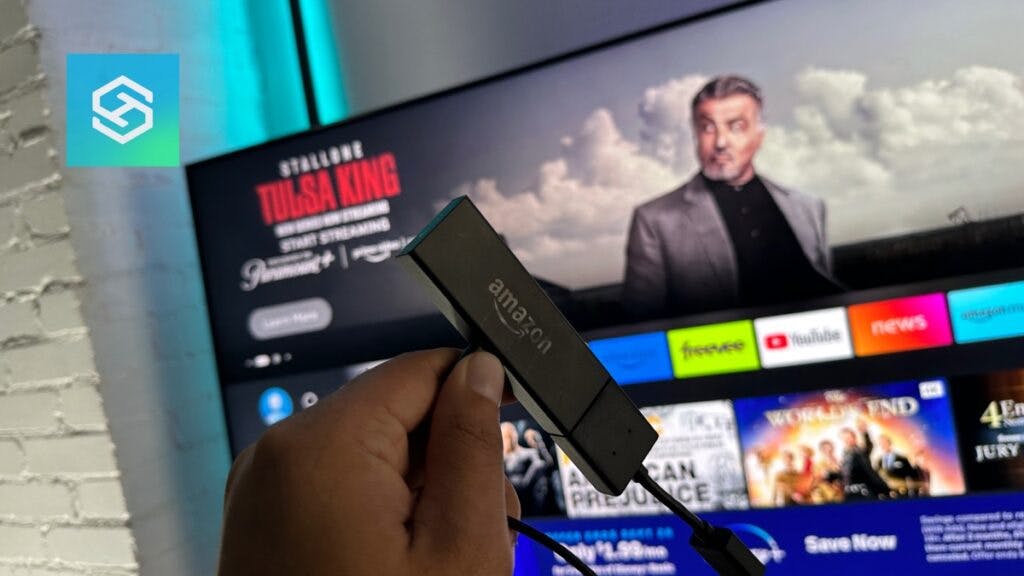Why Is My Firestick Stuck On Updating? 5 Fixes To Try
By Trae Jacobs,
When you buy through our links, we may earn an affiliate commission.
Updating your device is supposed to make it faster and more efficient. But if your Firestick is stuck on updating, doesn’t that defeat the purpose?
This quick guide will help you if your Firestick is stuck on downloading the latest software or stuck in an updating loop.
1. Reboot the Firestick
Before you try anything, you should wait about 20 minutes. Firestick updates take a while to complete. However, if you’ve waited and nothing happened, the first thing you should do, as with any glitchy device, is to reboot it.
There are three ways to reboot your Amazon Firestick:
- Unplug the power to the Firestick, count to ten, and plug it back in.

- Hold the Select and Play keys on your Fire TV remote for about five seconds.

- Go to Settings from the home screen, select “My Fire TV,” then “Restart.”

The Firestick icon should appear to notify you that the device is preparing to restart. Don’t release the keys until you see it.
2. Check Your HDMI Connections

Once your Firestick is rebooted and you restart the update, check the HDMI cord if you’re still running into trouble.
A broken connection between the cord and the device could cause it to get stuck in the updating stage. Updates use up a lot of power, so it will freeze if it can’t get enough.
You should also switch the HDMI port if you can. It could be an issue with the port itself.
Another option is to use some compressed air to clean out the HDMI port if it’s dirty.
3. Check the Other Cables
Another issue keeping your Firestick from updating properly is its power supply.
Check the power source for your Firestick. If you use a USB to power the Firestick, plug it directly into the wall. This will ensure that there is enough power getting to the Firestick.
4. Check for WiFi Issues
When updating your Firestick, you need to be connected to WiFi. Otherwise, the update won’t download or process right, and your Firestick will get stuck on updating.
Your device is stuck, and the screen is frozen, so you can’t check the TV connection. Unfortunately, you will have to restart the entire WiFi network.

Before you restart your router, check on your other devices. If they don’t have WiFi, that is most likely the problem.
Restart the Router
If your other devices are fine, just the Firestick, get to your router and reboot it. Every device will lose internet during this process, but it might be just what you need.
If the internet fails and the Firestick’s update is incomplete, it will back out because of the lost connection. You’re going to have to start the update process over again. Before you restart the update, reconnect the device to WiFi.
Move the Router Closer to the TV
Even if your TV is connected to WiFi, the connection strength matters. Updates use a lot of bandwidth, so the connection should be as strong as possible.
Moving the router closer to the TV with the Firestick has two effects. First, it restarts the router or TV. Second, it improves the connection.
Once everything is plugged in again, restart the update.
5. Reset to Factory Settings
If you’ve tried everything and your Firestick gets stuck when updating, reset it to its original settings.
Before factory resetting the Firestick, you should know that it erases stored information. This includes apps and account information. To factory reset a Firestick:
- Press and hold the Back button and the Right side of the touchpad at the same time for 10 seconds

- You will see a prompt on your TV, and select Continue
From there, everything will be wiped, and you have a solid chance of clearing out whatever issue prevented the update.
6. Check the Firestick Model
Older devices are often slower than new ones and can have more trouble making and maintaining a WiFi connection.
If you have an older Firestick, there’s a chance it could be having issues due to the normal wear and tear that comes with a device as it ages.
If you’ve tried everything else and nothing has worked, it may be time to replace your streaming device.
Frequently Asked Questions: Firestick Updates
How long does it take for a Firestick to update?
The Firestick should take about 15-20 minutes to complete an update.
How do I clean my HDMI port?
Dip a cotton swab into some isopropyl alcohol, squeeze the excess moisture, and clean out your port. Avoid spraying any cleaner or using too much; otherwise, the port could be damaged.
Can I update my Firestick without WiFi?
If you try to update your Firestick without WiFi, you won’t even leave the “downloading the update” stage. You can connect your Firestick to your mobile hotspot, but it needs to be fast and have a strong connection.
Related Articles