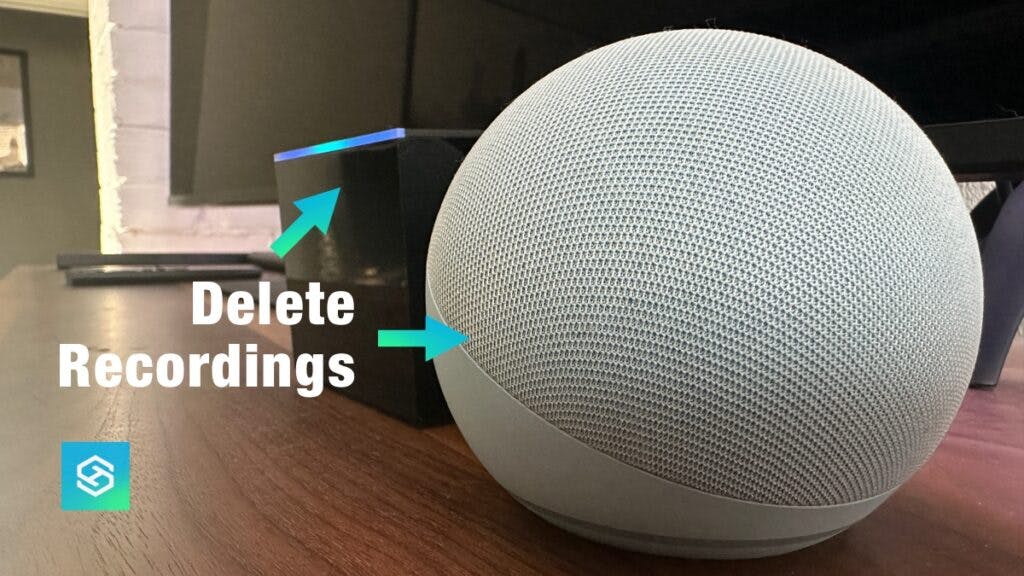Alexa Records Everything. How to Delete Those Stored Recordings
By Trae Jacobs,
When you buy through our links, we may earn an affiliate commission.
“Alexa, can you keep a secret?” Probably not. Amazon may want to reassure you that your privacy is protected, but data leaks are all too common these days.
Luckily, you have the option to delete any recordings Amazon Alexa has stored in your account.
How to Delete Alexa Recordings
Whether you want to ask about the weather or tell Alexa to self-destruct, there are a lot of useful voice commands you can use with your Echo devices.
But if you ever get uncomfortable with Alexa storing your data, there are three ways you can delete any recordings your Alexa device has made:
- Through voice commands
- On the Alexa app
- Using a web browser
The easiest way to delete your recordings is to simply say, “Alexa, delete everything I’ve ever said.” This will completely clear your voice recording history, if you have the setting turned on. If not, follow the steps below.
Note: You can turn this setting on by Settings > Alexa Privacy > Manage Alexa Data > toggle on “Enable voice deletion.“
To delete recording in the Alexa app on your smartphone, follow these steps:
- Open the Alexa app and tap “More” in the bottom-right corner.

- Select “Settings” then “Alexa Privacy.”

- Tap “Review Voice History.”

- Select and “All History” from the date dropdown and delete your voice commands.

And here’s how you can do it in a browser:
- Visit the Amazon website and log into your account.
- Select “Accounts & Lists.”

- Select “Manage Content & Devices.”

- Press “Privacy Settings,” then “Alexa Privacy.”

- Select “Review Voice History” and delete your recordings.
Does Alexa Automatically Delete Recordings?
Alexa does not automatically delete voice recordings — at least, not by default.
If you want Alexa to automatically delete your voice recordings, you’ll need to turn the option on in the Alexa app:
- Open the Alexa app.
- Tap “More,” then “Settings.”
- Press “Alexa Privacy.”
- Select “Manage Your Alexa Data.”

- Select “Choose how long to save recordings” and then toggle on “Don’t save recordings.”

It can take up to 36 hours for Amazon to delete your voice recordings.
What Exactly Does Alexa Record?
That Echo Dot in your living room is always listening. But there’s a distinction between listening and recording.
Amazon devices only record after they hear the wake word, “Alexa.” But even if you don’t say it, there’s a chance your device will mishear you and start recording anyway.
Generally, Alexa will only record or save:
- Alexa voice commands
- Speech-to-text messages
- Barcodes you scan
She doesn’t record conversations or phone calls made through Alexa.
If this makes you uncomfortable, you can prevent Alexa from recording anything by turning the microphone off. You can usually do this by pressing the mute or microphone button.
Where Are Alexa Voice Recordings Stored?
Alexa voice recordings are stored in the cloud. They can be accessed by anyone with access to your Amazon account, either to be viewed or deleted.
Amazon will also use these recordings to improve Alexa responses and customize the promoted products on your Amazon page.
How to Review Alexa Voice History
You can listen to all the recordings Alexa has stored for you by reviewing your Alexa Voice History:
- Open the Alexa app.
- Tap the More icon in the bottom-right corner.
- Select “Settings.”
- Press “Alexa Privacy.”
- Select “Review Voice History.”
Is Alexa Always Recording?

Amazon states that Alexa will only record once it detects the designated wake word.
They also claim that, once a recording begins and is streamed to the cloud, it is checked a second time for the wake word. If it turns out to be an error, the recording is stopped and deleted.
The default wake word is “Alexa.” But if you have someone in your home named Alexa, Alexis, Alex, or anything similar, you might want to change it to something else.
Why Does Alexa Record Voice History?
The less cynical among us would agree with Amazon’s official line — recording your interactions with Alexa improves the device’s ability to process your commands successfully.
However, it’s hard to imagine a world where the biggest retailer isn’t using that data to build a better profile of the things you like and dislike.
Related Articles