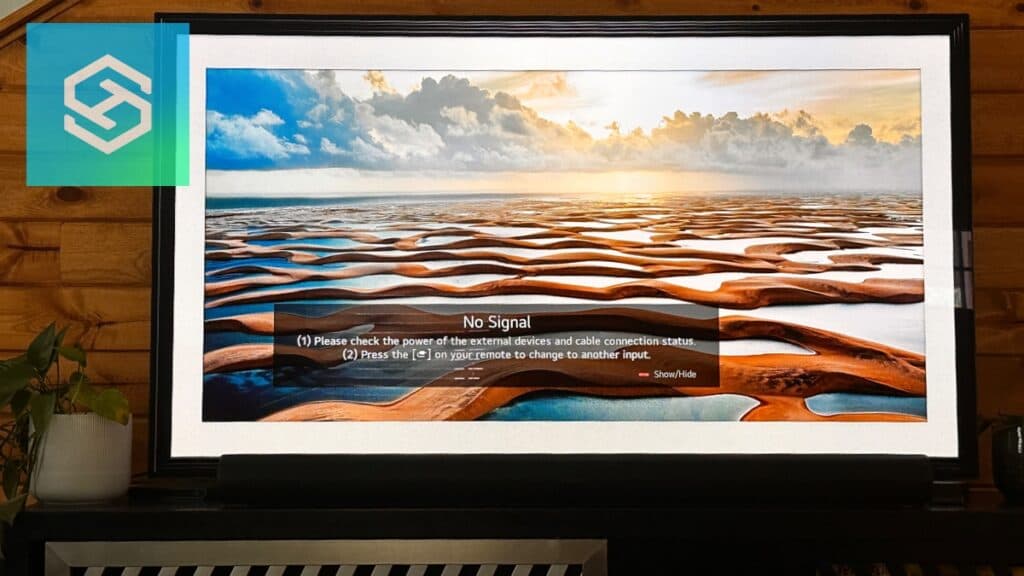Why Does My LG TV Say No Signal?
When you buy through our links, we may earn an affiliate commission.
You turn on your LG TV after a long day at work, but you’re greeted by the dreaded “No Signal” message.
Here are seven reasons your LG TV might lose its signal and how you may be able to fix it.
Why Does My LG TV Say No Signal?
Turning on your TV just to see a “No Signal” error message is frustrating.
There are many things that could be causing this issue, from an improperly connected device to a motherboard malfunction.
Some problems are easier to deal with than others, but for the most part, they can be fixed.
The Device Isn’t Connected to the TV

Whenever I switch my LG TV to a different input and see a “No Signal” message, the first thing I check is that the device is actually connected.
For example, if I switch my TV’s input to “HDMI” to watch Netflix on my FireStick and get a “No Signal” message, I go behind the TV and make sure the FireStick is securely connected to both the TV and the power outlet.
If the device is properly connected, try switching to another HDMI input. My LG TV has three HDMI inputs, but some come with as many as five.
If you still have issues, try unplugging both the HDMI and power cord from the device. Wait about a minute for the device to shut down fully, then plug it back into the outlet and your TV.
Your TV Needs a Reboot
If the device you’re trying to use is properly connected to your LG TV, the next troubleshooting method you should try is a reboot.
Rebooting an LG TV is a good way to solve temporary glitches related to the operating system. Unplug your TV, and wait about a minute before plugging it back in.
Your LG TV Needs a Soft Reset
Unlike factory resets, soft resets do nothing more than completely restart your TV and reboot all the internal processes. You will not lose any personal settings after a soft reset.
To soft reset your LG TV, press and hold the power and volume keys on the TV until you see the LG logo appear on your screen.
You Need to Update the Software
There is always a potential for issues when you’re using out-of-date software on your LG TV.
You can update your LG TV’s software in a few ways, but the easiest are connecting your TV to WiFi and checking for updates or turning on automatic updates.
- Open your TV’s Settings.
- Select “All Settings.”

- Press “Support.” If you’re using WebOS 4.5 or lower, select “General.”

- Press “Software Update” or “About This TV.”
- Select “Check for Updates.” If an update is available, download and install it.

If you want your TV to automatically update in the future, turn “Auto Update” on.
You Need to Factory Reset Your TV
Factory resetting any device is a headache. You need to log back into all your accounts and set everything up like new again, but it’s the next logical step if nothing else has worked so far.
The exact process depends on your LG TV model. However, you can generally factory reset your LG TV through these steps:
- Press the Smart button on your LG TV remote.
- Press “Settings” in the top right corner of your TV screen.
- Select “General.”
- Choose “Reset to Initial Settings” and confirm.

Wait for the TV to reboot and see if the “No Signal” message disappears.
There’s a Problem with Your Motherboard
The five methods above are my go-tos whenever I see the “No Signal” message on my TV.
If you’ve tried all of them and still see the error message, there might be an issue with your LG TV’s hardware.
A short in the motherboard can result from improper use or general use over time. If you have worked with television hardware before, you can buy a new motherboard and replace it.
If not, book an appointment with an LG TV technician for repair.
Most LG TVs come with a one-year warranty, so if you’re still within the warranty period, you’ll likely be able to get it repaired or replaced for free.
Check the Components for Weather Damage
If it’s thunderstorming or snowing, your LG TV could temporarily lose its signal.
If you notice the signal issue during an extreme weather event, turn your cable box and TV off and wait until it passes to try using your TV again.
After the storm is over, you should be good to go as long as components outside your home, like the cable antenna or satellite dish, have not been damaged.
However, if lightning, debris, or something else hits your exterior antenna or satellite, you may face bigger problems.
Sometimes, homeowners insurance will cover TV replacements for severe weather damage. Check your specific insurance policy to find out what is and isn’t covered.
Related Articles