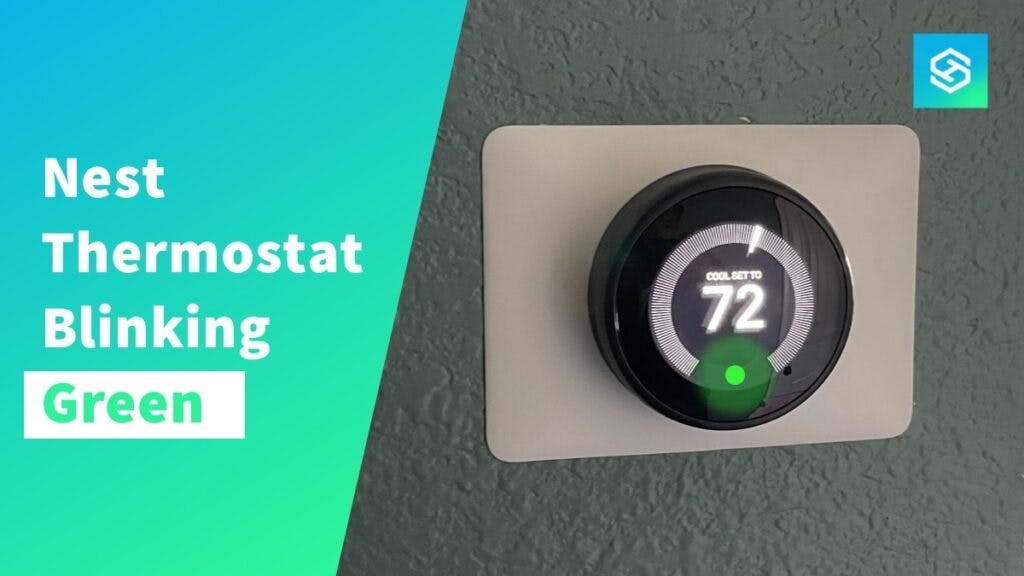What Does the Blinking Green Light on Nest Thermostat Mean?
When you buy through our links, we may earn an affiliate commission.
Google Nest smart thermostats use Wi-Fi and programmable features to give you control of your indoor climate from the palm of your hand. It uses colored lights to communicate with you. One common one is a blinking green light.
A blinking green light on a Nest thermostat indicates its software is updating. If you notice your Nest thermostat blinking green, allow it to finish updating. If it lasts long or appears frozen, you may need to restart your thermostat.
Part of the learning curve for using a Nest thermostat is understanding what the indicator lights mean. These are the reasons a Nest thermostat blinks green and what you should do about a flashing green light on your Nest.
Nest Thermostat Blinking Green Light
Because it is a smart device, your Nest thermostat relies on periodic software updates to operate efficiently and maintain peak performance.
These software updates from Google occur automatically. A blinking green light on your Nest indicates that your device is doing one of the following things:
- Restarting
- Starting up
- Updating software
- Installing an update
Typically, the updating process completes within a matter of minutes. If you observe any of the below conditions, your device may be encountering a technical issue:
- The light on a Nest thermostat blinks for more than a few minutes.
- There is a steady green light.
- The green light flashes simultaneously with another color.
A blinking green light can also appear in conjunction with a black screen. If the screen on your device is black and you see a blinking green light, it means the thermostat is dormant while the software updates.
Blinking green lights should not be ignored, whether alone or combined with other colors or a black screen.
These visual cues can indicate that your Nest thermostat failed to update its software or encountered a technical issue.
Nest Thermostat Troubleshooting Guide

The Google Nest smart thermostat helps you automatically maintain a comfortable temperature within your indoor space. It can also alert you when it is not functioning properly.
Your Nest thermostat uses a color-coded indicator light system to let you know its problem. The user-friendly design of this device enables you to fix Nest indicator light-related issues yourself.
Nest Thermostat Steady Green Light – Stuck Software Update
If your Nest thermostat displays a steady or blinking green light for 15 minutes or longer, your device may be frozen.
This can occur during a firmware update. A few simple steps are usually all it takes to resolve this issue.
Check the Installation
Whether you’ve just installed it or accidentally bumped into the Nest Thermostat, it is enough to disrupt its normal operation.
Wire connections can be unintentionally loosened, or pins inadvertently knocked out of alignment. Follow these steps to re-position your Google Nest thermostat:
- Remove the display from the base completely.
- Line up the connector pins and reattach the Nest display to the base.
- Press firmly and listen for a clicking sound to indicate proper positioning.
Restart Your Nest Thermostat
If re-installing your Nest thermostat does not resolve the steady green light, try restarting your device. Here’s what to do if you have a Nest Learning Thermostat model:
- Press down on the display for 10 seconds.
- Release pressure. If done correctly, your thermostat should begin restarting.
- After your device has rebooted, the green light should be gone.
For a Nest thermostat, simply detach the device from its base, remove the AAA batteries, and re-insert them.
Restarting your device is not the same as resetting the thermostat. A restart cycles your Nest on and off to unfreeze it. A reset will restore the device’s factory settings and erase your saved preferences.
If you’re not home and need to fix this issue, you can reset a Nest Thermostat remotely.
Nest Thermostat Blinking Green and Yellow Light Combination
When a Nest blinks yellow and green lights simultaneously, the device must be charged or has a minor maintenance issue.
Follow these steps to resolve the combination of blinking green and yellow lights:
- Remove the Nest display from the attached base.
- Locate the Nest’s USB cable.
- Charge your Nest device for at least 3 hours using the USB cable and plugged into a wall outlet.
- After charging, replace the Nest device on the base and listen for the click to ensure proper placement.
- Launch the Google Nest App on your mobile device.
- Confirm the power reading for the Nest thermostat is 100%.
A blinking yellow light can indicate that the Heat Link device is in manual mode if you have a Nest Learning Thermostat paired with a Heat Link.
Nest Thermostat Blinking Red Light
A blinking red light indicates that the Nest’s batteries have very little power but are charging. On some Nest models, the blinking light indicating low battery power is orange.
You can learn more about this and other Nest thermostat blinking lights in this color guide.
Related Articles