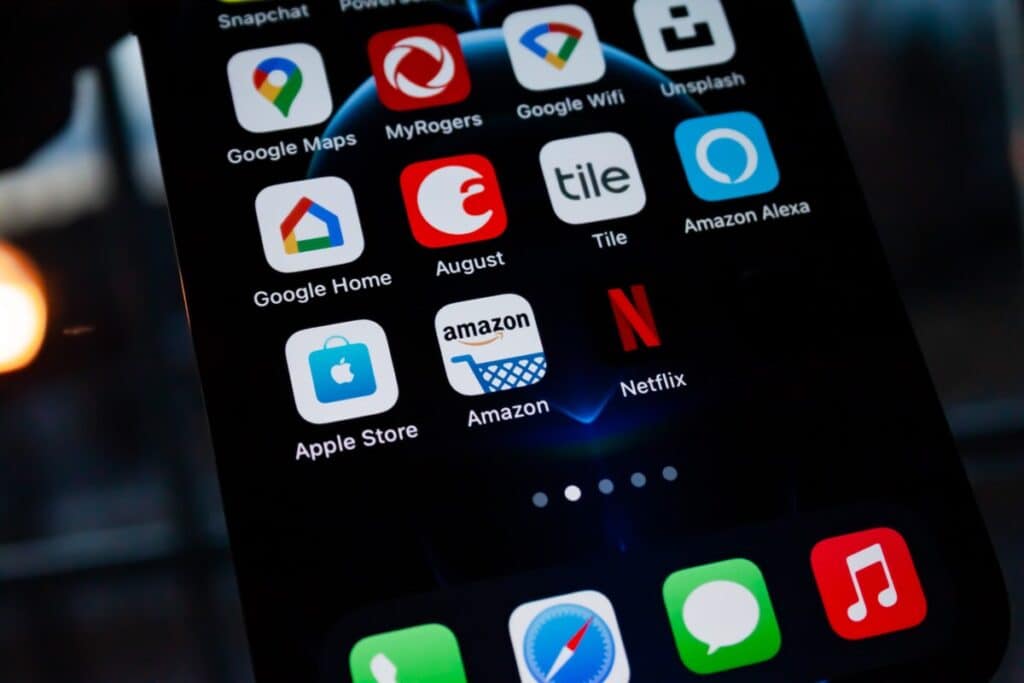How to Easily Reset Nest Thermostat Remotely!
By Trae Jacobs,
When you buy through our links, we may earn an affiliate commission.
The Nest thermostat is a popular device because it can be controlled remotely. And the Nest thermostat is a great way to save energy and money. The Nest thermostat learns your habits, so it’ll automatically adjust the temperature when you’re home or away. But how do you reset it remotely?
Reset the Nest thermostat by going into the app and navigating to settings. To reset the Nest thermostat, and erase all the current data stored, select the “All Settings” option. This will bring the Nest thermostat back to factory settings and start fresh.
In this post, we will cover how to reset your Nest thermostat remotely. If you’ve ever wanted to know how to reset Nest Thermostat remotely, read this blog post for some helpful tips on how to do just that!
Can You Reset a Nest Thermostat Remotely?
You can reset Nest Thermostat remotely using Nest’s phone app. The Nest app is available for iOS and Android devices. Nest Thermostat has a feature in the Nest app that allows you to reset your Nest remotely.
Some people are concerned about Nest storing all their databecause the Nest thermostat is a smart thermostat. However, Nest has always reassured customers that the thermostat only stores enough information to provide you with great experiences and alerts when needed.
So, using the factory reset is a great way to purge data, especially if you are among the concerned groups. And you are in luck because Nest makes it fairly easy to remotely reset your Nest thermostat.
How to Reset Your Nest Thermostat Remotely
To get started, open the Nest App on your mobile device and use the following steps to reset Nest Thermostat remotely:
- Remove your Nest thermostat from your account
- Go to the settings menu
- Select Reset from the menu options
Depending on the Nest thermostat you have, you may have more options after clicking the reset button. Some options below will be available for you to change, and some will not depending on the Nest thermostat model you own.
If you have a Nest Thermostat E or Nest Learning Thermostat, then you will have the following options to choose from after selecting reset:
- Account Connection – This option disconnects the thermostat from the app. You will not be able to control it via in-app controls. This is good for if you are moving and leaving the Nest thermostat behind.
- All Settings – Before choosing this setting, remove your thermostat from your account in the app. This option will restore the Nest thermostat to its factory defaults.
- Home/Away – Resets your thermostats location settings. Use this if you move the thermostat or renovate.
- Network – This setting will reset the network connections. Your Nest thermostat will forget any network connections and Wi-Fi credentials.
- Restart – Will turn the thermostat off and back on. No data is lost in this case.
- Schedule – Clears the current temperature schedule. You will need to rebuild or wait for the Nest thermostat to learn the new schedule.
- WWN Connection – WWN stands for Works with Nest. If you have devices that have stopped working but are connected to the Nest thermostat, you can reset those connections.
Of all the options above, “All Settings” will restore default settings on your device. This is best if you are moving out or moving somewhere new with your Nest thermostat. Or if you simply want to get rid of all the data stored on your Nest thermostat. This is a great way to start over with the device and with a reset, all your previously collected data will be removed.
Do You Want to Restart or Reset Your Nest Thermostat?
Sometimes people get confused between restarting and resetting. These are two different actions you can take with your Nest thermostat. Be careful you read through what each setting does to ensure that you do not accidentally erase all your Nest’s data without meaning to do so.
The following list shows the differences between resetting and restarting:
- Reset – Will erase all data in a certain area of your Nest thermostat, or erase all data collected by your Nest thermostat up to this point
- Restart – Your Nest thermostat will not lose, erase or forget any data. It will simply turn off and reboot to run faster, or reconnect easier.
These two worlds can be confusing, especially if a company uses them interchangeably. However, with the Nest thermostat, you can avoid that confusion because they clearly outline the differences between the two options for you.
In Summary: Reset the Nest Thermostat Remotely Is Easy
In essence, it only requires three or four steps to reset your Nest Thermostat, depending on the model you have in your home. However, you can do all these resets from your Nest app.