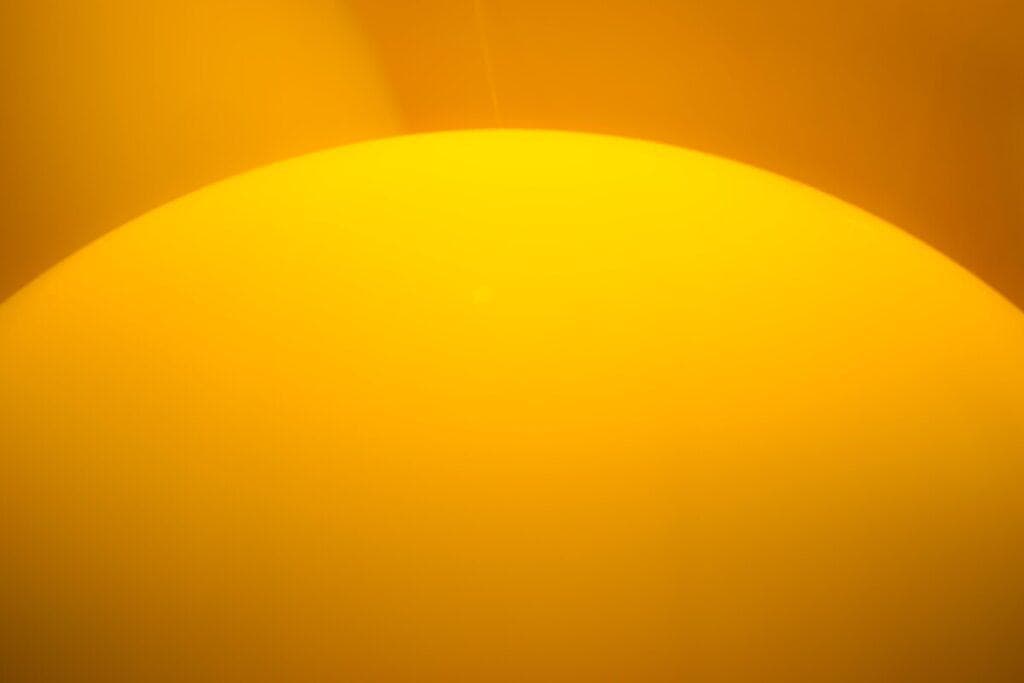What Does Yellow Symbol Mean On Nest Thermostat?
By Trae Jacobs,
When you buy through our links, we may earn an affiliate commission.
Technology is advancing every day to the point that now you can make your home a smart home with simple, easy-to-use devices. The Google Nest thermostat is one of these devices that help you control your home’s environment, but sometimes issues arise.
There are a few things that it could mean if you see a yellow symbol on your thermostat. It could be something as simple as the batteries or that your Nest Thermostat is no longer functional.
Although it can be an array of problems, you can run a few tests and discover the cause quite easily. You will learn what the problem is and what solution you should take to fix it.
What Does Yellow Symbol Mean On Nest Thermostat?
Yellow light or yellow blinking light on your Google Nest thermostat doesn’t mean that it is the end of your device. Most of the time it is most likely the battery that is the problem at which you can easily fix, but here is everything that is possibly the cause:
- Low batteries
- Sensor problems
- Thermostat has malfunctioned
If it is the batteries, you can just simply charge your thermostat and reset it. Your thermostat should be working properly after this procedure. If not, you can always troubleshoot it to find the problem.
How To Troubleshoot Your Nest Thermostat
You can troubleshoot your Nest thermostat to discover what the issue is. This may even solve an issue that isn’t notified by a yellow light. Here are the steps to follow that will help you figure out what is wrong:
- Take the thermostat display off of the base.
- Charge the device.
- Make sure to use a power USB cord and not a computer cable USB cord.
- Let it completely power up before you take it off the charging cable.
- Startup the screen.
- A message will ask you to connect back to base.
- Place back on base.
- Push on display until you hear a click.
- The device should reset.
This procedure should fix the problem for you. If not, there may be something else wrong with it, or the device is malfunctioning. Before you throw it away or call it quits, contact Google Support to get assistance. They can help you figure out the problem.
If they say that your device has malfunctioned, check your warranty. Many of these devices have a warranty, or you may have purchased the warranty. You can get the item replaced and sometimes even get a newer one if the old one is discontinued.
The Meaning Behind Each Color Of Light
There are many ways that your Google Nest thermostat will try to communicate to you with its different lights and patterns. Here are all the types of lights you will find when it comes to this device:
- A blinking red light.
- Yellow light or blinking yellow light.
- A blinking white light.
- A blinking green light.
Each color has its meaning and message. Knowing these will help you solve the issue more quickly and understand what the device is doing.
A Blinking Red Light
A flashing red light isn’t anything too dire. Your device is not dying and not malfunctioning. It is most likely that your battery is almost completely dead. All you need to do is charge your thermostat, and you will be good to go.
A Blinking White Light
A blinking white light is nothing to fear as well. Usually, when you see this color, your thermostat is simply restarting. You will find that the restart is the cause of a recent update. You don’t need to worry about it too much.
If you see that your device is still blinking, it may signify that your device is having trouble connecting to the router. It does not have access to the internet, and you won’t be able to use it for what it is designed for.
Sometimes when it cannot connect to the router, the thermostat is not properly fitted to the base. Take off the display and then put it back on the base correctly to ensure the heating and cooling wires are connecting. This may fix it but if not, just reset it.
A Blinking Green Light
When your thermostat starts flashing with a green light, the device just notifies you that it is updating. It should only blink for the duration of a few minutes and then stop. If it continues longer than that, it may just be taking a little longer to download the update.
If the light isn’t flashing or the blinking continues longer than five or ten minutes, your device may be frozen. Reset your thermostat and see if the reset allows your device to restart the update.
To reset the device, follow these steps:
- Take the device off the base.
- Put it back in place until you hear the click.
- This should restart the device.
- If it doesn’t reset, push down on the display for ten seconds and then release it.
- Be gentle when pushing down the button.
Outro
A Google Nest thermostat is a great device to add to your home to make your environment more comfortable. Sometimes devices have errors and just need a quick reset or are charged completely. In all, you will find that these notifications are simple fixes.