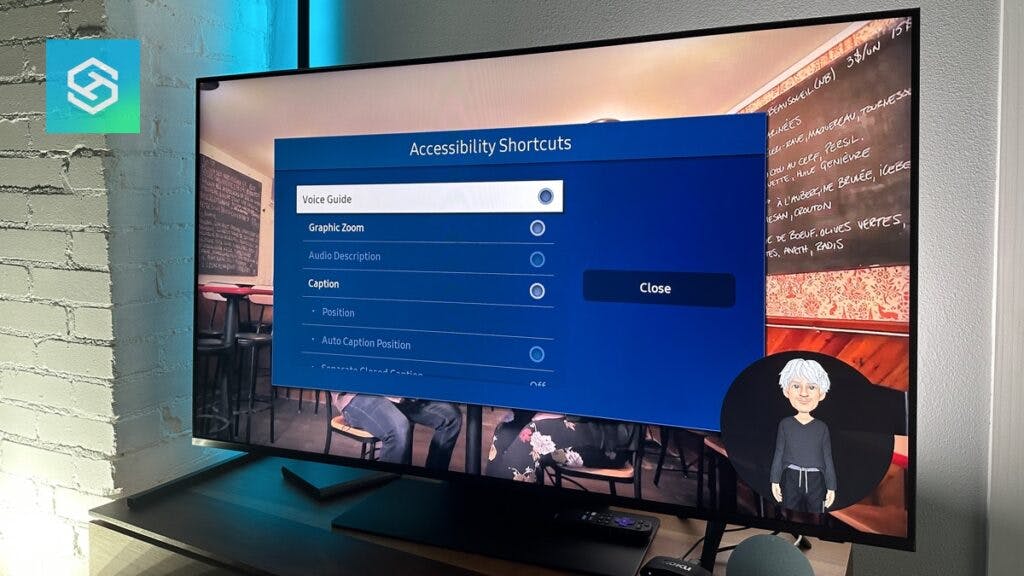How To Turn Off the Samsung TV Voice Guide?
By Trae Jacobs,
When you buy through our links, we may earn an affiliate commission.
Samsung smart TVs are packed with features that enhance the viewer experience. Some, like the Voice Assistant, help out by providing audio narration. But having a voice telling you what is happening on your TV all the time is not always desirable.
So what steps do you need to take to turn off the Voice Assistant? Let’s look at the procedures and go over what the Voice Assistant is all about.
Turning Off the Samsung TV Voice Assistant
The Voice Assistant can be bothersome when not needed because it narrates everything appearing on the screen.
There are a few ways you can turn off the Voice Assistant. These methods are for newer Samsung Smart TVs made in 2018 or later.
Feel free to pick whichever one you find might be easiest to navigate.
Using Voice Commands
If your Samsung TV smart remote has a microphone, you can use it to turn off the Voice Assistant.
This is the easiest and fastest way to disable the Voice Guide. Follow these steps:
- Press and hold the microphone button on your remote.

- Say “Turn Off Voice Guide” or “Voice Guide Off,” and then release the microphone button.
However, this technique will only work if the remote that came with your TV is equipped with a microphone.
Going Into the Samsung TV Settings
The following procedure requires using your Samsung remote to access your TV’s Accessibility Settings to turn off the Voice Assistant.
These steps are similar no matter which model of Samsung TV you have.
On the Samsung remote:
- Press the Home button.
- Navigate to “Settings.”

- Go to “General” or “General & Privacy.”

- Select “Accessibility.”

- Press the selection for Voice Guide Settings.

- Open Voice Guide Settings and use the center directional button to toggle the option off.

Using the Remote’s Volume Button
You can access the accessibility shortcuts by holding the volume button on your Samsung remote after the mute is toggled. Push straight down on the volume button.

Doing this is one of the easiest methods, leading you to the Voice Guide menu. From here, you can turn the option off if you wish.
Accidentally pressing the volume button on your Samsung remote is a common way to activate the Voice Assistant.
Older Models of Samsung TV
Let’s look at how to solve this problem depending on the model of your Samsung TV.
2014-2018 Models
For older models of Samsung TVs, the procedure for turning off the Voice Assistant is a bit different. These are the steps for models in the 2014-2018 range:
- Press Menu/123 on the Samsung remote.
- Select System or Settings.
- Select Accessibility.
- Select Voice Guide.
- Select Off.
2008-2013 Models
For Samsung TV models in the 2008-2013 range, here are the steps to turn off the audio descriptions:
- Press Menu on the Samsung remote.
- Select Sound or Sound Mode.
- Select Broadcast.
- Select Audio Language.
If the audio description is on, “English AD” will be selected in the menu. AD stands for audio description. Switch to “English” to turn the audio description off.
You can access the audio description setting on some Samsung models through the Accessibility menu. Hold down the Menu or Closed Captions button for a few seconds.
Troubleshooting: The Voice Assistant Still Won’t Turn Off

So you have tried all these steps, and the Voice Assistant still won’t turn off. Here are a few additional tips to consider.
Check Your Streaming Apps
If the Voice Guide on your Samsung TV will not turn off even though you have deactivated it in the TV’s settings, the problem may lie with one of your streaming apps.
Many popular streaming services include audio descriptions as an option, including:
- Apple TV
- Disney+
- Hulu
- Max
- Netflix
- Peacock
- Prime Video
- YouTube TV
A streaming app with its Voice Assistant feature for your Samsung TV may be the problem. Try resetting or uninstalling the conflicting app to resolve the issue.
Consult Your Owner’s Manual
Depending on what model you have, your Samsung TV may require different steps to disable the Voice Guide.
Consult your user manual for specific instructions applying to your TV. You can locate the user manual online by looking up the model number of your TV on Samsung’s website.
Reset Your TV
If you have disabled the Voice Guide on your Samsung TV through the Accessibility Settings and still hear audio descriptions, you may need to reset your TV.
First, try a soft reset by following these steps:
- Turn your TV off.
- Unplug it from the power source.
- Plug it back in.
- Turn it on again.
If a soft reset fails to resolve the issue, you may need to perform a factory reset by following these steps:
- Make sure you have all your login information written down because a factory reset will erase all your personalized settings.
- Go to the Settings menu, select General, and then Reset

- Enter your PIN or 0000 if you haven’t created one
- If you have forgotten your PIN, turn the TV off. On the remote, press Mute, 8, 2, 4, and then the Power button
Alternatively, you may need to go to Settings, then Support, then Self Diagnosis, and then Reset. If you don’t have a remote, you can still reset your Samsung TV:
Can You Turn Off Voice Assistant Without a Remote?
Even without a Samsung TV remote, you can still turn off the Voice Assistant with your phone or tablet.
Simply install the SmartThings app and connect your device to the Samsung TV. You can control your TV and access the menu without the remote.
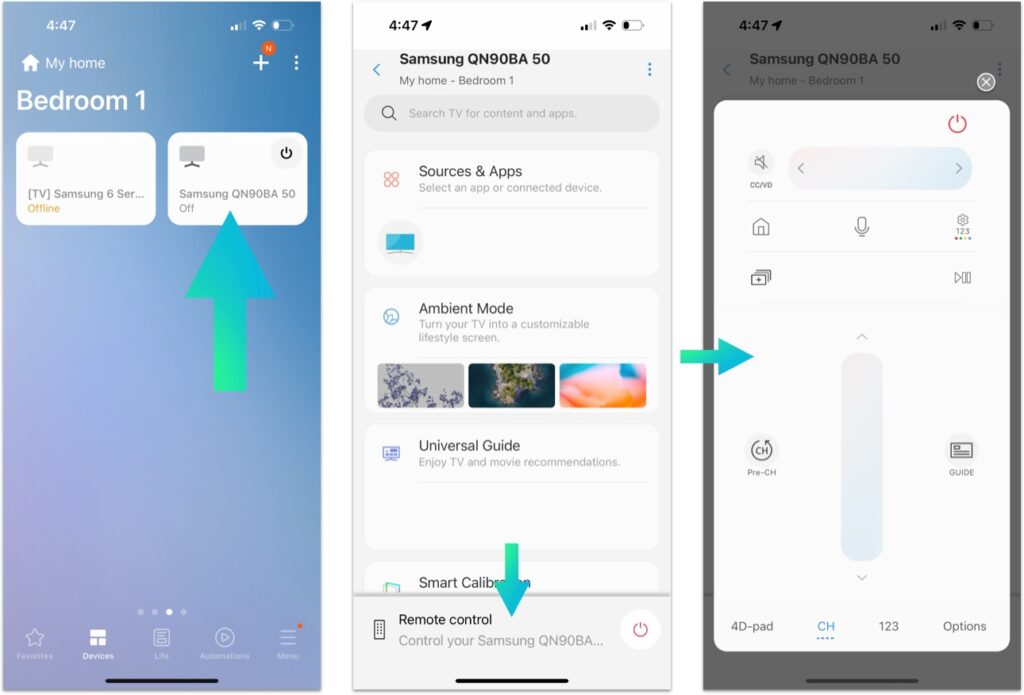
Unfortunately, this procedure may not work for Samsung Smart TVs made after 2017.
Another option is using the built-in buttons on the TV console. They are hidden out of view at the bottom of the bezel or behind the TV.
Depending on the model year, the functions of these buttons may be limited. Fortunately, replacement Samsung TV remotes are easy to find. (AMAZON LINK?)
FAQ: Samsung TV’s Voice Assistant
What is Samsung TV’s Voice Assistant?
Samsung’s Voice Assistant is a built-in feature providing audio narration of items appearing on the screen, including:
- Anything that is highlighted on the screen
- Names or descriptions of programs
- Channel identification
- Menu options
- TV settings like volume
You can even customize the pitch, speed, and tone of the Samsung TV Voice Assistant to suit your preferences.
What is the difference between Voice Assistant (Guide) and Bixby?
Samsung’s Voice Assistant helps users whose vision limits how well they can see information displayed on the screen. This feature provides valuable audio assistance for the visually impaired by narrating everything appearing on the screen.
Samsung’s Bixby technology helps users differently. Instead of providing audio descriptions, Bixby enables voice-activated commands to control just about any function on the TV, such as:
- Changing the channel
- Searching for a program
- Raising or lowering the volume
- Accessing the TV’s menu to change settings
Is the Voice Guide available in more than one language?
Yes, the Voice Guide is available in multiple languages. Currently, 28 languages are supported.
To change the language of the Voice Guide, follow these steps:
- Press the Home button and navigate to the Settings menu.
- Select the General settings option.
- Go into the System Manager option.
- Highlight Language.
- Use the up and down buttons to find your desired language.
- Press the enter button to make your choice.
Can a virtual assistant be a voice guide on a Samsung TV?
No. Virtual assistants like Alexa, Google Assistant, and Bixby enable voice-activated commands to control various functions on your TV. They do not narrate what is happening on the screen.
Related Articles