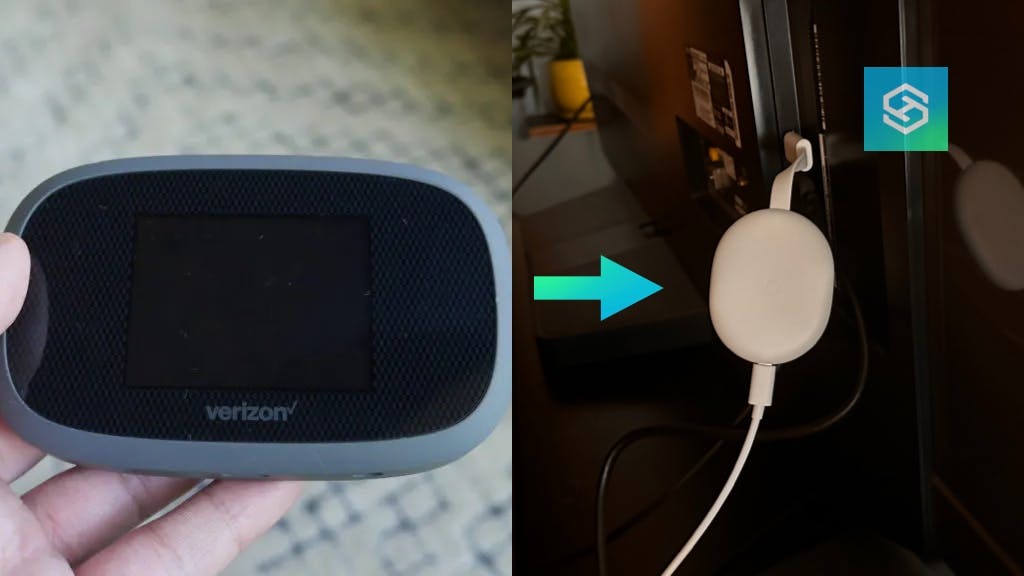How to Connect Chromecast to Mobile Hotspot
By Trae Jacobs,
When you buy through our links, we may earn an affiliate commission.
Google Chromecast lets you broadcast content from your phone or smart device to your TV screen. This technology typically requires wireless connectivity between Chromecast and the casting device. But in the absence of a Wi-Fi connection, you can use a mobile hotspot.
Typically, Google Chromecast runs on a Wi-Fi connection to cast content from a device to a screen. If a Wi-Fi network is unavailable, using your phone as a mobile hotspot is a great workaround to connect your Chromecast.
Ways to Connect Chromecast With a Mobile Hotspot
Using Chromecast without Wi-Fi has been a thorny issue for users of this popular device. Thankfully, connecting to a mobile hotspot provides a serviceable workaround for situations when your home internet connection is unavailable or unreliable.
There are two ways to connect your Chromecast to a mobile hotspot:
- Using a single Chromecast device with a functioning Wi-Fi router
- Using a secondary Chromecast device
Following the steps below, you can connect any generation Chromecast or Chromecast with Google TV to your mobile hotspot. You can watch your favorite TV shows and movies without relying on Wi-Fi.
Single Chromecast Device with Router
You need a router to connect Chromecast to a mobile hotspot using a single device, but it does not need to be connected to the internet. Follow these steps:
To use this method, you need to know the name and password of your Wi-Fi router. However, you will not be relying on it for wireless connectivity.
- On your hotspot Device, change the network name and password to match your Wi-Fi router network.

- Check that your Chromecast device is connected to your Wi-Fi router network.
- Turn OFF your Wi-Fi router.
- Turn ON the Wi-Fi hotspot on the device giving the hotspot.
- Go to the Google Home app on your phone and “cast” to Chromecast.
If you are using your phone as the hotspot, the steps are the same. Change the name and password of the phones network to match your home network. You can do that on iPhone by opening Settings > General > About then changing the Name of the phone.
Example:

Make sure the names are exact as it is case sensitive. Once the networks have the same name, Chromecast will now cast to your phone’s hotspot because the name and password match those on your Wi-Fi router.
Secondary Chromecast Device
This method requires two smart devices, such as a phone and a tablet.
One device will provide the means of connecting to your Chromecast via a mobile hotspot. The other will cast the content you want to view, such as a movie on a streaming service.
Here’s how this method works:
- Select which device (a mobile phone, for example) you want to use as your mobile hotspot.
- Choose a different device, such as another mobile phone or a tablet. This is your Chromecast or casting device.
- On your hotspot device, make sure the mobile hotspot option is toggled “on.” Your device should be on a 3G or 4G cellular network for best results to avoid glitchy viewing.
- Your hotspot device should now show up on your Wi-Fi options.
- Using your Chromecast device, connect to the Wi-Fi network that has the name of your hotspot network.
- Your Chromecast device should now be connected through your hotspot device’s Wi-Fi.
Your cast device should now be able to cast to the Chromecast device.
Here’s a quick video showing you how to do it:
Troubleshooting Connection Issues Between Chromecast and a Mobile Hotspot
Connecting Chromecast to a mobile hotspot is not an officially Google-approved workaround for situations where Wi-Fi is unavailable.
As such, connectivity issues are common and glitchy casting is common. Here are a few tips for resolving connection issues between Chromecast and a mobile hotspot.
Update the Chromecast Firmware
Keeping the Chromecast firmware up-to-date may eliminate connection problems. Chromecast is designed to download and install the latest firmware releases from Google automatically.
Download the Google Home app on your Chromecast device to search for updates, tap the three dots icon, and select “Reboot.”
After restarting, the Chromecast will perform a hard reset and look for the latest firmware.
Reboot Chromecast
If you encounter problems connecting Chromecast to a mobile hotspot, a manual reset may help. To do this:
- Locate the small reset button on the Chromecast

- Press and hold this button until the indicator light begins to blink
- When the light turns solid, release the reset button
- On your TV or screen, you should see the Google logo appear with on-screen prompts for first-time setup
This procedure can also be used to change your Chromecast’s Wi-Fi network.
Re-install the Google Home App
In some cases, uninstalling and re-installing the Google Home app on your mobile device can improve connectivity issues between Chromecast and your mobile hotspot.
Benefits of Using Chromecast With a Mobile Hotspot
Using Chromecast with a mobile hotspot is a great workaround when your home Wi-Fi network is unavailable. But there are additional benefits to using this technique:
- When traveling: connecting Chromecast with a mobile hotspot will enable you to keep up with your favorite shows even when Wi-Fi is unavailable.
- When staying at a hotel, plug your Chromecast into the TV’s HDMI port in your room and cast from your mobile device without the hassle of logging in to the hotel’s Wi-Fi.
- You can cast content from your mobile device to a shared screen at your workplace without a Wi-Fi connection.
We have many other benefits, tips, and tricks for using Chromecast!
FAQ: Using Chromecast With a Mobile Hotspot
Can you use Chromecast with mobile data?
Chromecast cannot be used with mobile data.
Can Chromecast be connected to hotel Wi-Fi?
It depends. Some hotels require additional security measures for using their Wi-Fi, such as providing a room number or password.
This can interfere with using Chromecast. Plugging your Chromecast into the HDMI port of your hotel room TV and using a mobile hotspot should work.
Can either an Android or iOS device be used as a hotspot?
Chromecast can be connected to a mobile hotspot on Android or iOS devices. On an iPhone, it may be necessary to change the name of the phone to match the Wi-Fi router’s name. This can be done through Settings > General > About > Name.
Related Articles