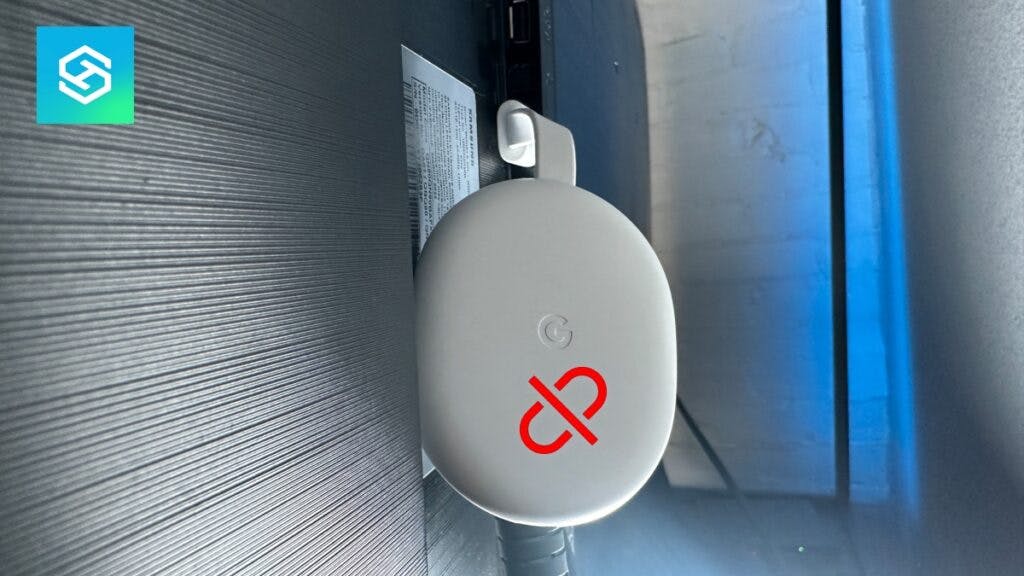Why Does Chromecast Keep Disconnecting?
When you buy through our links, we may earn an affiliate commission.
Like all smart devices, your Chromecast can experience technical difficulties. One common issue is a Chromecast disconnecting frequently. Whether you’re streaming your favorite show or casting an important video meeting, this can be very frustrating.
No matter which version of Chromecast you have, you may have experienced persistent connectivity problems with your device. Fortunately, you can take steps to resolve these issues once and for all. And you’ve taken the first important one by reading this article.
Why Chromecast Keeps Disconnecting
Fixing your Chromecast’s connectivity problems requires a basic understanding of the underlying causes. There are three primary reasons why your Chromecast keeps disconnecting:
Overuse of Chromecast
With its Chromecast, Google packs a lot of technology in a small package. Because of this, overusing Chromecast can cause problems, including connectivity issues.

Giving your Chromecast a well-deserved break from time to time can help resolve the problem of frequent disconnecting. It may also extend its service life. Simply unplug the power adapter cord from the device and reconnect when you want to use it again.
On a related note, using the power adapter included with Chromecast is strongly recommended to power this device. Using a USB or HDMI port to power a Chromecast will not work. Attempting to do so may even shorten the operating life of a Chromecast device.
Wi-Fi Connection Issues
The most common reason for disconnection issues with Chromecast is a weak or glitchy Wi-Fi signal. Using a stable Wi-Fi network, a Chromecast device casts video or audio content to a TV. Your Chromecast will struggle to stream content reliably without a strong Wi-Fi connection.
It, therefore, stands to reason that problems with your Wi-Fi network can affect the performance of a Chromecast device. This includes causing frequent disconnection. Here are some signs that you may be dealing with this situation:
- A flashing indicator light on your Chromecast device
- Your Google Home app is indicating that your Chromecast cannot be found or is offline
- When you try to cast content, your TV says that the Chromecast device is offline
Faulty HDMI Splitter

Another possible reason your Chromecast device keeps disconnecting is a faulty or substandard HDMI splitter. This scenario comes into play if you have the dongle Chromecast and use an HDMI splitter to cast to two or more TVs.
A good way to determine if your HDMI splitter is causing the problem is to connect your Chromecast dongle directly to the TV. If the connection is stable, then you know that the likely cause of the frequent disconnection issue is your splitter.
Age of Chromecast
As many users have reported a service life of two years based on regular, daily use, a Chromecast simply isn’t built to last very long. Keep this in mind if you’ve had your device for a while and your Chromecast keeps disconnecting.

That being said, other factors affect Chromecast performance, so it’s still worth troubleshooting to fix your Chromecast.
How to Reconnect Chromecast
In some cases, like end-of-life expectancy, you may need to invest in a new Chromecast. Short of that, however, there are a few things you can try to fix a frequent disconnection issue:
Restart Your Chromecast
Restarting the device is one of the simplest solutions for a Chromecast that keeps disconnecting. To do this, follow these steps:
- Disconnect the power cable from the Chromecast device.

- Wait for 3 seconds or more.
- Re-connect the power cable to the Chromecast device.
Reset Your Chromecast Through the Device
If power cycling your Chromecast doesn’t work, you may need to do a factory reset. A factory reset will erase all personalized preferences and restore the device to its original, out-of-the-box settings. You will need to set up your Chromecast all over again.
Follow the steps below to reset your Chromecast to factory specifications. There are slight differences depending on which version of Chromecast you have. The Chromecast device must be plugged into the TV and receive power for all of these options.
| Steps to Perform Factory Reset | Chromecast 1st Gen | Chromecast 2nd Gen, 3rd Gen, Ultra | Chromecast with Google TV |
| Press and hold the button on the device. | Found on the rounded end next to the indicator light. | Found on the side of the device. | Found on the back of the device. |
| The indicator light will flash. | Blinks red. | Blinks orange. | Blinks yellow. |
| Release the button. | When the light turns solid white. | When the light turns solid white. | When the light turns solid white. |
Reset Your Chromecast Through the Google Home App
You can also use the Google Home App to factory reset these devices. Open the Google Home App and follow these steps:
- Go into Settings (the gear icon).
- Tap More (the three dots).
- Select Factory Reset, followed by Factory Reset once more.
If you have a Chromecast with Google TV, there is yet another way to perform a factory reset on your device:
- Open the Profile tab on your TV screen.
- Tap Settings followed by System.
- Select About.

- Find Factory Reset.

Reset Your Wi-Fi
A Chromecast device relies heavily on a stable Wi-Fi signal to stay connected. If your device keeps disconnecting, looking closely at your Wi-Fi network may be a good idea. For a stable Chromecast connection, your Wi-Fi network must meet these requirements:
- If your Wi-Fi router supports it, 5 GHz is preferable over 2.4 GHz.
- Make sure your Wi-Fi router’s firmware is always up-to-date.
- If your Wi-Fi network’s bandwidth is insufficient to support all connected devices, you may need to shut down as many as necessary to keep your Chromecast connected.
- As elementary as this may sound, make sure that your Chromecast and casting device are on the same Wi-Fi network.
- A Chromecast device can only remember one network at a time. If you recently changed your Wi-Fi network, you need to update the new network on Chromecast.
If your Chromecast keeps disconnecting, you may need to restart your router. Follow the required steps for your particular router. This typically involves pressing and holding a reset button located on the back of the equipment.
Make Sure You’re Using the Cables That Came With the Chromecast

Life in the digital age means living with devices. Lots of them. And this means cables everywhere. While it might seem harmless to mix and match devices with whatever cable is lying around, in the case of Chromecast, using the wrong cable can affect performance.
Using non-Chromecast cords, including the power cable, can cause connection issues. To avoid frequent disconnection, be sure to use all accessories that are included with your Chromecast device. Here’s what you can expect to see inside the box:
| Chromecast 1st Gen | Chromecast 2nd Gen, 3rd Gen, Ultra | Chromecast with Google TV |
| Chromecast DeviceHDMI AdapterUSB Power CablePower Adapter | Chromecast DongleUSB Power CablePower Adapter | Chromecast with Google TV DongleRemoteUSB Power CablePower Adapter |
Consider hard-wiring your Chromecast directly to your router if your Wi-Fi signal is erratic. This will require the use of an ethernet adapter, which you will have to purchase separately.
Move Your Wi-Fi Router To Be Closer to Your Chromecast
You can also improve connectivity by moving your Wi-Fi router closer to the Chromecast device. Ideally, they should be within 20 feet of each other.
It is also possible that placing a Chromecast device too close to your TV can cause disconnection problems. Another thing to watch out for is if your Chromecast touches other devices or wires. This, too, can result in connection issues due to interference.
Update Your Chrome Browser (If Using With a Laptop)
If you are using Chromecast with a laptop, make sure you’re using the latest version of your web browser. This can be done by going into your settings and updating the browser app.
FAQ: Chromecast WiFi Connection
Do Chromecasts wear out?
Yes, they can. With regular, daily use, you can expect a Chromecast to last roughly two years.
Why does my Chromecast keep turning off?
The most common cause for a Chromecast turning off is plugging its USB power cable into one of the USB ports on the TV.
Your Chromecast device requires a steady power supply to operate, and a TV’s USB ports are primarily designed for data transfer, not power supply.
Can you use Chromecast without WiFi?
There are two ways to use Chromecast without Wi-Fi:
- Using an ethernet cable which requires a special adapter.
Using a mobile hotspot requires using two mobile devices, one to provide the internet connection and the other to cast content from.