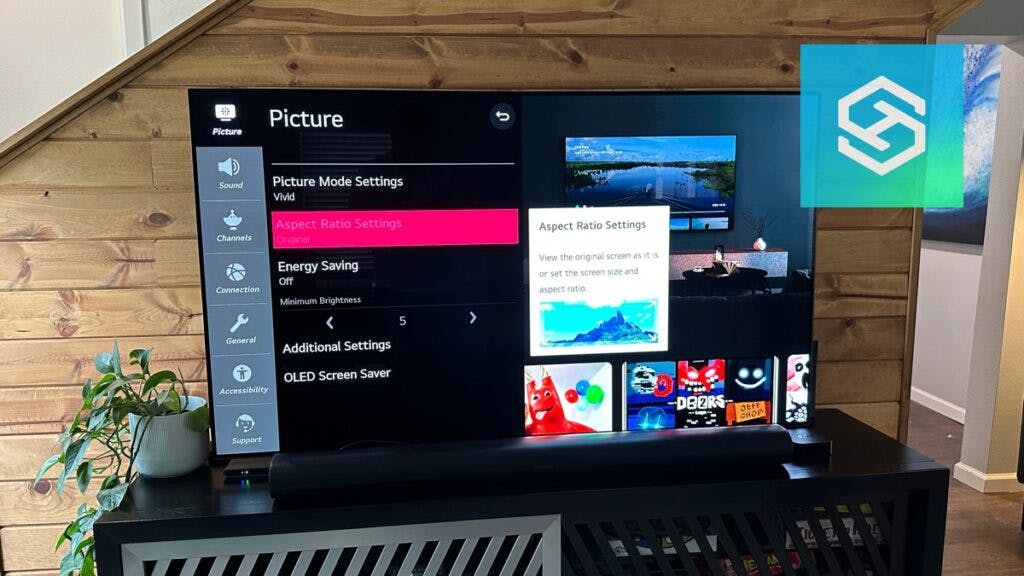How to Adjust Picture Size or Aspect Ratio on an LG TV?
When you buy through our links, we may earn an affiliate commission.
Let’s walk through these steps in a little more detail.
Steps may vary by the TV operating system but are usually pretty similar.
1. Access the TV’s Main Menu
The first step in changing your TV’s picture size or aspect ratio is accessing the main menu. Simply press the gear button on your remote control and hold it down for a few seconds to open this menu.
You can usually find the gear button at the top or center of your remote control. After pressing and holding, you can use the arrow keys on your remote to navigate through the various options and select the one you want.
2. Navigate to All Settings

The arrow keys, located at the remote’s center, can be used to navigate up, down, left, and right. To access the Settings menu, use the left and right arrow keys to highlight the Settings icon. Then, press the OK button to open your settings.
On this screen, you will be able to use the arrow keys to navigate through the various options. Once you have made your selection, press the OK button to confirm.
If you need to return to the previous menu at any time, simply press the Return button on your remote.
3. Select the Picture Menu Option

The Picture Settings option within the general Settings menu allows you to adjust your television’s brightness, contrast, and other picture settings.
There are a few things to keep in mind when choosing the right picture settings for your LG TV:
- The primary type of content you will be watching. If you will be watching mostly standard definition content, you’ll probably want to keep the resolution set to 720p. For high-definition content, you’ll want to set the resolution to 1080p.
- You can also adjust the backlight settings to control how bright or dim the picture is. If you find that the picture is too dark or too bright, you can adjust these settings to find a comfortable middle ground.
- Each picture setting can be adjusted using the arrow buttons on your remote. Once you have made your changes, press the Save button to confirm them.
4. Adjust the Aspect Ratio
Within your Picture Settings, you will find the option to adjust your aspect ratio. Press “Aspect Ratio” under the Picture Settings menu, then adjust it according to your needs.
Within this menu, you will find a variety of options. Some of these include:
- 4:3
- 16:9
- Zoom
Each time you choose a new aspect ratio, the picture on your LG TV will automatically adjust to the new size. If you’re not satisfied with the results, you can always go back and adjust the settings until you get the perfect picture.
Best Aspect Ratio for LG TV
If you want the picture to be smaller, it is generally best to choose the 4:3 aspect ratio. If you want the picture to fill the entire screen, it may be better to choose the 16:9 aspect ratio. If you aren’t sure which option to choose, you can always consult your TV’s user manual for more information.
16:9 is by far the most common and widely used aspect ratio.
If nothing looks quite right, try adjusting the picture settings further through the Adjustment Settings menu. Here, you can adjust aspects, including the contrast, brightness, sharpness, and backlight. After experimenting with all these settings, you should be able to get the picture to look exactly the way you want it to.
Common Questions
Why is My LG TV Aspect Ratio Locked?
Your LG TV will often lock the aspect ratio when you’re watching certain types of content, like anything in Ultra HD 4K or Dolby Vision.
Why is my LG TV Aspect Ratio Greyed Out?
If you go to adjust the aspect ratio on your LG TV and notice that it’s greyed out and you can’t change it, it’s because some streaming services have disabled this option. Apps like Netflix want their content to look a certain way, and they want all users to have a consistent experience.
To change your LG TV’s aspect ratio, you’ll need to exit the streaming app. However, the next time you go back into it to watch your show, the aspect ratio will revert back to whatever that app has set.
What is LG Aspect Ratio Original?
The LG TV Original aspect ratio option is just another term for 16:9.
Should I Turn LG TV Just Scan On or Off?
If you’re watching HD content on your LG TV, you’ll have the option of using Just Scan. Just Scan allows the picture to display on your TV completely within the screen’s borders, so nothing will be awkwardly cropped or cut off.
When watching HD content, it’s best to turn Just Scan on. That way, you’ll get the whole picture.
Related Articles