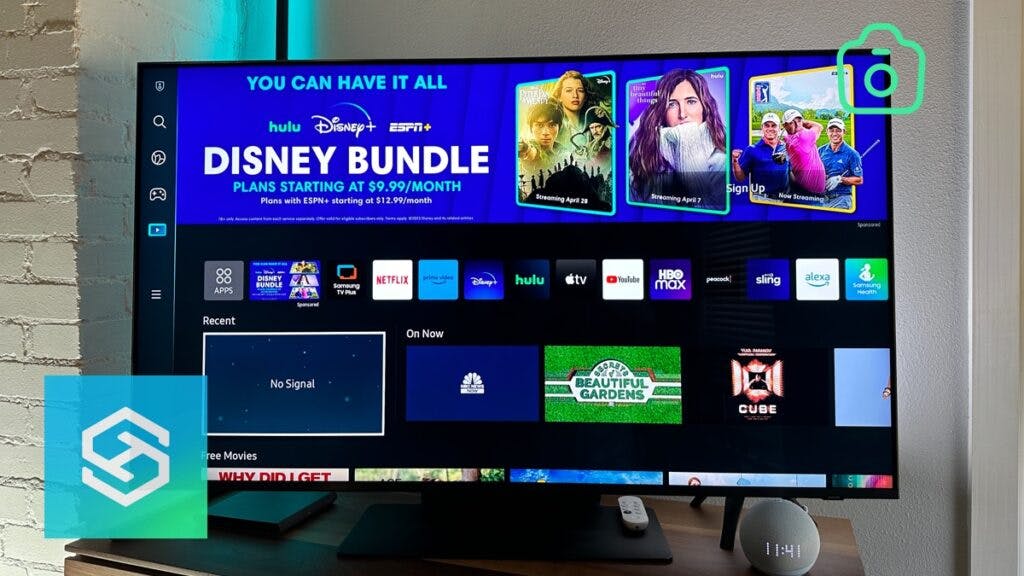Does My Samsung TV Have a Camera? (How to Check)
By Trae Jacobs,
When you buy through our links, we may earn an affiliate commission.
Smart TVs can do almost anything these days. All you need to enjoy your Samsung Smart TV is an internet connection and a few apps. But, with the influx of intelligence in our homes, it’s natural to wonder whether or not your TV has a camera.
How to Check a Samsung Smart TV for a Camera
With a keen eye, it’s fairly simple to tell whether your Samsung Smart TV has a camera and microphone.
Many people don’t mind having a camera on their Smart TVs. But, a growing number of people are becoming concerned about their smart TVs spying on them, especially when a Smart TV can use facial recognition to suggest movies and series.
Physically Check Your Samsung TV

Not many Samsung Smart TVs have built-in cameras, so the chances of your Samsung TV having a camera are slim. But, you can still check to ease your mind.
The first place to look for a camera on your smart TV is on the top part of the bezel, or the part that frames the screen, and see if you can find a camera. Using a flashlight can help you locate it more easily.
F Series Samsung Smart TVs have a retractable camera. Feel the back of the top edge of the TV to find and extend it.
Check Your User Manual
If you still have your Samsung Smart TV’s manual, you can check it to learn whether your TV has a camera. It should also be labeled on the box your TV came in, but you probably already threw that out.
If you threw out your box and user manual, you could check the back of the TV. There, you should find the model number. You can then do a quick search online to find out if your Samsung TV has a camera installed or not.
If you can’t find the model information there, you can also find the model number in your TV’s settings menu.
How to Check a Samsung Smart TV for a Microphone
If you can use voice commands to control your Samsung Smart TV, it has a microphone.
Microphones are used for voice-activation mode, which you can use to turn the TV on and off, change the channel or volume, or open and close apps.
Just as you’d check your Samsung Smart TV for a camera, you can check it for a microphone. However, the microphone won’t be on the TV — it’ll be on the remote control.

The front of your remote should have a small black hole in it. This is the microphone.
Can I Disable the Camera and Microphone on My Samsung TV?
It’s understandable that you’d want to disable the camera and microphone on your Samsung Smart TV.
There’s no real way to disable your TV’s camera. If you have an F Series Samsung TV, you can retract it into the frame. If you have any other model with a camera, your best bet is to cover it with black tape like on a laptop.
The microphone is a different story. If the microphone is listening to you, it’s probably only to accept commands through voice recognition.
So, you usually don’t have to worry that your smart TV is spying on you. But, you can disable it by following the steps below:
- Press the Home button on your remote.
- Open your TV’s Settings.
- Select “General & Privacy.”
- Press “Voice.”

If you have a service selected here, you will need to check their privacy policies and turn off the mic there.
If the TV is a little older, try this:
- Open the “Settings” menu
- Select “Terms & Privacy“
- Scroll down and select “Voice Recognition Service Privacy Notice“
- Toggle off Voice Recognition services

Please note that you can’t turn your microphone off once Bixby is activated.
Frequently Asked Questions
What Samsung Smart TVs Have Cameras and Microphones?
All Samsung TVs that allow voice commands have microphones built into the remotes, and Samsung TV models in the F Series have built-in cameras.
Can a Samsung Smart TV with a Camera be Hacked? How Can I Protect It?
Like all internet-connected devices, it is possible for someone to hack your Samsung Smart TV’s camera.
You can protect your camera from hackers by equipping your Wi-Fi network with a hard-to-crack password and retracting your camera when you’re not using it.
How Do I Know if the Camera is Being Used on a Samsung TV?
Unfortunately, there is no way to know when your Samsung Smart TV’s camera is on, as there is no light indicator or icon to let you know it is in use.
If you have an F Series Samsung TV, you can gently push it back into your TV to retract it.
If you have any other model, the easiest way to protect yourself is to cover the camera with a piece of tape until you want to use it.
Is My Samsung TV Spying on Me?
Samsung TVs do collect viewer data for targeted ads and to suggest new shows. If you want to increase your privacy and limit ad tracking on your Samsung TV, follow the steps below:
- Open your TV’s settings menu.
- Press “Support.”
- Select “Terms and Policies.”
- Toggle “Viewing Information Services” off.
Can You Access a Samsung TV Camera Remotely?
There is currently no way to access a Samsung TV’s camera remotely. You must physically extend and retract your F Series camera to use it.
Related Articles