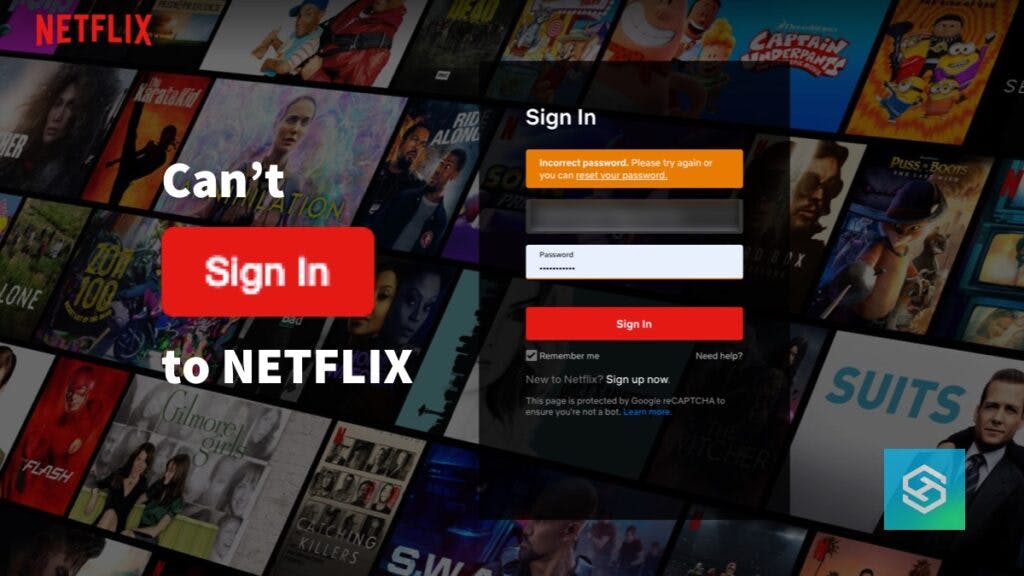Can’t Sign in to Netflix? Here’s How to Fix Email and Password Glitches
When you buy through our links, we may earn an affiliate commission.
You slump into your armchair after a long day, hoping to sign into Netflix and watch the new episode of Black Mirror. But, you quickly find that you actually can’t log into Netflix and you don’t know why.
Here are some common reasons why people can’t log into this streaming service and how you may be able to fix the problem.
Check Your Email and Password are Entered Correctly

First things first, check your email. Maybe you requested a password change and forgot about it.
If not, maybe you put an extra letter in your email address. Make sure your email and password are correct to the letter, and if you entered everything correctly, it’s time to hit “Forgot Password” or follow the “Reset Your Password” link that pops up after an unsuccessful login attempt.
Check Your Household Restrictions

Netflix began rolling out one of its most unpopular updates earlier this year. Now, anyone who logs into your Netflix account must live in the same household as you.
If you have another family member or friend who was letting you use their account in the past, you might be out of luck. Unless they can add you to their account, you’ll need to sign-up for your own subscription.
Clear Your Cookies and Cache
Clearing your cookies and cache can be the solution to a number of problems. Bits of information stored to make Netflix browsing more unique to you can sometimes cause login issues.
To clear your cookies and cache on your web browser, you’ll need to find the option in your browser. For example, on Google Chrome you can:
- Press the three vertical dots in the top-right corner of the browser, next to your profile picture.

- Scroll down and select “Settings.”

- Select “Privacy and Security.”

- Select “Clear Browsing Data.”

- Clear “Cookies and other site data” and “Cached images and files.”

On a streaming device, such as an Amazon FireStick, it’s a little more complicated. Here’s how you can clear your app cache on a FireStick, Fire TV Cube, or Fire TV:
- Open your Fire TV home screen and select the gear icon.

- Cycle through Applications > Manage Installed Applications > Netflix.
- Select “Clear cache/Clear data.”
If you’re watching on an iPhone, the process gets a little more complicated. But, there are ways to clear your cache without deleting the Netflix app.
If you are using another device to stream, try soft resetting by unplugging the device completely for a full 60 seconds.
Make Sure You’re Using a Supported Browser
You may be halted by the error message “tvq-pb-101 (1.10.5005).” According to Netflix, the official meaning of this is that your streaming device isn’t certified for streaming their content. However, what it often means is that you aren’t using the latest version.
If you’re watching on a web browser, make sure it’s updated to the latest version. If you’re watching on a streaming device or smart TV, make sure it’s running the latest version of its firmware and the Netflix app.
Turn Off Your VPN
VPNs make it appear to Netflix that you’re in a different country than usual, probably to see region-specific content. But, Netflix doesn’t want you to access your account in certain regions and blocks them entirely.
Netflix also blocks batches of known VPN IP addresses to prevent users accessing content outside of their locale.
Try switching off your VPN, shutting down the Netflix app on your browser or streaming device, and logging in again.
Try Logging in on a Different Device

Some devices just don’t play nice with Netflix. One surefire way of checking this is attempting to log into Netflix on a different device.
A browser on a laptop, phone, or tablet is always a good place to start.
Reinstall the Netflix App
It’s not uncommon for devices, especially older smart TVs, to get stuck on an old version of Netflix that doesn’t update automatically.
Uninstall the app and restart your device. Then, download Netflix from the app store again and see if it fixes the problem.
Contact Netflix Customer Support
Before you contact Netflix directly, check their social media profiles to see if they’re having any issues on their end. If not, Netflix has a dedicated support page with the sole purpose of confirming whether or not Netflix is down.
If the site confirms Netflix is up and running, contact support about the issue you’re having with your account.
Additional Tips for the Best Streaming Experience with Netflix
To ensure you always have the best streaming experience with Netflix, you need a strong internet connection. To ensure the best streaming experience at all times, you can:
- Check your TV’s internet speed before you start watching
- Get a Wi-Fi extender to improve your signal strength
- Use a wired ethernet connection instead of connecting to Wi-Fi
FAQ: Trouble Logging into Netflix
How Many Devices Can be Logged into Netflix at Once?
Netflix seems to change their stance pretty often on how many devices can login at once.
However, as of July 2023, the standard Netflix package allows for simultaneous streaming on two devices. Upgrade to the premium package, and this increases to four.
How Much Does Netflix Charge for Sharing Accounts?
Netflix allows one person to stream content outside of the home registered to a standard account. Premium accounts are allowed one further user.
Additional users are currently charged at a rate of $7.99 a month (as of July 2023), regardless of whether you are a standard or premium subscriber.
Why Was I Signed Out of Netflix?
There are many reasons you can get signed out of Netflix. Clearing cache and data is one of the main culprits, as is accessing Netflix on a device you haven’t used before.
Netflix also has a “sign out of all devices” feature on their website, so it’s possible this was clicked at some point.
Why is My Netflix Account Locked?
On some occasions, attempted logins can be greeted by a “Too Many Login Attempts. Try Again Later -56” error message.
This is likely caused by a particular app or device and the way it’s trying to access your Netflix account. Rebooting the device or application will usually help, but if that doesn’t resolve it, you can try uninstalling and reinstalling the app.