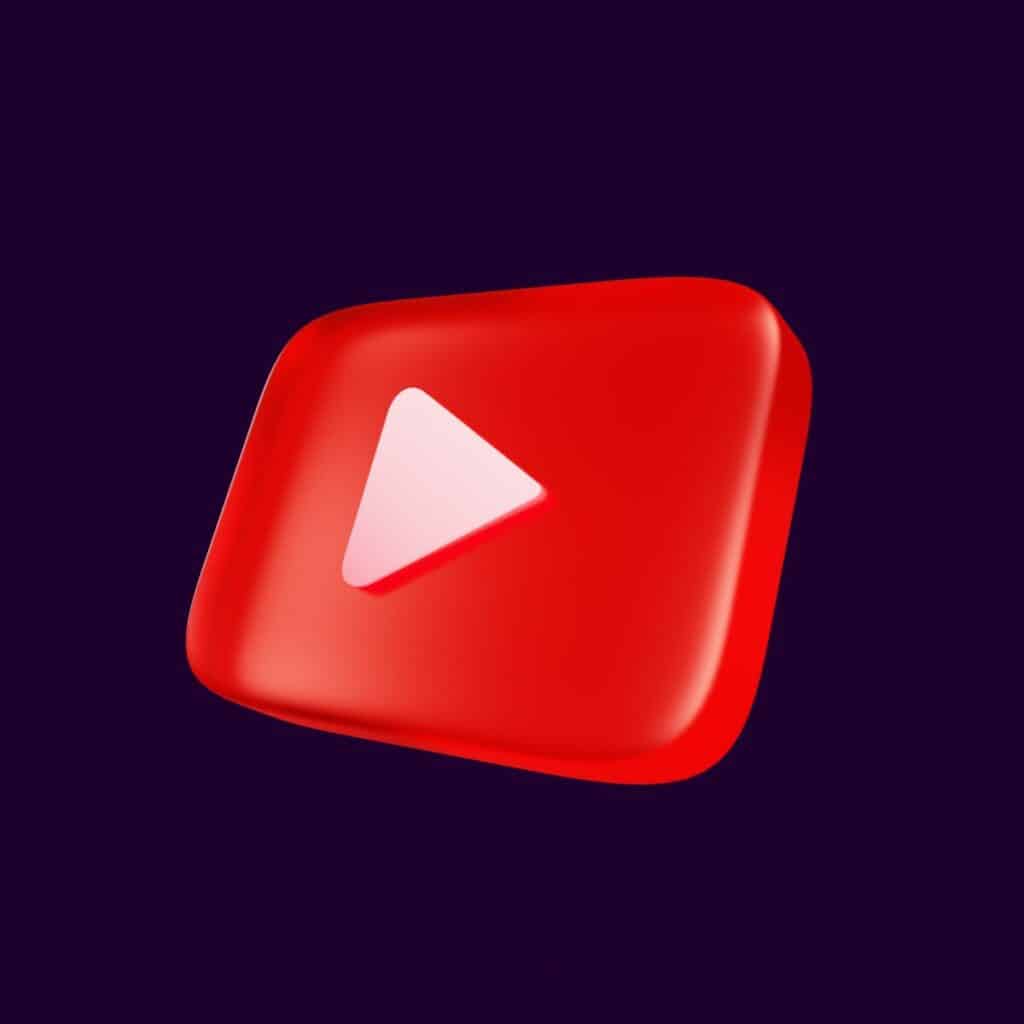Can You Watch YouTube On Fire HD 10?
By Trae Jacobs,
When you buy through our links, we may earn an affiliate commission.
The Fire HD 10 is a great tablet with an awesome display. The Fire HD 10’s operating system also has many cool features, but the big question for most people is: can you watch YouTube on Amazon’s Fire HD 10?
It is easy to watch videos from YouTube and other services like Netflix and Hulu on the Amazon Fire HD 10. The best way to do this is by downloading the YouTube app onto the Amazon Fire HD 10. From there, open the app and it is ready for use.
In this blog post, we’ll show you how to watch YouTube on Fire HD 10. Keep reading to learn how you can set up YouTube on your Amazon Fire HD 10.
Can You Watch YouTube on the Amazon Fire HD 10?
You can watch YouTube on the Amazon Fire HD 10 tablet by downloading the app and opening it. From there, you can watch all your favorite videos.
It is easy to watch videos from YouTube and only requires you download the app. Alternatively, if you do not want to download the application you can open YouTube by navigating to youtube.com via the browser on the Amazon Fire HD 10 tablet.
How to Watch YouTube on the Amazon Fire HD 10
The process is simple, but there are a few things that you should know before getting started. First, make sure that your Fire HD tablet is updated to the latest software version. Once you have made any updates, navigate to the app store.
Use the following steps to download the YouTube App on the Amazon Fire HD 10 tablet:
- On your home screen, navigate to the app store.
- Open the app store.
- Search for YouTube.
- The first or second option should be the YouTube app.
- Click the app and select download.
- Wait for the app to download
- Open the app once downloading is complete
- You are ready to watch all the videos you want.
These steps are easily repeatable with any such app that does not come pre-installed on the Amazon Fire HD 10 tablet. The YouTube app is a great way to keep up with current events, watch music videos, or learn something new.
Can You Watch YouTube TV on Your Amazon Fire HD 10 Tablet?
YouTube TV is supported on the Amazon Fire HD 10 tablet. However, to watch YouTube TV you need a subscription. This subscription is not included with Amazon Prime and is separate from simply streaming videos on the YouTube app.
The Fire HD 10 tablet is a great way to watch YouTube TV. The Fire HD 10 tablet has a large screen which makes watching your favorite show or movie more enjoyable.
You May Need to Download the Google Play Store
If you do not see the YouTube app in your app store, it may mean you need to take a few extra steps to download the app and watch YouTube videos on your device. Your device will require you to download the Google Play Store to gain access to YouTube and many other third party applications.
The following sections are short steps you should take to download the Google Play Store and unlock access to a plethora of apps.
Update Your Amazon Fire HD 10 Tablet
To update your Amazon Fire HD 10 tablet, follow these steps:
- Open Settings
- Select Device Options
- Select System Update
- Click the Update button, if there is an update available
Allow Access to Dowload and Install Files
To allow access to your Amazon Fire HD 10 tablet to download and install foreign files, use the following steps:
- Open Settings
- Go to Security and Privacy
- Click Apps from unknown sources
- Select the Silk Browser
- Toggle the “Allow from this source” button to the on position
Download and Install Google Play Store Files in the Proper Order
To download and install the Google Play Store use your Silk browser to download the following files in the following order:
- Google Account Manager
- Google Services Framework
- Google Play Services
- Google Play Store
APK mirror dot com is the perfect place to start for finding the proper versions for your Amazon Fire HD 10. Make sure you download all the files before you start to install any of them. You will want to install the files in the order listed above one at a time. To do this navigate to the files folder after you finished downloading all four files.
The last two files may take some time to complete. Here patience is key. Wait for the files to download, do not cancel the download, or turn off the device. Finally, restart the device. Once restarted the Google Play Store should appear as an application on the Home Screen of the Amazon Fire HD 10 tablet.