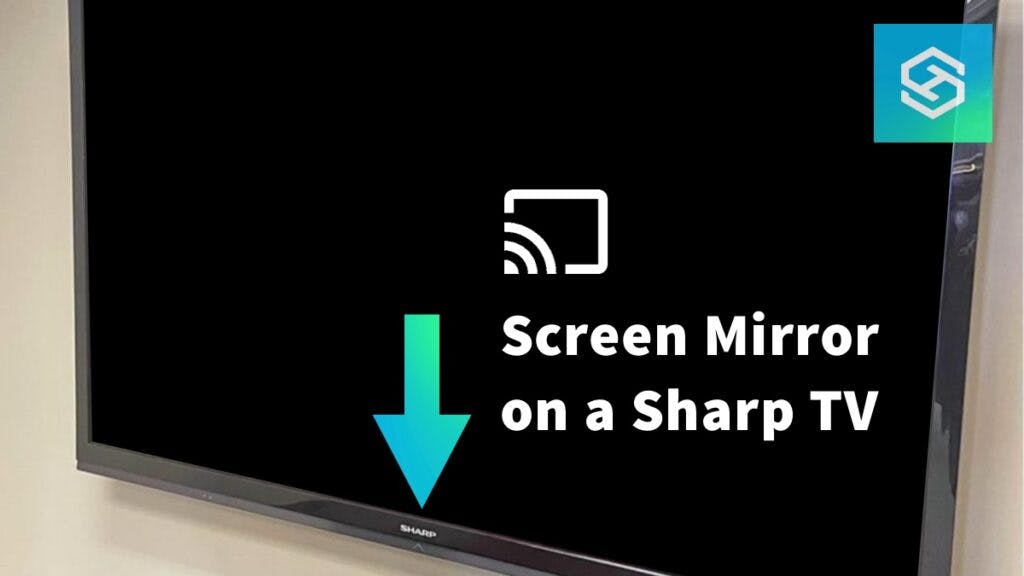Can You Screen Mirror on a Sharp TV?
When you buy through our links, we may earn an affiliate commission.
Modern devices like smartphones and tablets enable you to do more with your television than just watching network TV content. You can share videos, movies, and photos on a big screen through screen mirroring. But will this work on a Sharp TV?
Using your smartphone or other device, there are various ways to screen mirror on a Sharp TV. Certain models include screen mirroring capability built-in. Others work with screen mirroring apps enabling you to cast content from a compatible device to your TV.
Unlocking the screen mirroring capabilities of your Sharp TV depends on which particular model you have.
Screen Mirroring on a Sharp TV – What You Need to Know
Sharp has been producing TVs since the 1970s and they are known for their fantastic quality and longevity. Some people still use Sharp TVs from before smart TVs were the standard.
Sharp smart TVs have features embedded software platforms for screen mirroring. But not all Sharp TVs have these capabilities built into them.
There are many apps and devices that allow you to screen mirror on Sharp TVs without relying on embedded screen mirroring software. However, not all are reliable, and you should only go through apps approved by Sharp. Not all devices will be compatible with older Sharp TVs as well.
If you don’t know your Sharp TV model, we have a quick guide to help you out!
Non-Smart TV. Screen Mirror Using a Device: Chromecast

With a Chromecast device, users can screen mirror using the Google Home app. This method is ideal for people who have older Sharp TVs that don’t have the capability of adding apps onto the TV itself.
Follow these simple steps to cast to a Sharp TV using Chromecast:
To screen mirror to your Sharp TV, your Chromecast dongle must be connected to your television and on the same Wi-Fi network as your smartphone or other casting device. On Android, follow these steps:
- Launch the Google Home app.
- Tap the “Devices” tab.
- Press and hold the button corresponding to your device.
- You may need to verify that the security codes on your device and the TV match.
- Tap the Cast button and select Cast Screen to screen mirror onto your Sharp TV.
From iPhone, select the media you want to share. Then find the “cast” icon and select your Chromecast device. This will share that media directly to your TV.

You can watch videos or movies from your phone on your Sharp TV by following these steps.
Newer Sharp Smart TVs, like Aquos, have Chromecast fully integrated into their architecture. This makes it easier to mirror your phone or tablet when you take the TV out of the box.
You can also use a Firestick, Roku device or Apple TV to screen mirror on a non smart TV.
Screen Mirroring With Embedded Software on a Sharp TV
Many Sharp Smart TVs feature embedded software that makes screen mirroring quick and easy.
These built-in platforms enable straightforward casting and screen sharing from Android phones and iOS devices.
Screen Mirror Using AnyView Cast
Depending on the model, your Sharp TV may come equipped with AnyView Cast. This can be used to screen mirror anything from your mobile device without using any additional equipment or downloading any apps to your TV.
To get using AnyView Cast to screen mirror to your Sharp TV, connect your Sharp TV and device to the same WiFi network with Bluetooth enabled. Then:
- Install the AnyView Cast app on your phone or tablet.
- Press the Input button on your remote
- Select “AnyView Cast“
- Select “Cast and Wireless Display“
- Choose your device
You can now enjoy screen mirroring your device on your Sharp TV.
Screen Mirror with Sharp Android TV
The flagship model in the Sharp smart TV lineup is the Aquos. With its XLED display and 4K or 8K UHD resolution, the Sharp Aquos also features Android TV.
With Chromecast fully integrated into its architecture, the Sharp Android TV is a multi-dimensional entertainment hub. It connects to your mobile device for seamless screen mirroring. Its screen mirroring capabilities include:
To screen mirror an Android device to a Sharp Android TV:
- Open the Google Home app on your Android device
- On the left side, open the Menu
- Select “Cast Screen/Audio”
- Choose your Sharp TV
If you have an iOS device, the Sharp Android TV won’t have the native interface, so you will have to use a third-party app or an external device, like Chromecast or an Apple TV 4k to be able to AirPlay to a Sharp TV.
Screen Mirroring with a Sharp Roku TV
Sharp’s Aquos lineup includes a 4K UHD television with a built-in Roku TV. Like the Android TV, Sharp’s Roku TV is designed to be an all-in-one platform for entertainment and information.
To screen share an iPhone or other iOS device to a Sharp Roku TV:
- Open the settings on your Roku TV

- Scroll down to and select “Apple AirPlay and HomeKit“

- Make sure AirPlay is selected to “On“

- On your iPhone Home Screen, swipe down to open the Control Center

- Select the AirPlay icon and choose your TV
- If you’re asked to enter a code, enter the code that appears on your Roku TV and AirPlay will start
To screen share your Android device to your Sharp Roku TV:
- Enable screen mirroring on your Roku TV by going to “Settings” > “System” > “Screen Mirroring“- make sure it’s toggled on
- On your Android device, swipe down on your Home Screen and select the screen mirroring icon
- Select your Roku Device when it appears. Casting will start.
Screen Mirroring With Apple AirPlay on a Sharp TV
Screen mirroring on a Sharp TV with an iOS device is done using Apple’s AirPlay wireless technology if your TV already has AirPlay integrated into its architecture.
If your Sharp TV has AirPlay built-in, then screen mirroring from an iOS is as simple as ensuring that your TV and your Apple device are on the same Wi-Fi network.
Then swipe down from your Home Screen on your iOS device, to open the Control Center. Select the AirPlay icon/ Select your Sharp TV, and if needed, enter the passcode on the screen. AirPlay will now start.
Troubleshooting Screen Mirroring on Sharp TVs
Connectivity issues between a Sharp TV and your casting device can hamper screen mirroring. Here are a few tips for resolving common problems.
Devices Should Be on the Same Wi-Fi Network
Regardless of what model Sharp TV you have and whether you use an Android or iOS device, all your devices should be on the same Wi-Fi network.
Reset Glitchy Devices
Problems with screen mirroring on a Sharp TV can be traced to glitchy devices. If you have a black screen with no picture, you may need to power cycle your TV or perform a hard reset.
Similarly, try power cycling your device if your smartphone or tablet is acting up and will not cast content properly. You may also need to uninstall and reinstall software like Google Home or whatever screen mirroring app you are trying to use.
Update Your Sharp TV’s Firmware
Newer model Sharp Smart TVs have an automatic update feature that keeps the device running on the latest firmware. However, whether due to a technical glitch or spotty internet service, your Smart TV may miss an available software update.
Fortunately, you can install a Sharp TV firmware update manually using your computer and a USB memory stick.
FAQ: Screen Mirroring on Sharp TVs
Can you screen mirror on Sharp Aquos?
You can screen mirror on Sharp Aquos from Android and iOS devices.
Do Sharp TVs have AirPlay?
Certain Sharp Smart TVs, such as the Sharp Roku TV, have AirPlay built-in. Others, including the Aquos, have pre-installed apps that are AirPlay-enabled.
Does a Sharp TV Need To Be Connected to Wi-Fi for Screen Mirroring?
Your Sharp TV and the casting device should be on the same Wi-Fi network.
Related Articles