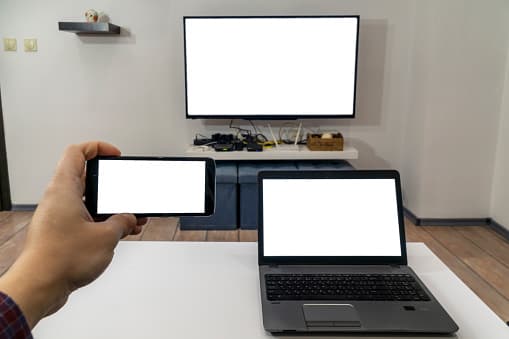How to Cast to My Sharp TV – 4 Solutions to Try
When you buy through our links, we may earn an affiliate commission.
The undeniable quality of Sharp products extends to their TVs, which remains one of the best globally, with many new consumers making it their choice every year. Nevertheless, it’s not all rosy, and many Sharp users often encounter difficulties when it comes to casting content from other devices to their Sharp TV.
So, if you’re still reading this, we reckon you’ve just got a new Sharp TV, and you’ve been unable to connect your Amazon Firestick, Roku, or even your Android or iOS mobile phone to your TV. Relax! In this article, we’ll teach you four different ways to cast into your Sharp TV.
Use Chromecast to Cast to Your Sharp TV
Chromecast uses an HDMI port to send signals into Sharp TV. Setting up Chromecast is very easy. So, to cast to your Sharp TV using Chromecast, follow the procedure below:
- Plug the Chromecast into your TV’s HDMI port and connect a power source to the Chromecast. Most Chromecasts require power from a power adapter, but a few of them can use power from a USB port.
- Connect your device and Chromecast to the same Wi-Fi network.
- Install Google Home App on your device.
- Click the plus sign at the top left corner of the app and click “set up device” from the options that pop up.
- Lastly, choose the option which says “set-up new devices in your home” and complete the set-up.
Now that you have set up your Chromecast, you can start casting your contents to your Sharp TV by tapping the cast button on your device. A few Sharp TVs have Chromecast built-in. So, if you own such a model of Sharp TV, you don’t need to plug any external Chromecast into your TV’s HDMI port before casting to your TV.
If you would like to learn more about Sharp TVs, check out this article.
Use Miracast to Cast to Your Sharp TV
Miracast is an excellent alternative to Chromecast, though it is compatible with only Windows and Android devices. Unlike Chromecast, Miracast can cast displays from all applications, including those that don’t support Chromecast.
Here are the steps you need to take if you want to use Miracast to cast to your TV:
- Go to “connected devices” under your Android settings.
- Choose “connection preference” from the options that pop up, then select “cast.” If your Android device doesn’t support Miracast, you should download a third-party Miracast application and use the app for casting.
Once you click on “cast,” a list of available devices will appear. Choose Miracast from the options to start casting your display to your sharp TV. Kindly note these steps work only for sharp TVs with built-in Miracast. Fortunately, almost all new models of Sharp TV have built-in Miracast.
However, if you realize that your Sharp TV doesn’t have a built-in Miracast, you should purchase a Miracast dongle and plug it into your TV’s HDMI port before carrying out the steps above. If you want to cast from a PC, you should download an android emulator before performing the steps above.
Use Google Chrome to Cast to Your Sharp TV
Google Chrome browser can also cast browsing tab, files, and desktop to a sharp TV. Here are the steps you need to take to use Google chrome for casting:
- Connect your sharp TV and PC to the same Wi-Fi network.
- Open Google Chrome and click on the three-dot at the top right corner to see a list of options.
- Choose “cast” from the options.
- Google Chrome will start searching for devices to cast to.
- Choose your Sharp TV as soon as it appears.
- Click “sources” at the bottom of the menu to choose the content you wish to cast.
So, if you wish to cast a video you are streaming on a particular Chrome tab, you should choose “cast tab” from “sources.”
Use AirBeamTV to Cast to Your Sharp TV
AirBeamTV can cast contents from your mobile devices to your Sharp TV without using any third-party hardware or software. What AirBeamTV does is record your device’s screen and send the video to your Sharp TV via Wi-Fi network.
Here are the steps you need to take to begin casting contents from your mobile device or PC to Sharp TV:
- Install AirBeamTV Screen mirroring application for Sharp TV on your device or PC.
- Connect your device/PC and Sharp TV to the same Wi-Fi network.
- Open the AirBeamTV application and choose your Sharp TV from the menu you want to use.
- Lastly, click “Start Mirroring.”
Kindly note that the steps above work for both Android devices and PC. However, the application file for PC is different from Android. Hence, we advise you to visit AirBeamTV website to download a compatible application for your device.
Conclusion
Without any doubt, Sharp TV is one of the best TV brands that quickly connect with various devices. Once you get a Sharp TV, you don’t have to worry about how you will cast contents from your devices to the TV. All you have to do is check the four methods we’ve mentioned above and use the one that suits you most.