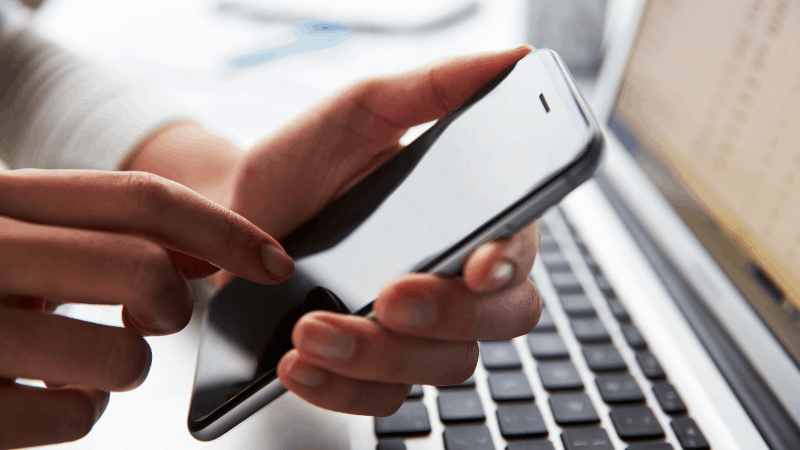Can You AirPlay to Samsung TV Without WiFi?
When you buy through our links, we may earn an affiliate commission.
Modern-day cell phone and television technologies have come leaps and bounds since their initial debut to the world. Due to these advances, phone companies like Apple and Samsung have broadened their product range by producing smart TVs. Ideally, this requires Wifi, but what happens if your internet isn’t working? Can you AirPlay to Samsung TV without WiFi?
You cannot use AirPlay with Samsung TV unless you are connected to Wifi. Without WiFi, there is not way for your device to pick up on the presence of another. However, there may be some ways to work around this.
As AirPlay works using Wifi and this is the easiest way to cast from your phone, it is possible to utilize mirroring to cast your phone contents to your TV. Keep reading to learn more about screen mirroring options.
Mirroring Your Phone to Your Samsung TV
Mirroring your phone to Samsung TV is an alternative when WiFi is not working, but there are some limitations that can make this difficult. Two options for mirroring or casting your phone without Wifi are HDMI and wireless mirroring.
HDMI Out Capabilities
The easiest way to mirror your phone to your Samsung TV without WiFi is utilizing HDMI-out.
First, you will need to make sure that your phone is HDMI-out capable. If you have a modern-day smart device, it likely has a C-port for charging which may support video and sound, however; not all smartphones have this capability. The fastest way to ensure that your phone is HDMI-out capable is to Google your phone model with the words “HDMI-out” in the search bar.
If your phone does have HDMI-out capabilities, you will need to purchase a USB C to HDMI converter. These converters can be found at most local stores like Walmart, Target, or Best Buy, or Amazon. Once you have the adapter, follow the steps below to plug your phone into your Samsung TV to begin screen mirroring.
These steps are based on your purchase of a Lightning-to-HDMI adapter. If you purchase a different type of adapter, follow the instructions provided with the product.
- Connect the Lightning end of the cable to your phone.
- Plug one end of the HDMI cable into the other end of the adapter and plug the other end of the HDMI cable into your Samsung TV.
- Switch the input of your TV to the HDMI setting.
If your phone is not HDMI-out capable, wireless mirroring may be your next option. Keep reading to learn more about wireless mirroring.
Wireless Screen Mirroring
If you want to cast your phone to Samsung TV without WiFi, but don’t want your phone physically connected to the TV wireless screen mirroring will be your next option. Although wireless screen mirroring is not as simple as plugging in your USB C to HDMI converter, this is another option available to you if your phone and Samsung TV are Miracast-supported. The first thing to figure out is if your Samsung TV is screen mirroring capable.
How To Figure Out if Your Samsung TV is Screen Mirroring Capable
Miracast is built on direct WiFi. Direct Wifi is not the same as a standard WiFi setting. Direct WiFi is more in common with Bluetooth. There are two ways to figure out if your Samsung TV is Miracast supported.
- Search the WiFi Alliance website
- Search your TV’s guide or menu options
If you know your TV’s make and model, you can search the WiFi Alliance website to see if your TV is Miracast supported. The WiFi Alliance group keeps an updated list of smart TVs and other devices that are Miracast supported.
Another way to see if your TV is Miracast supported, you can search your TV’s guide or menu options. Samsung TVs vary from model to model, so it is possible Miracast is an app on the TV or it may be another input on your TV.
Hopefully, you have identified that your TV is capable of screen mirroring. Keep reading to learn how to access the screen mirroring option.
How To Wirelessly Screen Mirror
Now that you’ve found out that your TV is capable of screen mirroring, here are the steps to begin screen mirroring from your phone to your TV.
- Open the control center by swiping down on the top-right side of your iPhone. For older models with a Home button, you will need to swipe up from the bottom of the screen.
- Select “Screen Mirroring”.
- Select the Samsung TV you are trying to connect to from the list.
- If your passcode pops up on the screen, input your passcode.
Now that you have selected the TV you want to screen mirror your phone, when you play a video your TV should automatically mirror your device.
Conclusion
Although it is ideal to utilize AirPlay when casting from your phone to your TV, you may not always have an internet connection. Generally, these are the best two options for casting from your phone to your Samsung TV without a WiFi connection.