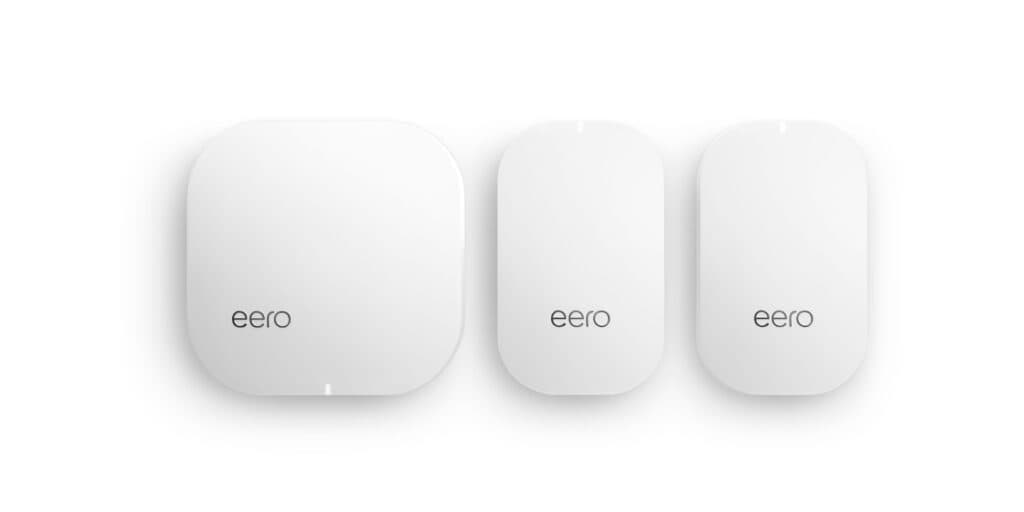Can Eero Work with Other Routers?
By Trae Jacobs,
When you buy through our links, we may earn an affiliate commission.
With the advent of smart home gadgets and the need for seamless home internet connectivity, individuals around the world are adopting mesh routers like Eero as the solution to this rising need. One company that has been at the forefront of the mesh router renaissance since 2016 is the Eero Company famed for its provision of the world’s first home Wi-Fi system. But, if you already own a router, can the product still work with it?
Eero can work with other routers. While Eero was created to replace existing routers, users can still link their other routers with an Eero. If you decide to use your Eero with other routers, you will need to put your Eero or existing router into a bridge mode or make a double NAT connection.
In the following sections, you’ll learn more about Eero routers and how to set up your Eero router to work with other routers.
How to Setup Your Eero with Other Routers
While experts at Eero recommend that users replace their existing routers with an Eero Wi-Fi system, it is still very possible for you to use your other routers alongside an Eero.
Setting up a bridge mode between both routers and making a double NAT connection are currently the two sure methods to set up your Eero Wi-Fi system with other routers.
Bridging Your Eero with Other Routers
If you’re planning to use your Eero with other routers, your first option is to create a bridge connection between your Eero router and your existing router. A typical bridge mode will require you to allow your dedicated upstream router to control the connection between your network and ISP.
There are several situations where bridging your Eero router may be your best option.
They include:
- Your network provider requires a PPPoE
- Your ISP requires that you use a specific MAC address that matches their equipment
- You use an AT&T U-verse provider
However, making a bridge connection with your Eero Wi-Fi system may cause you to lose some advanced features.
Before you bridge your Eero router, you must know that bridging your Eero will turn off its network service, but your Eero can still provide you with Wi-Fi access. More importantly, you will lack the ability to control your Eero network advanced feature via the Eero app once your Eero is on bridge mode.
Below is the step-by-step process to bridge your Eero with other routers:
- Launch your Eero app and tap on the settings icon, which is located at the bottom right corner.
- Click on Advanced.
- Click on the DHCP & NAT icon.
- Change your selection from the recommend Automatic to Bridge or Manual.
- At the top right corner of your app interface, click on the save icon.
By using your modem/router combo system in a bridge mode, you are altering its Wi-Fi abilities and transferring its internet network connection to your Eero Wi-Fi system. You can learn more bridging your modem/router combo device here.
How to Double NAT Your Eero
Another method to make your Eero work with other routers is to do a setup known as “Double NAT-ing.” While the double NAT-ing process may seem complicated, it is quite easy to implement.
There are no specific instructions for double NAT-ing your Eero with another router besides what’s offered in the app after you connect. With that said, below are several key things to note about double NAT-ing your Eero, according to Eero’s help page on Twitter:
- When Double NAT-ing your Eero with other routers, do not plug in your gateway Eero router directly into your modem, as shown in the Eero app. Instead, you should connect your gateway Eero into the other router. After connecting your gateway Eero to your existing router, you should follow the detailed steps in the Eero app.
- If you have or are using a modem/router combo system, connect your gateway Eero into the combo device and follow the instructions stated in the Eero app. (You can also use your modem/router combo device in bridge mode with your Eero. This allows you to use your modem/router combo device as a modem only.
- Most importantly, when double NAT-ing your Eero router, use an SSID and password on your Eero network system that is different from the one on your existing network. Running both networks with the same SSID and password will lead to network and other technical problems.
Final Thoughts
With the continuous development of smart home devices, there is also an increasing drive for a super-fast internet connection to make these smart home gadgets work seamlessly. From streaming 4K videos on the patio to faster download times, the Eero Home Wi-Fi system (consisting of the Eero, Eero Beacon, and the Eero Pro) is in no doubt a huge mesh Wi-Fi competitor with brands like Orbi and Google.
With Amazon’s purchase of the Eero brand in 2019, we can only hope for a super-secure, faster, and more affordable Wi-Fi connection with excellent home coverage soon.