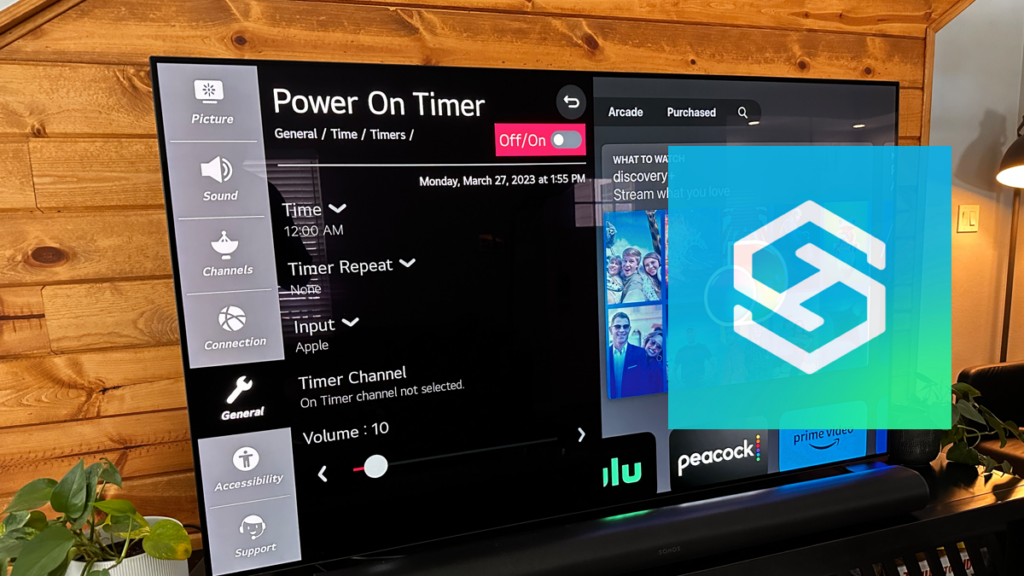Why Does My LG TV Turn on by Itself? How to Stop it
When you buy through our links, we may earn an affiliate commission.
I’ve been a big fan of LG TVs for many years, I own one today. But when it started randomly turning on by itself, it started driving me a bit insane.
To fix an LG TV powering on by itself, turn off any timers and disable the Simplink or HDMI CEC setting.
These are the two most popular solutions for most LG TV owners, but losing your HDMI CEC setting isn’t ideal. Let’s walk through all the options.
How to Stop Your LG TV From Turning on by Itself
There are a variety of reasons why your LG TV could be turning on by itself, from stuck power buttons to the TV requiring a reset. We’ve presented all the solutions in the order that is most likely to work on the first try (and what worked for us).
Check the LG Simplink HDMI CEC Settings
LG calls their HDMI-CEC function “Simplink”. CEC is an acronym for Consumer Electronics Control.
It is a feature that allows you to use your LG TV remote to control other devices like your Blu-Ray player or Soundbar through a compatible HDMI-CEC cable. With your TV remote you could change the volume to your soundbar.
While this is useful, your soundbar could be sending a signal to turn your TV off. For example, your soundbar could have an auto shut down feature which oddly tells your TV to turn on.
To turn off your LG Simplink HDMI CEC settings, follow these steps:
- Press the Gear icon button on your remote control
- Go to All Settings
- Select Connection
- Select SIMPLINK (HDMI-CEC)

- Disable Your SIMPLINK configuration
We’ve found disabling this setting often times will stop the issue, but ironically losing the convenient Simplink feature.
This isn’t an ideal fix but we suggest unplugging one HDMI device and waiting a day to see if the issue still persist. Keep testing one HDMI device at a time until you can narrow it down.
Check and Disable Your LG TV “Wake-UP” Timer
Wake-up timers are a great way to turn your TV on whenever necessary. However, if a family member sets it ON without informing you, you will be annoyed when the TV turns on by itself.
Therefore, you need to go to your TV’s settings and check the “wake-up” timer. If it is turned ON, disable it. Steps may vary by TV model, but on my TV, the steps are:
- Go to Settings > All Settings
- Select General
- Select Time

- Scroll down and select Timers

- Select Power On Timer

- Select Off for all timers: Off Time, On Time, Sleep Timer
A common cause of an LG TV turning ON is that the TV’s internal “wake-up” timer was accidentally set to turn on.
Check the Power Source and Cables
Your LG TV can turn on by itself due to power supply failure, power surge, loose cable, or a faulty outlet.
Therefore, we need to take a closer look and test a few scenarios.
- Inspect the Power Cable – Check the power cable for fraying or damage. Replace if needed.

- Inspect for Loose Cables – One of the cables may have been loose and just need to firmly pressed in.

- Test the Power Outlet – Try plugging another device into the same power outlet and see how it performs.
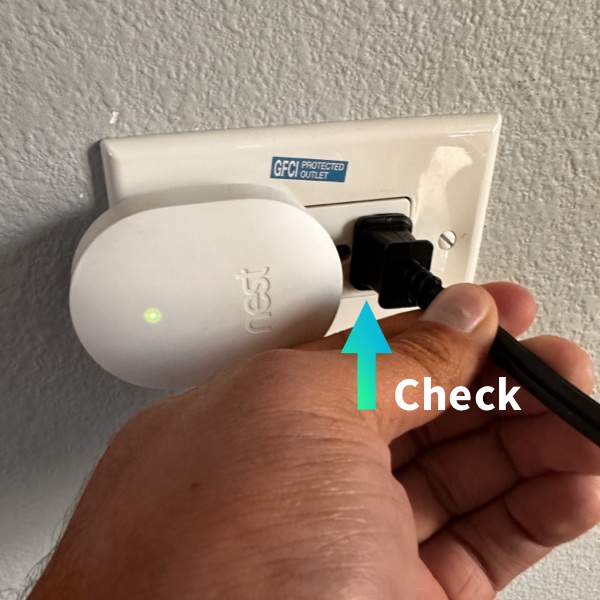
- Unplug TV – A simple fix is to try unplugging your LG TV for 60 seconds and plugging it back in.
Additionally, if you have been using a surge protector, unplug your TV cord and directly connect it to the wall outlet to test if its your surge protector or extension cord.
Disable Eco Mode on LG TV
Eco Mode is meant to save power when using your LG TV but it has the ability to automatically power off your TV. There may be some connection with it powering on by itself, so we’ve added it to the list to test.
To turn off Eco Mode of your LG TV, follow these steps:
- Press Home on your LG TV Remote
- Select Settings
- Select General
- Selection Additional Settings
- Select Eco Mode (or Power Saving Mode)

- Turn Off Eco Mode and Auto Power Off
Once you disable Eco Mode, you may notice your LG TV stops turning on by itself after 4 or 5 hours.
Inspect your Remote Control
You should take a look at the power button of your remote control as it may be a faulty remote. For instance, it can be stuck due to spills of sticky stuff. Therefore, you can clean the remote control until all the buttons start working properly.
To do this, follow these steps:
- Step 1: Remove the batteries from your remote control.
- Step 2: Shake loose any dirt or debris between the remote buttons.
- Step 3: Put rubbing alcohol on a soft cloth or Q-tip and wipe your remote control.

- Step 4: Allow it to air dry.
You should also check and change the batteries. For instance, when the remote battery power is low, it can send a random signal to your LG TV, making it turn on by itself.
Remove the Batteries from Your Remote
If you really want to rule out that it’s your remote that’s the issue, take all the batteries out. See if the LG tv turns on by itself you’ll know pretty quickly if from your remote or not.
Disable Your Phones Bluetooth to Stop Apps
You may have granted access to your LG TV to one of the apps on your smartphone. It may be communicating to it erroneously and a simple way to cut that out is to turn off your Bluetooth Settings on your phone.
This is an easy press of a button and should let you know if its a rogue app or not.
Disconnect Your LG TV From WiFi
If your LG TV is connected to an Amazon Echo or Alexa device, the voice commands may be causing the TV to turn on by itself. Therefore, disconnecting WiFi on your LG TV will stop any other app or program from controlling it.
Do a Factory Reset
If you have tried all the above tips and your LG TV is still turning on by itself, you should do a factory reset. It is vital to note that this will wipe out any app downloads or custom settings.
Here is how you can do it:
- Step 1: Open the settings menu.
- Step 2: Click “All Settings” > “Support.”
- Step 3: Scroll down to “General.”
- Step 4: Navigate to “Reset to initial settings” > “Confirm” and enter your password.
Your LG TV will shut down when it is done resetting itself. Here’s a quick video you can follow along with that we made:
Update Your LG TV Firmware or Software
Your LG TV may need to be updated with the latest software in order to work properly. Updating your LG TV is pretty simple, here are the menu steps:
All Settings > Settings > Software > Update
Sometimes the setting can also be called “About” or similar.
Contact LG Support
We know that contacting support is the last thing a lot of us want to do. But when we’ve tried everything else we could, sometimes its best to reach out to the manufacturer. LG Support may be able to give you unique advice about your TV model and may even be covered under warranty.
FAQ
LG TV turns on after power outage?
It is most likely your HDMI CEC setting or the SIMPLINK which needs to be disabled. Once a device powers on that can communicate with your TV, it may power it on.
LG OLED TV turns on by itself?
Your LG OLED TV such as a C1 or G1 model may be turning on by itself due to the TIMER accidently left on. Turn the Timer off in your settings and consider disabling SIMPLINK.
LG TV turns on by itself in the middle of the night?
Your LG TV may be turning itself on in the middle of the night or day because another device is communicating to it via the HDMI CEC setting. Disable this in the SIMPLINK settings and that should resolve the issue. If it doesn’t, it is most likely a TIMER setting that was left on by accident.
Related Articles