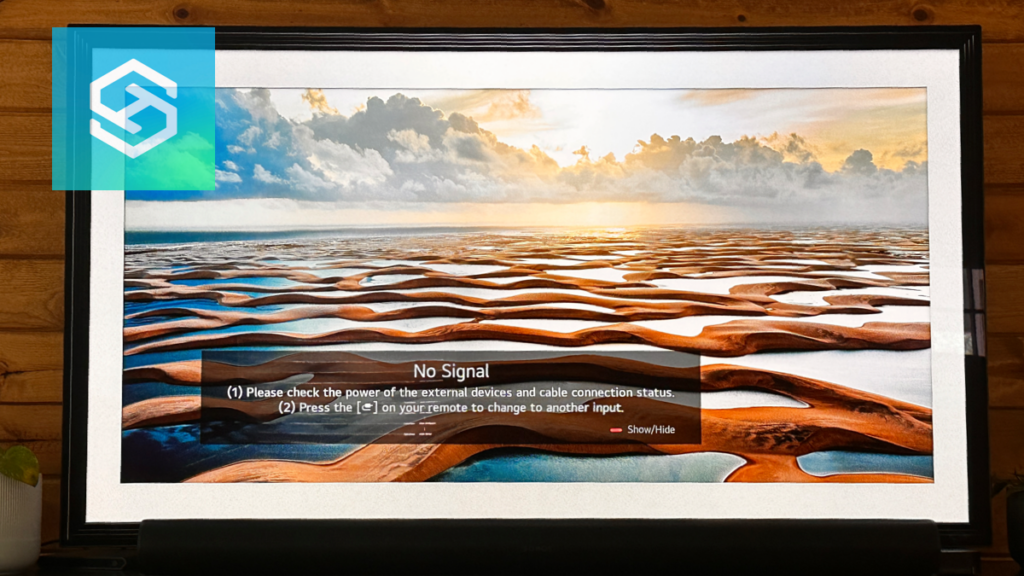How to Fix Invalid Format on LG TV (Gaming Consoles & PCs included)
By Trae Jacobs,
When you buy through our links, we may earn an affiliate commission.
Have you have plugged in an external device to your LG TV and saw the message “Invalid Format” appear on your screen? First, what does the invalid format message mean? And most importantly, how can you fix it?
When your LG TV shows the message “Invalid Format,” it means the LG TV’s current resolution setting doesn’t support the device that is connected to your LG TV. Change the resolution from your Display settings on your LG TV or resolution settings on the external device.
Although the solution seems simple, a few other causes could be the issue. It may be related to your external device’s resolution setting or a hardware issue.
How Do I Fix Invalid Format on my LG TV?
The invalid format message is technical jargon for “the wrong resolution.” The resolution that your television is set to will not support the proposed resolution of the additional device. It’s like your two appliances are speaking different languages, and you need to change one of the appliances’ resolutions in order for them to be able to communicate.
The most common solution will be to change your LG TVs resolution setting. Here’s one way to get there:
- Press the HOME button on your LG remote.
- Select SET UP.
- Click DISPLAY.
- Scroll to and select RESOLUTION.
If this doesnt work, try the method below.
From here, you will be able to see your available resolution options and change them as needed.
Now, you could try each option to see if one correlates with the external device. This option can be slightly time-consuming depending on your LG TV model and the number of resolution choices it provides.
Another way to access it for other LG TV models is through the Super Resolution settings, follow these steps:
- Press Gear icon button on your LG TV remote
- Select All Settings
- Select Picture
- Select Picture Mode Settings

- Scroll down to the bottom and select Advanced Controls

- Select Super Resolution

- Select one of the 4 options: Off, Low, Medium, High

“Super Resolution” is an LG setting where it can improve blurry or low quality content from SD or 720p resolution by enhancing the pixels. This setting may be causing the Invalid Format error so try toggling this OFF if it’s currently enabled.
Why am I seeing Invalid Format on my LG TV?
There are a lot of reasons why you could be seeing this message, as the most common is related to LG TV not being able to support the external outputs desired resolution. This can happen with any device such as an Xbox one or Xbox Series, Playstation 3, Playstation 4, Playstation 5, Nintendo Switch, PC, Windows 10, and more.
Here is a complete list of reasons we’re aware of:
- LG TV can’t support the output devices resolution
- Faulty or damaged HDMI cable
- HDMI cable is not securely plugged in
- LG TV has outdated firmware or software
- External device has a software issue
As you can see, there are a lot of potential reasons why this could be happening, lets go through all the additional fixes you can try. The most common solution being changing the LG TVs resolution setting or the external devices resolution setting.
Additional Methods to Resolve LG TV Invalid Format
Change the Resolution on Your External Device
Another option is to change the resolution on your external device. There are many possible appliances you could be using, and the directions will be different on each one. Although generally, you will be able to access the device’s available resolutions through the settings menu within the display section.
For example if you have a Nintendo Switch, try changing the resolution settings on your Nintendo Switch and see if the issue still persists.
Replace any damaged HDMI cables
It may be that your HDMI cable is damaged and it’s not allowing proper signal or resolution to be passed through to your LG TV. Try testing other HDMI cables to see if you still see the message.
Using a standard HDMI cable? Try using an HDMI 2.1 cable instead.
HDMI cable not securely plugged in
It could be as simple as your cable isn’t securely plugged into and needs to be firmly but safely pushed in.
Change the resolution on the set-top box
Another course of action recommended by the LG help page is to change your resolution on the set-top box or cable box instead. All you need to do is follow these simple steps:
- Select an HD channel on your set-top box.
- On your remote, press CABLE then POWER to turn the box off.
- Select SETTINGS on your remote.
- Ensure the OUTPUT is set to either 720 or 1080.
- Press CABLE then POWER to turn the box back on. Use Set-Top Box
Update Your LG TV Firmware
Your LG TV’s Firmware may just need an update. To do that, follow these steps:
- Go to Settings
- Click on About or Software
- Click Update Software
Reset Your LG TV
One of the last steps is to do a factory reset of your LG TV. Note that this will wipe out any app downloads or custom settings.
Follow these steps:
- Open the Settings menu.
- Click “All Settings” > “Support.”
- Scroll down to “General.”
- Navigate to “Reset to initial settings” > “Confirm” and enter your password.
Here’s a quick video we made to show you how to do a factory reset on an LG TV:
If you have tried all of these options and none do the trick, your LG TV may simply be incompatible with the external device you are trying to attach.
Why is my Xbox Series showing Invalid Format on LG TV?
When we were researching this topic, we ran across numerous cases where frustrated gamers could not get their Xbox Series to work on LG TVs like the C1 or G1. Other folks have also had issues with their LG Blue Ray Player as well while playing Netflix or Disney Plug.
We’ve compiled a few fixes to consider so you don’t have to go hunting through all the forums.
- Toggle VRR/G-Sync ON or OFF
- Toggle Game Optimizer setting ON or OFF
- Switch between 60hz and 120hz
- Reset your Xbox Display settings
- Disabling Quick Start+
- Restarting the console via the Power menu (hold the Xbox button down to display the power menu)
- Boot the Xbox console from Standby and avoid using Energy Saver mode
- Try different HDMI Cables such as HDMI 2.1 or HDMI Ultra High Speed
We hope one of these solutions was able to fix the Invalid Format issue in your Xbox or Xbox Series. We know it’s probably been a frustrating experience and can’t blame you.
FAQs
Will Updating my LG TV Software Allow more Resolution Options?
Updating your LG TV may or may not allow for more resolution options, however, it is possible! If an update is available, there is a chance your television will have access to different resolution settings as the update is meant to fix problems and add or amplify features. It’s certainly worth a try as LG recommends you continue to update your television anyway.
Why does my TV keep saying invalid format?
Invalid Format means your TV can’t support the output devices resolution. It’s trying to output a resolution your TV isn’t capable of.
How do I fix invalid format HDMI on my TV?
Change your TV resolution settings in the DISPLAY or OUTPUT settings. Common settings will be 720p or 1080p. Your TV isn’t currently able to show your externally connected devices resolution.
What is the meaning of invalid format?
Invalid format means you are trying process something that isn’t possible. It’s like trying to fix a circle into a square when it’s not possible. Or inputting a 12 digit credit card number to pay for something when all credit cards are 16 digits.
How to fix invalid format LG TV and Windows 10
Try changing the resolution settings on your Computer in the DISPLAY settings.
System settings > Display > Display resolution
You’ll see options such as 1920 x 1080, toggle between a few options until the issue is resolved.
LG TV invalid format on Nintendo switch
Try changing the resolution settings on your Nintendo Switch and possibly turning the resolution down.
Related Articles