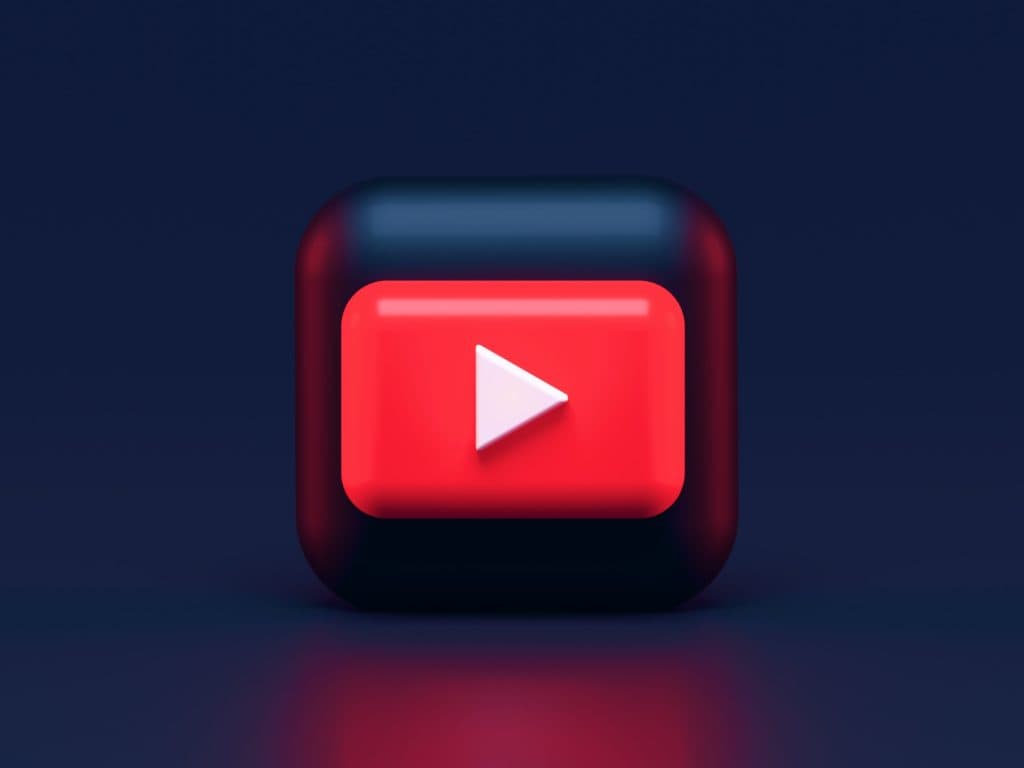How To Use YouTube App On Samsung Smart TV? Easy Steps
By Trae Jacobs,
When you buy through our links, we may earn an affiliate commission.
If you are a Samsung Smart TV owner, the YouTube App is an excellent way to watch your favorite videos. The YouTube app is available on Samsung Smart TVs that use the Tizen operating system.
You can quickly install the YouTube app on Samsung smart TVs once everything is in place. YouTube App lets you watch videos on your TV, create playlists, and subscribe to channels. You can also control the TV’s volume and playback. Follow the steps in this guide to set up the YouTube App on your device.
How to Install and Use the YouTube App on a Samsung Smart TV
Samsung Smart TVs have many amazing apps you can use, from Smart Things to being able to add different streaming apps to the TV without having to purchase an external device. Here is how you can install and use the YouTube App on a Samsung Smart TV:
- Download the Application for your Samsung Smart TV
- Install YouTube TV on your Samsung Smart TV
- Connect your Google account with your Samsung Smart TV
- Search For the Video That You Want to Watch
- Use The Playback Controls to Enjoy the Video
Once you have everything set up and are watching whatever videos you want, there are some things you want to make sure of, such as keeping the application updated. Additionally, if you don’t want to keep the YouTube app on your Samsung Smart TV, you can easily uninstall it. Read on to learn how to get the YouTube App on your Samsung Smart TV.
You can also follow these steps if you find that the YouTube app isn’t working correctly on your Samsung Smart TV.
Download the Application for Your Device
Samsung Smart Hub is the easiest way to access the app on your device. Simply type “YouTube” in the search bar to download it instantly.
Alternatively, go to the App Store on the Samsung TV and look up “YouTube TV.” This method also works in Samsung Smart TVs. However, we recommend using the first method.
Install YouTube TV on Your Samsung Smart TV
There are multiple ways to install YouTube TV on your Samsung Smart Devices. The best way is to download the YouTube TV app from the Samsung App Store. The process is fairly simple:
- Locate the “Apps” menu once you have your home screen open.
- Use the drop-down to access the “Apps.”
- Find the search symbol on the top-right side of your screen.
- Use the search bar to find “YouTube TV.”
- Skim the drop-down options to choose “YouTube TV.”
- Click on the “Install” button to initialize installation.
The second way is to use your Samsung Smart TV’s web browser to go to YouTube.com/TV and follow the instructions to sign in and add the channel.
Another method is to use your Samsung Smart TV’s remote control to enter the following command into the search bar: “YouTube TV.” Then, press the “Enter” key on your Samsung remote control to launch the YouTube TV app.
Connect Your Google Account With Your Samsung Device
The YouTube app works with your Google account. Here’s how you can connect your Google account with your Samsung TV:
- Go to your device’s “Home” screen.
- Find YouTube by browsing your apps.
- Once you open the app, you will see a sign-in prompt.
- To sign in to the YouTube app, you can try the following methods:
If you are using a Google account with your device, use your email ID and password and press the “Sign In” button.
Otherwise, select the “Create Account” button and follow the on-screen instructions.
Search for the Video That you Want to Watch
If you want to watch a video on your Samsung Smart TV, you can use the YouTube app to search for the video you want to watch.
To search for a video on the YouTube app, open the App and then use the search bar at your screen’s top right end to search for the video you want to watch.
Once you have found the video you want to watch, click on the thumbnail or title to watch it.
Use the Playback Controls to Enjoy the Video
Open the YouTube app on your Samsung Smart TV to use the playback controls. Find the video you want to watch and press the play button. Your screen’s bottom section displays your app’s playback controls.
| Button | Function |
| Play Button | The button will let you pause or play while watching your videos. |
| Fast-Forward | This button allows you to rewind or fast-forward. |
| Up/Down Arrows | You can control the volume by using these buttons. |
The playback controls on the YouTube app for Samsung Smart TVs let you control how you watch videos on your TV. You can play, pause, fast-forward, rewind videos, and adjust the volume.
Miscellaneous YouTube App Features for Samsung Smart TV
YouTube App Allows you to use some integrated features on Samsung Smart TV for a user-friendly experience. Here are some additional accessibility options you can use on the App:
- You can use the closed captioning controls to turn on or off the closed captioning.
- It has a full-screen button to watch the video in full-screen mode.
- You can press the pause button to pause the video.
- You have a rewind button to rewind the video.
- There’s a fast-forward button to fast-forward the video.
- You can also use the share button to share the video with your friends.
Keep Your Application Updated
Updating your App will keep it running smoothly and allow you to use the latest features with each update. Follow these simple steps to keep your App up-to-date:
- First, open the Samsung Smart Hub. Then, use the arrow buttons on the remote to highlight the Apps icon and press the enter button.
- Next, use the arrows on your Samsung remote to select the YouTube app and press the enter button.
- Finally, use the arrow buttons to select the Update button and press the enter button.
How To Uninstall YouTube App on Samsung Smart TV?
If you’re no longer using the YouTube app on your Samsung Smart TV, you can uninstall it in a few easy steps.
- Press Menu on your Samsung Smart Smart TV’s remote.
- Scroll to and select Apps.
- Scroll to and select YouTube.
- Select Uninstall.
- You will see a prompt to confirm the uninstall. Select Uninstall again.
- It will uninstall the YouTube app from your Samsung Smart TV.
If you need to install the App again in the future, you can follow the same steps in this article to reinstall the YouTube app on Samsung Smart TV.
Conclusion
Samsung Smart TVs come with a YouTube app that you can use to watch YouTube videos. The App is easy to use and lets you search for and watch videos on your TV. You can also use the application to create and manage your own YouTube channel. Follow these easy steps to use the YouTube App on Samsung Smart TV and enjoy your favorite channels on large screens.