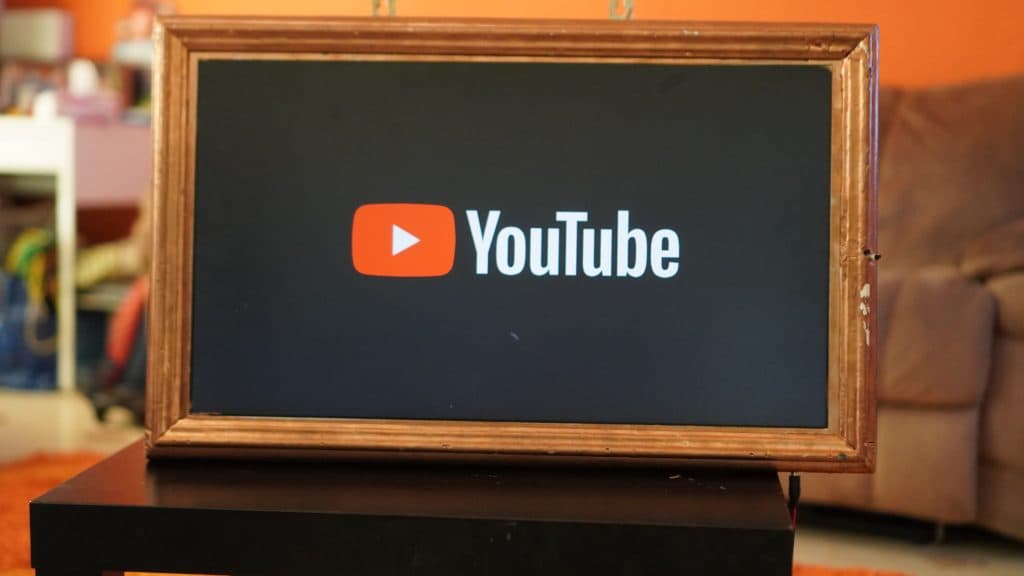How To Get YouTube On Spectrum?
When you buy through our links, we may earn an affiliate commission.
If you’re wondering how to access YouTube on Spectrum, this guide is for you. You don’t need a special YouTube TV app or anything like that. All you need is a Spectrum TV subscription and a compatible device.
Nonetheless, you may not be able to get YouTube on Spectrum if you don’t have the right device, the right subscription, or the right information. Keep reading to find out everything you need to know about watching YouTube on Spectrum.
Six Ways to Get YouTube on Spectrum
We all love our favorite shows on YouTube, and that’s where Spectrum comes in. There are different methods to search and access YouTube on Spectrum:
Spectrum subscribers with a compatible box can directly tune in to YouTube on channel 2003. You can also search for YouTube on the apps menu to access it. Further, there are other options if you don’t have the correct box.
You can run YouTube from the Apps menu, a cable box, or access it from Spectrum Guide. Here are six ways to get YouTube on Spectrum.
Apps Menu
Spectrum users can now access YouTube as an app directly from their apps menu. You can run YouTube on Spectrum service through the apps menu by following these steps:
- Use your remote to access Menu and go to the main menu of Spectrum Guide.
- Select Apps.
- Scroll to select YouTube in the menu and press your remote’s button to access it.
This is the easiest way to get to YouTube from Spectrum, but there other ways.
Spectrum Guide
When using a dedicated Spectrum cable box, you can use the on-screen guide to find and watch YouTube videos. YouTube is available both in the Mini-Guide and Guide. Locate the YouTube channel in the list and press OK to access it.
Alternatively, when you’re feeling too lazy to do any of this, you can simply launch YouTube from your remote as a Spectrum customer. Pick up your remote and navigate to channel ‘2003’ on it. It will directly open YouTube for you.
Finally, if you frequently watch YouTube on Spectrum, there’s a quick way to access it by adding it to your library easily. To add any channel, including YouTube, to your library, find the channel you want to access and add it to your Favorites List.
That way, you can easily locate YouTube on your Spectrum and watch it.
Other Ways to Get YouTube on Your Spectrum TV
While YouTube is typically known as a phone and computer activity, there are ways to get YouTube on your TV. You can do this in the following ways:
- Use the YouTube app on a smart TV
- Get a streaming device to watch YouTube
- Try a gaming console if you have one
- Use Chromecast
Most of the services these days have YouTube built-in, so all you need to do is open the YouTube app and start watching. Let’s look into each of these methods in detail.
Use YouTube App
If you have a smart TV, odds are there is a YouTube app already installed. If not, simply download the app through your TV’s app store. Once the app is installed, open it and sign in with your YouTube account. From there, you can browse through YouTube’s extensive video library and watch videos on your TV.
Depending on your TV’s make and model, there may be different ways to download and access YouTube.
If you have a Google Home, you can also use voice commands to control YouTube on your TV. Simply say, “Hey Google, play [insert YouTube video here] on my TV.” If you don’t have your TV hooked up to Google Home yet, it’s a quick and simple process to go through.
Streaming Devices
If your TV is not a smart TV, you can still watch YouTube on your TV by using a streaming device. These devices connect to your TV and allow you to stream content from the internet. The most popular streaming devices are Roku, Amazon Fire Stick, and Apple TV are the most popular streaming devices.
To watch YouTube on your TV using a streaming device, connect the device to your TV and sign in to your YouTube account. From there, you can browse through YouTube’s video library and watch videos on your TV.
Use Gaming Consoles
If you have a gaming console lying around, such as an Xbox One or PlayStation 4, you can also watch YouTube on your TV. Most gaming consoles have a YouTube app that can be downloaded from their respective app stores. Once the app is installed, simply sign in with your YouTube account to start watching videos on your TV.
In addition, some gaming consoles can stream YouTube videos from a phone or computer. For example, the Xbox One has a “cast to device” feature that allows you to stream YouTube videos from your phone or computer to your TV.
Chromecast
Another option for streaming YouTube videos to your TV is using a Chromecast. Chromecast is a small device that plugs into your TV’s HDMI port and allows you to stream content from your phone or computer to your TV.
To use Chromecast, connect the device to your TV and open the YouTube app on your phone or computer. You can browse through YouTube’s video library and watch videos on your TV.
Conclusion
With these methods, it’s super easy to get YouTube on Spectrum. If nothing works for you, you can still watch YouTube on your TV using an HDMI cable to connect your computer to your TV. This is probably the least convenient option, but it will still work.