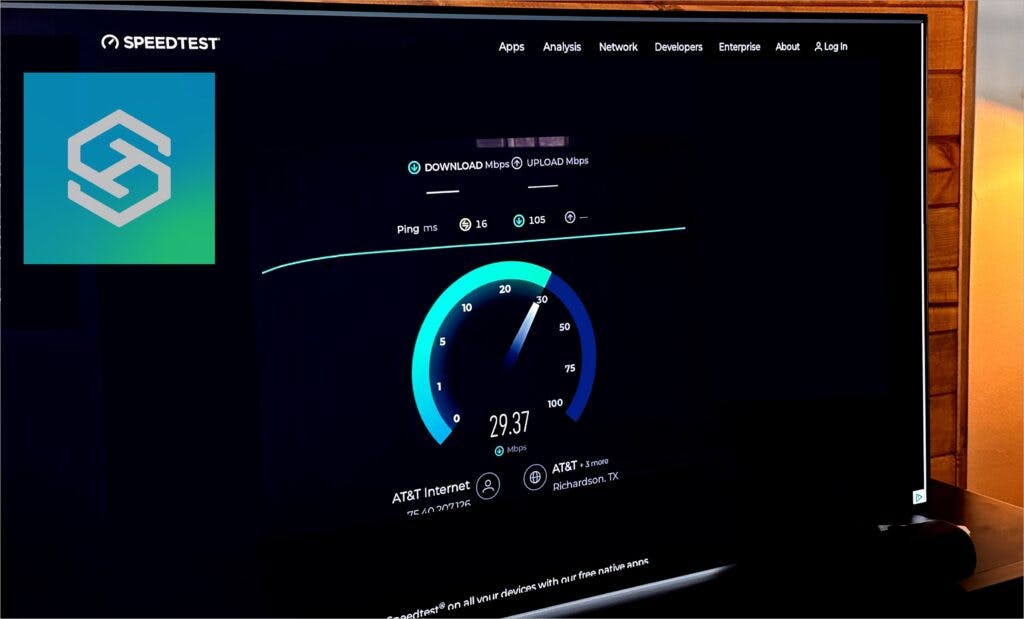How to Check Internet Speed of an LG TV
By Trae Jacobs,
When you buy through our links, we may earn an affiliate commission.
Having a strong internet connection for your LG TV is important as it dictates your experience across all the apps and shows you’ll watch. We’ll show you how to check the internet speed on your smart LG TV and tips on how to improve them.
How to Check the Internet Speed on an LG TV
The easiest way to check your LG TV’s internet speed is by going to a web browser and using the website speedtest.net.
Follow these steps:
- Turn on your LG TV
- Open the Web Browser

- Go to the URL “www.speedtest.net” (Tip: Use the LG ThinQ app to type the URL into the browser window. Its much easier than using the keyboard on the TV screen)

- Click “GO” to run the test

We recommend having a minimum of 30Mbps Download and 3Mbps Upload speeds for streaming for any smart TV. My download results were just a little below that, but the upload speed is crazy high.

LG also recommends using an app you can download on the LG Content Store called Internet Speed 2. The steps are similar except you download and launch this app to perform the internet speed test.

The last way you can check your internet speed on an LG TV is by enabling a feature on the YouTube app called “Show Video Info”. This will show you these specs while you currently watch a YouTube Video:
- Connection Speed
- Buffer Health
- Network Activity
Here are the steps:
- Launch the YouTube App
- Click the 3 dots (More Options) menu
- Select Settings
- Use the right arrow key by the trackball on the remote and go to “Show Video Info“
- Click the Checkbox to Enable it
- Watch a YouTube video
Now you’ll be able to see live what type of connection speed you’re actually getting while streaming a video on your LG TV.
How to Improve Internet Speed or WiFi on LG TV
Now that you know your current internet speed, you probably want to increase it right? Well we have a ton of solutions for you to try and we’re excited to share it.
Reset Your Router
This is the simplest solution to try. All you need to do is unplug your router for a few minutes then plug it back in. Sometimes, a good reset is all you need.
Use an Ethernet Cable
Most modern LG TVs will have an ethernet port in the back which is my favorite way to increase your LG TVs internet speed. We highly recommend this as the option and have seen our speeds 2x in combination with an Ethernet USB 3.0 Adapter.
Remove Unnecessary Devices From WiFi
People are often surprised by how many devices are actually connected to your WiFi that could arguably be removed. Newer fridges and washers are even able to connect to your WiFi! We suggest you take a look at what devices are all connected and consider removing them or creating a separate WiFi network (Like a Guest WiFI network).
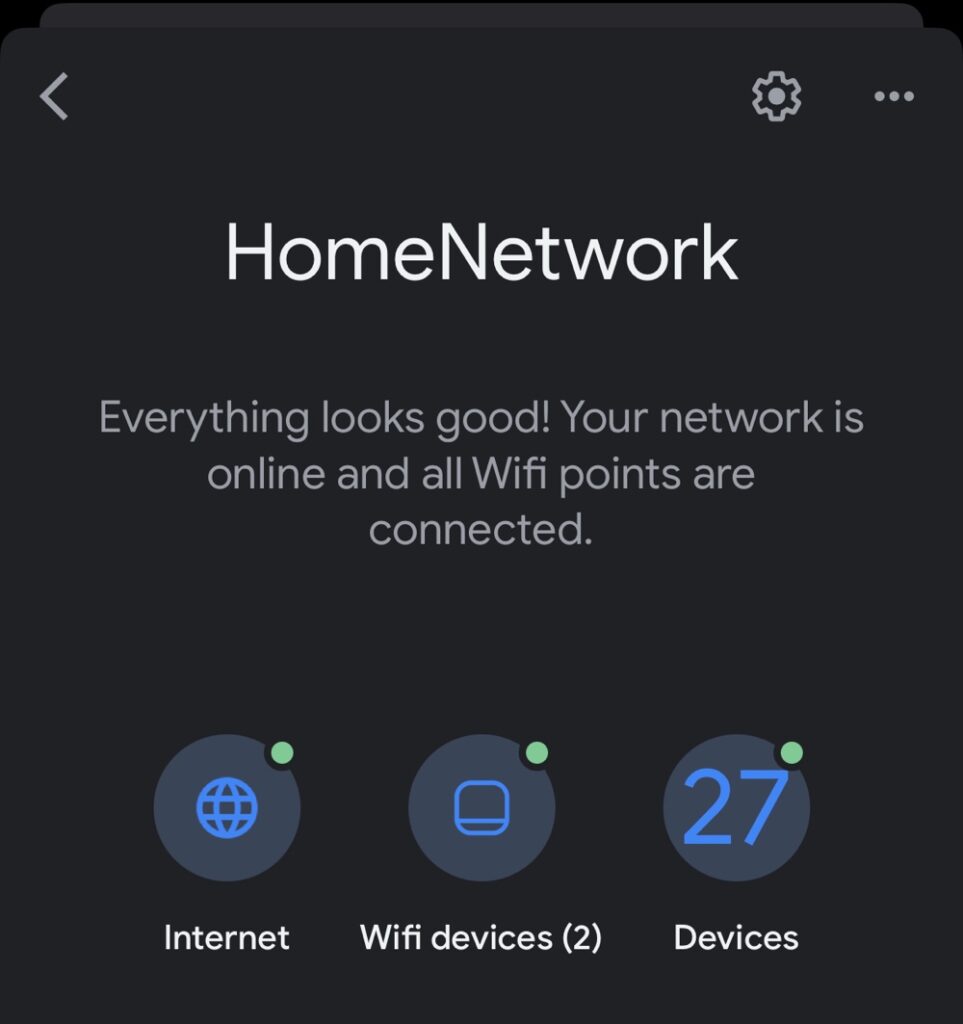
I have 27 devices on my WIFI, and while its usually smooth sailing, occasionally there is congestion that leads to issues with some devices.
Move Your Router Closer
A good way to increase your internet speed is by moving your Router closer to your TV. It sounds simple but there can be a lot of distance between your TV and your Router.
Switch to the 5GhZ Network Instead of 2.4GhZ
Many internet routers and modems come by default with two WiFi networks, but most people forget to utilize their 5GhZ network. Just be mindful that the router needs to be roughly within 30 feet of your router or it won’t be as efficient.
Change Your WiFi Channel
This one is a little more complex but WiFi can be on different channels. You can actually change which channel you’re using to be on the least crowded and increase your overall internet speeds. Here is a link to a post that better explains it.
Use a Streaming Device or Gaming Console
Smart TVs have generally slower processors, especially compared to Firesticks, Rokus, or Gaming Consoles (Xbox, PlayStation). You might find that using Netflix on your Roku is actually faster then from your LG TV’s Netflix app.
Upgrade Your Old Router
Many routers that internet providers give you aren’t the greatest routers. They are fast enough to give you decent speeds, but I know I’ve personally saw a huge improvement when I picked up a Night Hawk router. These things are awesome and can support much higher speeds and bandwidth.
Remove Objects Blocking Your Router
This is another easy fix but if you are connected via WiFi, objects that block the distance between your Router and TV could be causing the issue. Try positioning your Router central to your home without any large objects interfering.
Upgrade Your Internet Plan
If you aren’t on the highest internet plan, then odds are you may be suffering from lower speeds. Consider that you may already be capped out at your current internet plan and it may be time to upgrade.
Disable Ad Blockers and VPNs
Ad Blockers and VPNs are great for privacy sake and sanity, but they come at a cost. VPNs are notoriously known for slowing down speeds on any device because they are constantly running at high speeds. Consider disabling these if you have them configured on your LG TV.
Update your LG TV’s Firmware
LG often releases firmware updates that could fix previous issues or speed up old processes. Consider updating your LG TV’s Firmware. They are generally in your Settings, then Software Version.
Contact LG Support
The last line of defense is it could be an LG problem. If you know you have solid internet speed, but it reflects poorly when using your LG TV, you may need your LG TV replaced, hopefully by your manufacturers warranty. If you can make a case that your internet speed isn’t the problem, it may be worth giving them a call.
Start here at the main LG support site and put in the model number of the TV you need assistance with. From there, you can access guides, as well as community forums, online chatting, and support phone numbers if you need to speak to someone.
Related Articles