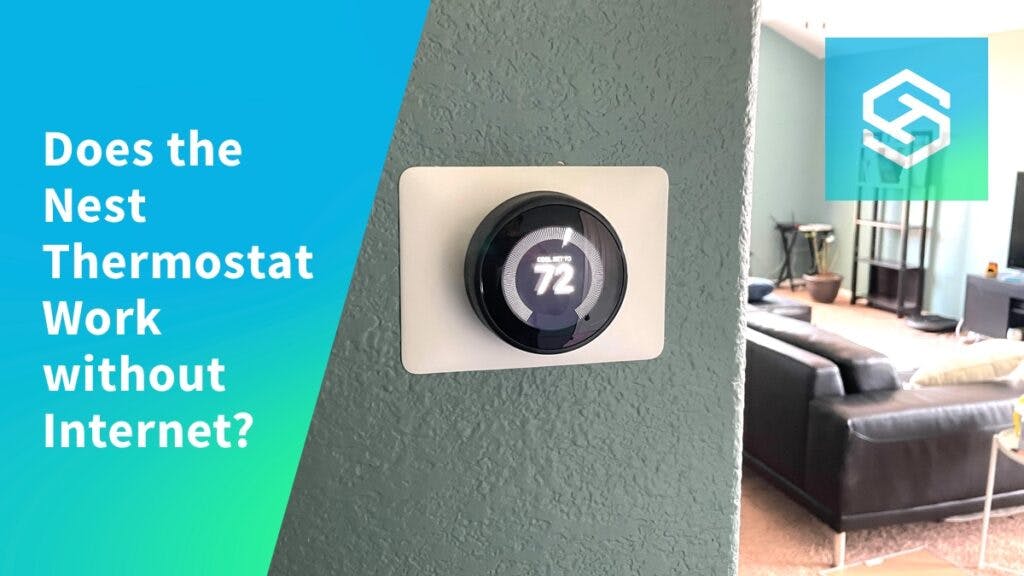Does the Nest Thermostat Work without Internet?
When you buy through our links, we may earn an affiliate commission.
The Google Nest Thermostat uses your home’s internet and powerful sensors to offer advanced smart heating and cooling. But, most of the best features require a Wi-Fi connection to work correctly.
Without an internet connection, your Nest Thermostat will function as a traditional thermostat. You can still manually control the temperature in your home using the interface on your thermostat, and the thermostat should follow the schedule you have set.
Will a Nest Thermostat Work Without Internet?
Nest products need a strong internet connection for the smart features to work correctly.
While you need to connect your Nest Thermostat to Wi-Fi if you want to take advantage of its smart features, you can use it as a traditional thermostat when the internet is down.
| Nest Features That Require Wi-FI | Nest Features That Don’t Require Wi-Fi |
| Controlling temperature through the Nest app | Existing temperature schedules |
| Connections to Alexa or Google Home | Thermostat history |
| Creating new schedules | Nest Leaf |
| Software and security updates | Temperature and motion sensors |
Because the temperature sensors do not require Wi-Fi, they’ll remain connected to your thermostat without an internet connection. However, you’ll lose access to most of the features that make these thermostats “smart.”

Your thermostat should still work with the schedule you’ve set, but you can’t set a new one. The thermostat won’t connect to the Nest app at all, nor will it connect to voice assistants.
You will still be able to access your thermostat history and Nest Leaf. However, Nest Leaf is much more accurate when it’s connected to the internet.
How to Reconnect Nest Thermostat to the Internet
If your Nest Thermostat is offline but your Wi-Fi router is still online, you can try resetting your thermostat’s internet connection.
If you have the original Nest Thermostat, the only way to reset the internet connection is to remove it from the Google Home app and set it up again.
If you have the Nest Learning Thermostat or Nest Thermostat E, you can follow these steps to reset the connection:
- Open the Quick View menu on your thermostat.
- Select “Settings,” then “Reset.”
- Choose “Network” and select “Reset.”
- Confirm that you want to reset your network connection.
- Go back to the Settings menu and select “Network.”
- Select your Wi-Fi network and enter your password when prompted.
FAQ: Does the Nest Thermostat Work Without Internet?
Why Can’t I Connect My Nest Thermostat to the Internet?
If your internet is down, you won’t be able to connect your thermostat to the internet until it comes back online. But if you can access the internet on other devices, try these troubleshooting tips:
- Wait a few minutes. If you live in an apartment building or somewhere else with a lot of Wi-Fi networks available, you might just need to wait for the thermostat to find the network you’re looking for.
- Type in your network name. If your Wi-Fi network is hidden, it won’t appear in the list of available networks. Open your thermostat’s network settings and type in the name instead.
- Restart your router. Unplug the router from the wall outlet and leave it off for at least thirty seconds. Then, plug it back in and give it a few minutes to reboot before trying to connect again.
- Restart your thermostat. Open the Quick View menu on your thermostat and select Settings > Restart.
Does the Nest Thermostat Work When the Power Goes Out?
Some smart devices won’t work at all in a power outage. But, the Nest Thermostat is equipped with a backup battery that lasts up to 10 hours when the power is out.
How Do I Fix the Nest Thermostat W5 Error?
If you see error code W5 on your Nest Thermostat, it means the thermostat is having trouble connecting to your Wi-Fi network. To fix it, try:
- Updating your thermostat
- Resetting the Wi-Fi connection
- Restarting the thermostat
Related Articles