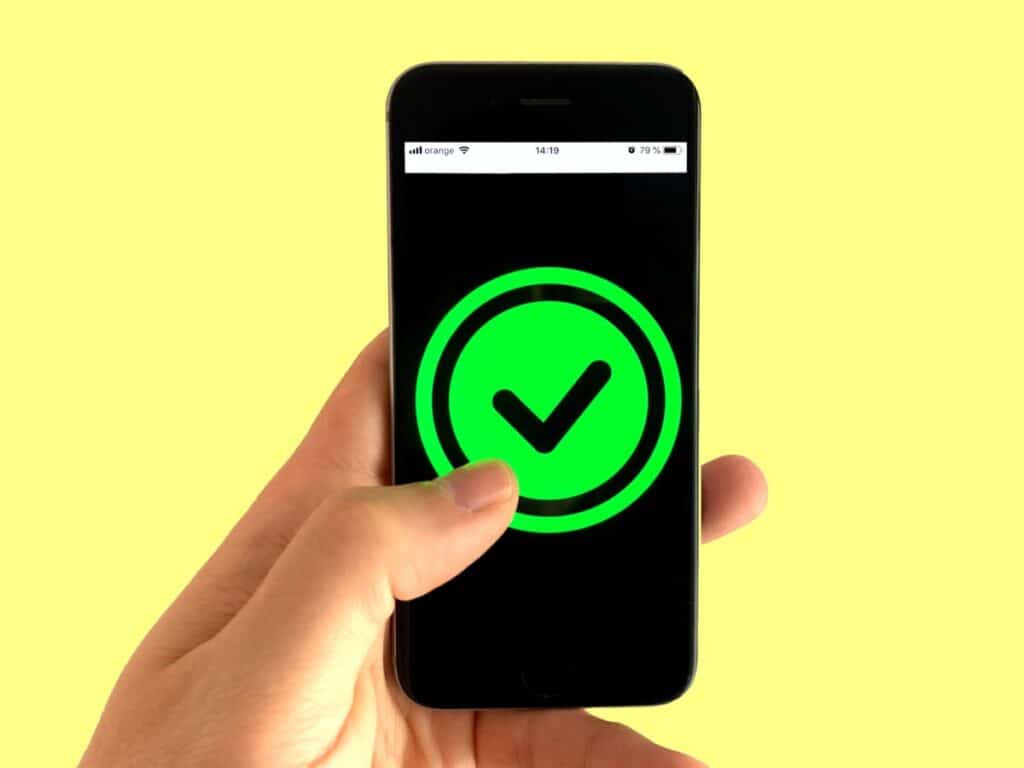Nest Thermostat Can’t Connect to WIFI? Try These 5 Fixes!
By Trae Jacobs,
When you buy through our links, we may earn an affiliate commission.
Your Nest thermostat can pretty much do it all! It keeps your home set to your perfect temperature day and night due to its WIFI capabilities and the ability to control the device with your Google Home app from anywhere, anytime! Of course, it has other special features as well, but let’s be honest, if your home isn’t the right temperature, everything else doesn’t seem to matter as much.
Connecting to WIFI should be super simple, you can easily select your preferred network on the network settings on the Nest itself, enter your password, and enjoy! But if your Nest cannot connect to WIFI, don’t worry, we have five common problems people face and the easy fixes to solve them.
Check to See if Your Network or Router Are not Compatible
We recommend that before going ahead with the next four steps, you take a moment to ensure your network type and router model are compatible with Google’s Nest thermostat. Luckily, Google has organized a list to make it simple to find out if your internet system will or won’t work with the Nest.
Check for Interference
This problem is extremely common and there are several solutions for it that you can easily try!
- The Nest Can Take a Few Minutes to Find the Network: Patience is key for this simple solution; you might just need to wait. The Nest, especially if you live in an apartment complex or anywhere with several WIFI options, can take a few minutes to find the network you’re looking for. It might be as easy as just waiting to see it come up!
- Your Network May Be Hidden: If you’re not sure how your network was set up, it could have been set to “no broadcast” meaning it won’t show up on foreign devices. To fix this problem, simply open the network settings and opt to type in your network name.
- Check For Interference: Modern home routers are not quite as sophisticated as you might think! In fact, their wavelengths have a hard time traveling through thick walls of either adobe or concrete. They can even be affected by baby monitors and microwaves! To address this issue, simply make sure the line from the router to the Nest is clear.
Restart the Router & Thermostat
Now, if you have followed steps one and two and you still cannot get your Nest to connect to the WIFI, it’s about time for the old-fashion restart. Even with all the advancements in technology, the tried-and-true tactic of turning the device off and then on again continues to do the trick! For this problem, we recommend restarting both the router and the Nest thermostat itself.
- Restart the Router: No tech experience is needed to restart your router, simply unplug the device and leave it off for at least thirty seconds before plugging it back in. Give it a few minutes to reboot.
- Restart the Thermostat: Restarting the Nest thermostat is even easier! Just click on your thermostat and navigate to “Settings” then select “Restart” and that’s it!
After both of have restarted and you have given them a minute to regroup, you should be able to connect to your WIFI on the Nest no problem!
Test the WIFI On Your Phone
If you still cannot see your wireless network on the Nest, it might not be the thermostat that is to blame. In order to ensure your WIFI is working properly, you should test it on another device, and as you probably have your smartphone in your hand, it is probably the quickest option.
Simply turn on the WIFI connectivity on the phone to see if your network comes up and if you can connect. If you can’t, and you have already checked for interference, restarted your router, and made sure the network isn’t hidden, you will need to contact your internet service provider to find out what the problem is.
If it does connect, there is a chance your WIFI is simply not strong enough to connect to another device. In this case, you may need to invest in a mesh WIFI system that increases your bandwidth and allows for the connection of more devices.
Update the Software
Updates are commonly recommended for smart devices and apps, but usually we simply press skip instead of updating. If you are still have trouble connecting to the WIFI, check the Nest itself as well as your Google Home app to see if there are updates available, and if so, just activate them!
If you are not quite sure how to update, you can follow these simple instructions from Google.
Final Thoughts
It should be clear now what could be wrong with your Nest thermostat if it is not automatically connecting to your WIFI, and more importantly, what you can do to fix it!
Remember that Google has amazing support pages that can help with literally any problem, so if these five solutions did not solve your problem, you can access this page for even more tricks of the trade.