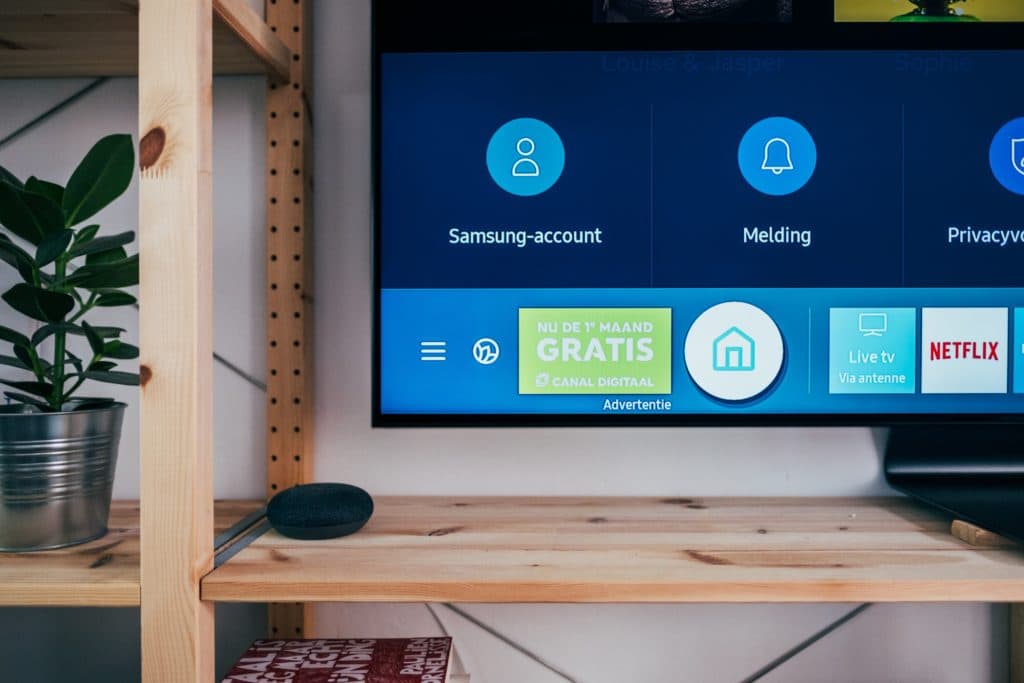DOES TCL TV HAVE GOOGLE PLAY STORE?
When you buy through our links, we may earn an affiliate commission.
TCL is building a reputation as one of the most owned smart TVs in the market. However, this doesn’t come easy as they gained their market share because of their affordability compared to Samsung, LG, or Sony. TCL Smart TV runs on Android OS and Roku OS. Since it runs on Android OS, does that mean TCL TV has Google Play Store?
The TCL android TV has a preinstalled Google Play Store, which means you can download popular apps on your TV. Most of the apps in the store are free to download, while few are paid apps.
Read along to know how to install and add apps on your TCL Smart TV. Additionally, we’ll even cover how to solve simple problems like your TV not properly downloading apps.
How To Install Apps from Google Play Store on TCL Android Smart TV
This video will guide you on installing or browsing through apps on your TCL Android Smart TV.
Installing favorite apps or games from the Google play store on your TCL TV can be done easily by following these step-by-step guides.
- Go to your TV’s home screen
- Navigate to Apps
- Click Get more apps or Get more games. This takes you to the Google play store
- Search for media in the search bar
- Browse by pressing the up or down buttons
- Select your desired app or game
- Select install
- Follow the onscreen instructions
- When the app or game is installed, you will see an option to open or uninstall
- Press open to launch the app or game
- Press Uninstall to remove the app or game
Now you should be able to install and uninstall apps as you wish. If you would like, you can bookmark this page in case you ever forget in the future.
What Apps Are Available on TCL Smart TV
TCL Smart TV has apps for most streaming services. Among the available services are Netflix, Pandora, Disney+, Hulu, Spotify, Amazon Prime Video, YouTube, HBO GO, HBO Now, and many others. Android TV is typically compatible with these apps.
To learn more about what is available through your TCL smart TV web browser, click here.
Why Can’t I Download Apps on My TCL Smart TV?
Are you having issues installing apps, apps won’t work, apps refuse to open after installing, or are you getting a “Download Pending” error?
Try some of the steps below to solve the issue:
- Restart your TV.
- Check the strength of your internet connection.
- Turn on system speedup.
- Update with the latest firmware.
- Reset your internet (located at the top right corner of the home screen).
- Retry downloading the app.
Nine times out of ten, if you’re having trouble downloading apps it’s because of one of these issues.
How To Update the Software on Your TCL Smart TV?
Updating your TV software will guide against or solve current issues experienced on your TV.
Follow the steps from TCL below to update the software on your TCL Smart TV:
- Go to the home screen
- Click on the settings icon
- Press “Ok.”
- Click “More Settings.”
- Click on “About.”
- Click “System Update.”
- Click “Network Update” on the pop-up box.
- After your TV searches for updates, it should prompt you to confirm that you want to install the updates it discovered
- Click “Ok.”
Once you’ve followed each of these steps, your TCL smart TV should update itself.
Does TCL Smart TV Have a Web Browser?
TCL smart TV runs on two different OS; Android OS and Roku OS. With this technological advancement, you can do almost everything you do on your phone now on your smart TV. There are options to different apps and games available for you to use and view content, but does TCL Smart TV come with a web browser?
TCL Smart TV does not come with a built-in web browser. But there are ways you can browse the internet using your TV, as it will be shown in the guide below.
How to Browse the Web on a TCL Smart TV
Since TCL smart TV runs on Android OS, you would imagine it also has a built-in Google Chrome browser. Unfortunately, the TV doesn’t come with a built-in web browser, but you can find a handful via the Google play store.One of the best browsers you can download is Google Chrome, a great browser for your TV. To get the app, you will have to sideload it. Download the app on a USB drive from a PC, connect to your Smart TV and install. Visit this link to learn about how to sideload apps, or you can watch this video to learn how to install Google chrome.