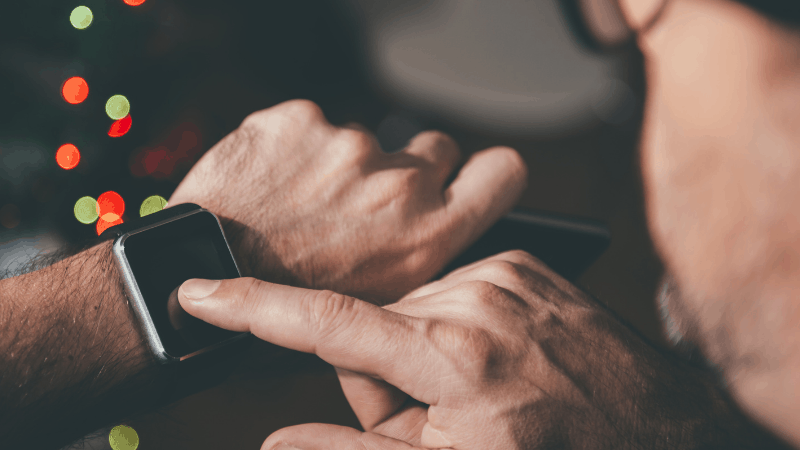Can You Answer Ring Doorbell with an Apple Watch?
By Trae Jacobs,
When you buy through our links, we may earn an affiliate commission.
Many Apple lovers have an Apple Watch to make calling and texting much easier. And, because a Ring Doorbell gives you a way to see and talk to people that are at your door even when you’re not home, you may be wondering whether you can answer someone at your door with your Apple Watch.
The Ring app is required to access the live view and two-way talk feature with the Ring Doorbell. This app is not available on Apple Watch, so users cannot answer the Ring Doorbell with the device. However, users can still receive notifications when someone is at their front door via the iPhone app.
In this article, we’ll cover how users can set up and turn off notifications from their Ring on their Apple Watch, as well as which Apple Watches are compatible with this feature. We’ll also discuss the Rapid Ring App, which is designed to provide faster notifications to users.
Is Ring Doorbell Compatible with Apple Watch?
The Ring Doorbell does not have a designated app for Apple Watch, but there is one for iPhones. If you have the Ring Doorbell app on your phone, you can set up notifications and have them sent to your Apple Watch. This feature is available for all Apple Watches 3-6.
Unfortunately, only the notifications will be sent to the Apple Watch and not the photos or live view features. To see who is at the door or what triggered the motion sensor, you will still have to pull out your phone.
How Can I Answer My Ring Doorbell from My Phone?
Your Apple Watch will alert you that someone is at the door, but the doorbell will still have to be answered from your phone.
- Press the notification on your phone. The same notification will show on your phone. Simply tap to open it.
- Make sure you can see the video. One tap on the screen will show you a video of who is at your door.
- Tap the screen again. Taping the screen a second time will open a two-way voice connection.
Setting Up Ring Notifications for Apple Watch
Follow these steps to receive Ring notifications on your Apple Watch:
- Download the Ring app on your phone. Login to your account.
- Go to Settings. Go to the main Settings on your phone and tap Notifications.
- Click Ring App. Under Notifications, you will see all your apps. Click on Ring.
- Customize your notifications. You can now select what notifications you want from Ring and deselect the ones you don’t want.
- Go to the Apple Watch app. Download the Apple Watch app and log in.
- Select Notifications. Then click Notification Indicator.
- Select Mirror My Phone. If you want the same notifications sent to your watch, you can click the Mirror option. Otherwise, you can click Notifications and customize what you want to see on the watch.
How to Stop Getting Notifications from Ring to the Apple Watch
Sometimes you may not want to get Ring notifications to your Apple watch. Follow these steps to turn off the Ring notifications:
- Open Apple Watch app on your phone. Tap My Watch.
- Tap Notifications. Find Rapid Ring.
- Tap Notifications Off. This will turn off all notifications from Ring to your Apple Watch.
Rapid Ring App and Apple Watch Support
The Rapid Ring app is not required, but it can make accessing your Ring Doorbell easier. It also allows you to see notifications faster, ideal if you want to instantly know what is going around your house.
You can also receive notifications from the Rapid Ring app for your Apple Watch:
- Download the app from the Apple store. Log in using your Ring credentials.
- Go to Settings. Navigate to Settings and click Notifications.
- Customize. Just like with the Ring app, you can decide which notifications you would like to receive faster.
- Go to the Apple Watch app. Click Notifications and then Notification Indicator.
- Customize or select Mirror. Tell your Apple Watch if you want it to mirror the Rapid Ring app or customize the notification settings.
Stopping notifications will follow the same steps as stopping notifications with the traditional Ring app.
The Rapid Ring app is moving towards getting photo snapshots sent to the Apple Watch in a new update, although Apple has not released exactly when this will happen. However, we imagine it won’t be long until the Rapid Ring app allows photo and video features for the Apple Watch.
Conclusion
In conclusion, you can use your phone to turn on notifications for the Ring app and Rapid Ring for your Apple Watch. When you get a notification on the watch, you can answer the call from your doorbell on your phone.