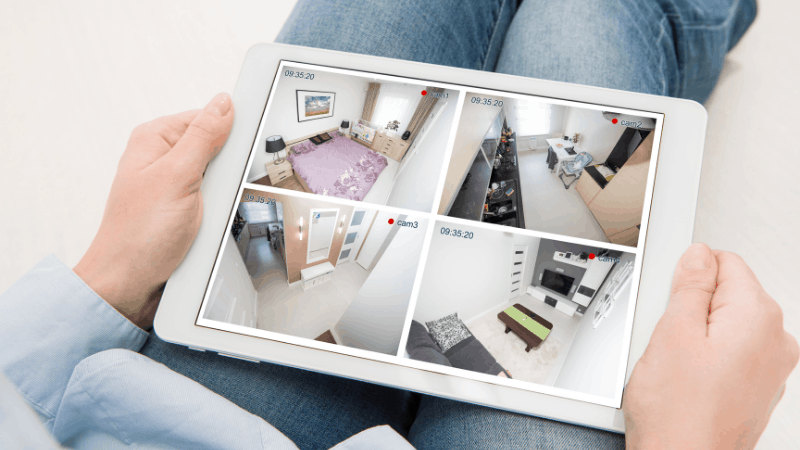ADT Cameras Not Recording Motion: Troubleshooting
By Trae Jacobs,
When you buy through our links, we may earn an affiliate commission.
Motion detection cameras are a pretty standard part of any home security system like ADT these days. Knowing that you will get alerted if something is detected or have recordings if something happens is a great bonus. But what if your ADT cameras are not recording motion as they should?
Your ADT camera may stop recording motion because:
- Your motion detection settings aren’t correct.
- Your monitoring software is not up to date.
- Your camera’s firmware is out of date.
You will want to check the least invasive of these first—the detection settings—and move on from there. If it is a more internal problem, such as the firmware, you will want to contact an ADT technician to look at the issue.
Why is My ADT Camera Not Recording Motion?
When your cameras stop recording, it can be caused by a few different things. Some of the most common to check first are the detection settings associated with the camera. If these are not correct, there is a chance that your camera will not pick up the motion.
You also want to make sure that your monitoring software is up to date on your computer and mobile devices and that your recording settings are configured properly.
Updating your firmware, the internal software inside your camera, may not be possible on all cameras. You will need to check with your owner’s manual.
Motion Detection Settings
If your camera is not picking up and recording motion, your motion detection settings could need some tweaking. This is a common cause of the camera’s failure to detect motion.
- Make sure your motion detection settings are enabled. If not enabled, your camera will not detect any motion at all.
- You may want to adjust the motion sensitivity settings. If the sensitivity settings are too low, your camera may not pick-up movement or heat signatures.
- Adjust object size settings. If these settings are not right, it may not read certain objects or misread objects that it should be detecting.
Each type of ADT panel may be different, but the steps to access your camera’s video settings should look similar to this:
- Access your panels settings menu. You will probably have to enter your security code.
- Choose the devices section.
- Choose the specific device you want to work with.
- Choose the option to adjust detection settings.
- Adjust the settings per the owner’s manual to optimize the sensitivity of the detector.
Again, these are basic steps that are meant to guide you. For specific instructions for your panel and system, check your owner’s manual.
Monitoring Software
As a rule of thumb, you always want to ensure that your monitoring software is up to date. If you are using an older version that has not been updated in a while, this can cause problems when the devices attempt to talk to each other. This can lead to miscommunications between them about what should be recorded and what should not.
Updating your software is usually as easy as going to your ADT Pulse app on a mobile device or the ADT website on your desktop computer and downloading the latest version of the software if your device does not do this automatically.
You may also want to double-check the recording settings in the software. If a recording setting has inadvertently been changed, your camera may not record when it is activated. It is easy to accidentally change a setting, so double check to make sure they are set up the way you want them to be.
Camera Firmware
Updating the firmware on your ADT camera is like updating the software. However, this may not always be possible to do without a technician. You will want to make sure you look at your owner’s manual. Some cameras can be connected to the central panel with a cable and will automatically download new firmware to the device.
If this is not possible, you will need to contact an ADT technician to do this for you. You may also want to double-check with any contract you have with the system to ensure that doing anything like this on your own would not be a violation of the contract.
Final Thoughts
Knowing that you have motion-activated ADT cameras that will record when an incident happens is highly reassuring. However, when those cameras are not working as they should, it leaves your security system vulnerable. You want to make sure that your system is fully working at its highest capacity; this will ensure that you are getting the most out of your security system.
Are your ADT cameras still not detecting motion even after these troubleshooting steps? Check out this article to learn how to reset your device.