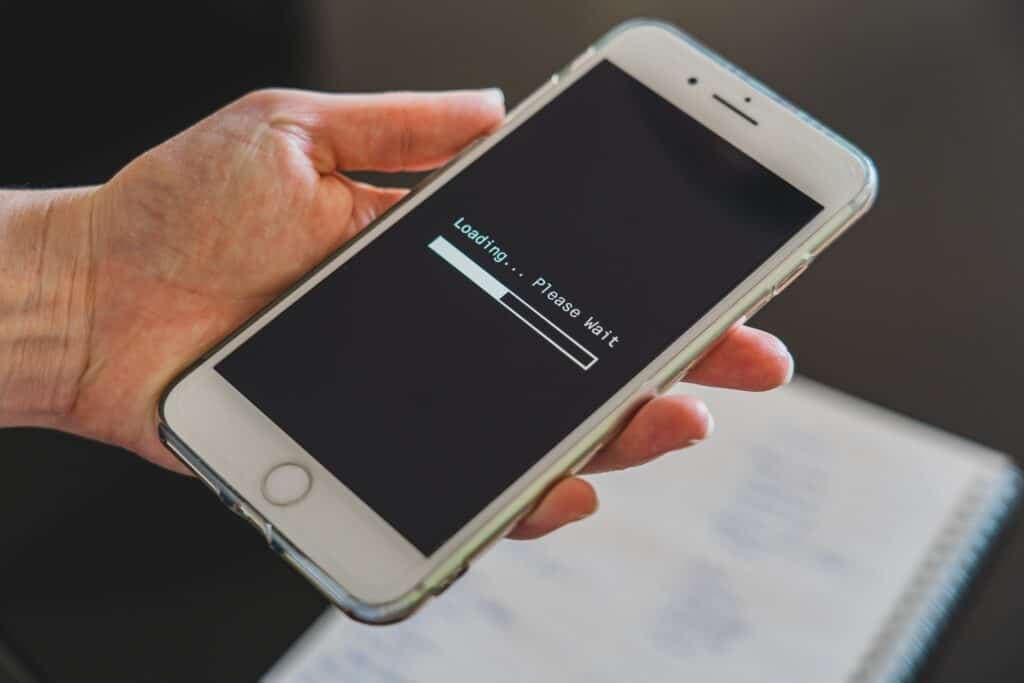7 Steps to Fix Ring Spotlight Cam Not Connecting – Troubleshooting
When you buy through our links, we may earn an affiliate commission.
Some Ring customers have reported that their Ring Spotlight Cams are having connectivity issues. When this happens to you it can be difficult to know what to do because the problem could stem from multiple sources. The best thing to do therefore, is to troubleshoot.
If your Ring Spotlight Cam isn’t connecting, try out the following 7 steps you can take that we’ve listed for you in the sections below. Most of the time it’s the simple fix that does the trick, so we’ll start with the easiest fixes and work our way to the more complex ones.
1. Try Unplugging Your Router for 30 Seconds
Before you jump to the conclusion that the cam itself is the source of the problem, you should rule out your WiFi. You could easily swap this step with the next one in your order of operations, but because this method only takes 30 seconds, a lot of people try it first anyway.
The most straightforward way to do this is to unplug your router, wait around 30 seconds, then plug it back in. When the router is fully booted up and connected to the internet check the cam again to see if the problem has been resolved.
2. Check the Status of Your Camera on the Ring App
Next you want to double check that your ring camera is fully disconnected from the wifi or just receiving a weak signal.
You can check the status of your cam’s connection by logging into the Ring app and following these steps:
- Go to the Ring app on the Smart device you use to control your cam.
- Select the specific device you’re having trouble with.
- Go to “Device health”
- Check to see if it says “offline” or it just indicates a weak signal.
If it did say “offline” your cam isn’t connecting at all and you’ll want to follow the rest of our steps. If it just has a weak connection, see if moving it closer to the router resolves the problem. It may just be out of range.
3. Ensure The Battery is Receiving Power
Your Ring spotlight cam may be turned off or have bad batteries. Double check that it’s powered on and the batteries are good. If it is the batteries, the fix is simple. Just replace them and power it back on. It should automatically connect to your Wi-Fi..
You can also try replacing the internal battery and restarting your cam. Bad internal batteries can also sometimes lead to connectivity problems.
4. If You Have a Wired Device, Check Your Outlet
If your spotlight cam is wired, ensure that the outlet it’s plugged into is receiving power. You can just test it with another device or check the circuit breaker.
5. Try to Remember if You Recently Changed Your Wifi Password
If you change your wifi password, you may have to reenter it for your cam so it can connect. When a wifi password is changed, devices that previously were connected with the old password will be still trying to use that one when they automatically connect to your wifi.
If you’ve changed your WiFi password, you’ll have to change the WiFi on your Ring Camera. Here’s a quick video we made to help you:
6. Try Fixing Your Cam in Setup Mode
Hold down the setup button on your cam for 20 seconds. It should reboot in setup mode, and may reconnect on its own.
7. Try Resetting Your Cam to its Factory Settings
If nothing else worked, you could try to reset the cam to its factory settings as a last Hail Mary.
Please be aware, resetting your cam will reverse any changes you’ve made to it’s settings back to what they were when you purchased it new. You’ll also have to go through the process of setting it up again.
If you do want to reset your cam to its factory settings, simply follow these two easy steps:
- Turn on the camera, wait for it to fully start and then hold down the reset button on top of it for 30 seconds.
- Release the button and watch for the status light at the bottom of the camera to flash. The flash simply means it’s resetting. If it doesn’t start flashing chances are you either held down the restart button just a hair too long or too short. Repeat the first step and it should work.
That’s all it takes.The spotlight camera should be back to the way it was when you first got it. Now try setting up the cam and reconnecting it to your system.
So, How Do You Fix a Ring Spotlight Cam That Won’t Connect?
If your Ring spotlight cam won’t connect, you should start by eliminating the simplest issues first. Check the powersource (batteries/outlet), general wifi connection and the connectivity of your device to the app.
If you tried everything on this list and then some, and nothing has worked, check to see if your warranty is still good. Ring devices come with a one year warranty that covers malfunctions. They will either send you a new one or repair the one you have now based on what makes the most sense given the problem.