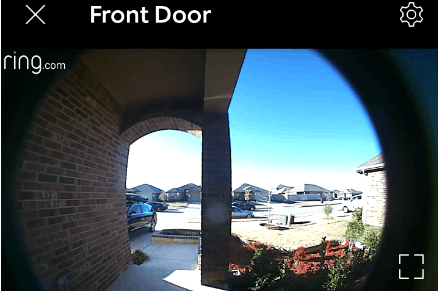Why Your Ring Can’t Zoom in (You’re Doing It Wrong)
By Trae Jacobs,
When you buy through our links, we may earn an affiliate commission.
My parents recently purchased a Ring doorbell and security camera. They are older and have trouble seeing well, so they wanted to know if they could zoom in to make the image of a visitor larger and easier to see. To help them out, I found the answer to this question of how to zoom in on Ring devices.
Why your Ring can’t zoom in (you’re doing it wrong): Ring doorbells and security cameras do not have a lens that zooms. The only way to zoom in and out on Ring devices is through the Ring app on a phone or tablet. Users can zoom in up to eight times by pinching two fingers together while viewing the live stream or recorded videos.
If you are trying to zoom in on your Ring live stream or a recorded video and it’s not working, this is likely because you are not doing it correctly. To help other Ring owners who are struggling with the zoom feature, I have provided more information below.
Zooming on Ring Devices
Ring’s 8x digital zoom can be used when viewing the device’s live stream and recorded videos. Keep in mind that zooming in will reduce the video quality. The more you zoom in, the grainier the video will look.
The lens on a Ring device cannot physically zoom in. It’s not possible to set your device to be permanently zoomed-in or zoom in and out on a schedule.
Ring’s website advertises that their Floodlight Cam has a smart zoom feature. However, users have reported that the Floodlight Cam does not have any additional zoom capabilities.
Related Articles
Worried about your Ring doorbell getting wet? Read more about how to protect it.
Does your Ring need a battery? Read more to find out.
How to Zoom on a Phone or Tablet
You may think that zoom isn’t working on your Ring devices when in actuality, you might be doing it wrong.
To zoom in properly in the Ring app on a phone or tablet, place two fingers on the screen at least one inch apart. Keeping your two fingers on the screen, move them together in a pinching motion. You can do this up to eight times.
To zoom out, place two fingers close together on the screen, and move them apart in a spreading motion.
Ring Zoom Isn’t Working
Many users have reported that after updating their Ring app, they can no longer pinch to zoom on their phone or tablet.
If you are having this issue, follow these troubleshooting steps:
- Delete the Ring app from your phone or tablet.
- Power off your device for at least three minutes.
- Turn your device back on.
- Reinstall the Ring app.
- Log back into the Ring app with your Ring account information.
Zooming may not work when you are viewing recorded videos on the Event History Timeline. Here are the directions to turn off the Timeline feature:
- In the Ring app, tap the menu icon in the top-left corner.
- Select “Account”.
- Toggle the “Event History Timeline” bar off.
No Zoom Capability on Computers or TVs
You cannot view your Ring device’s live stream through Ring.com/account on an Internet browser. While you can view recorded videos on the Ring website, you cannot zoom in or out.
Ring also has apps for Mac and Windows computers. You can view your Ring device’s live stream on a computer when you use the Ring app on that computer. However, you cannot zoom in when using the Mac or Windows Ring app.
Instead, you can use your computer’s built-in zoom feature when viewing Ring’s camera feed or videos. To zoom in on a computer, press the Command or Windows button and the + sign. To zoom out, press the Command or Windows button and the – sign.
You can also view your Ring’s live stream or most recently recorded video on a Fire TV. However, like the Ring app for computers, you cannot zoom in or out when viewing Ring on a TV.
How Ring’s Zoom Ability Compares
Although Ring was one of the first smart doorbells, there are so many smart doorbells and cameras on the market now. The table below shows how the zoom capability of Ring devices compares to the zoom capabilities of other popular smart home cameras.
All links below go to Amazon and we may receive a small commission at no additional cost from you.
| Digital Zoom | Other Zoom Capabilities | |
| Ring doorbells and cameras | Pinch to zoom up to 8 times. | None |
| Google Nest Cam IQ | Zoom up to 12 times without picture becoming grainy. | Use the Enhance setting to stay zoomed in on a particular area. Click here for more details. |
| Wyze Cam Pan | Pinch to zoom up to 8 times. | This camera can pan 360°, but panning is not available when you are zoomed in. |
| Arlo Ultra and Pro 3 | Zoom manually in the Arlo app and at Arlo.com on a computer. | Set up Auto Zoom and Tracking to enable automatic zooming on objects in motion. Check out this link for more details. |