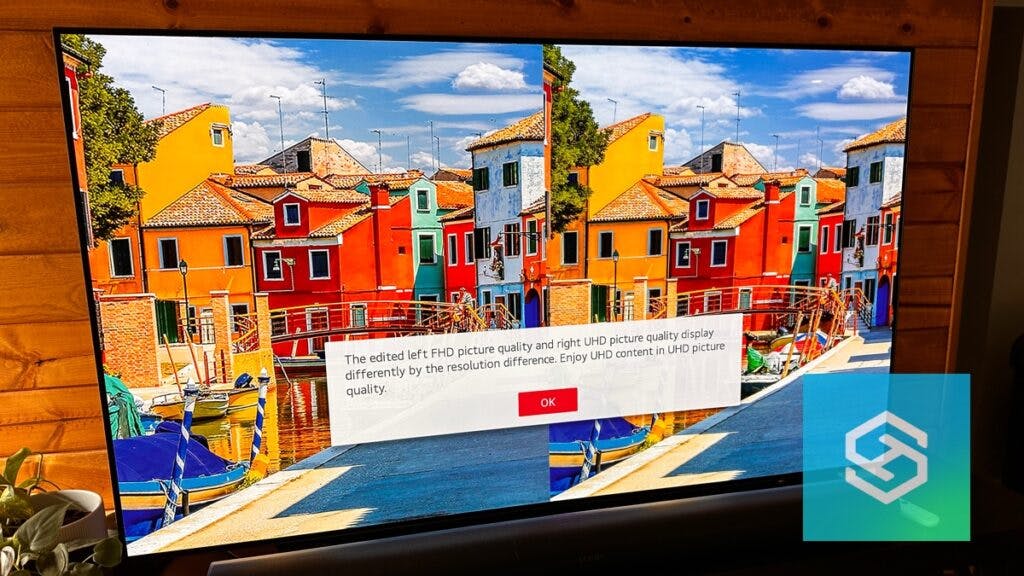Why Does My LG TV Keep Blinking Or Flickering? 9 Fixes To Try!
By Trae Jacobs,
When you buy through our links, we may earn an affiliate commission.
No one wants to replace a broken TV if it can be fixed, especially an LG TV that most likely costs a lot more than it probably should.
If your LG TV is flickering and blinking, there may be a problem with your video source, TV settings, or hardware. There are many fixes to try to see what is causing your LG TV to blink or flicker.
Keep in mind that your LG Menus listed below might be slightly different based on which OS your TV uses.
1. Check your Video Source
If you’re streaming content on your LG TV, consider trying to stream the same video or program from your phone, laptop, or tablet. This is how we will check to see if its an actual TV problem or an issue with a streaming service.

If you notice the problem on an alternate device, it points to the issue being the content, not your LG Smart TV. If the problem indicates the TV, try the following suggestions below.
If you notice the sound and no picture on your LG Smart TV, we have a few other fixes for you to try.
2. Turn the LG TV Off and On
If you observe your LG TV blinking or flickering, the easiest thing to do is to turn the TV off and on again. You can do this using the power button on your remote or the button on your TV,
Powering your TV down for a full 60 seconds will soft reset it, and potentially fix flickering issue. Alternatively, we can press and hold the power button on the TV for a full 10-15 seconds to power cycle the TV. The TV should turn itself off, then back on, indicating it has reset.
Still having issues, let’s move on to the next thing to check.
3. Check the Power Source and Cables
Another relatively simple step to eliminate a flickering screen is to unplug the TV and plug it back in again. You should also turn the TV off before you unplug it from the wall.
If possible, you can also check the cord’s connection to the back of your TV to ensure that the cord fits tightly into the device. Also, make sure the power cord isn’t damaged in any way.
Once you have plugged the TV back in, power the TV on again using the remote to see if the problem has been resolved. If you are using a surge protector, make sure it securely plugged into the wall, and the TV power cord is securely plugged into it.
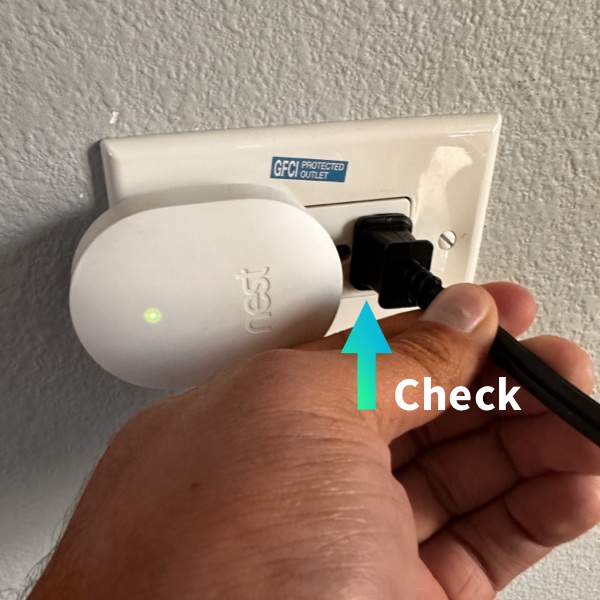


You can also try turning off other devices in the room, as flickering and blinking can be caused by electrical interference from other devices. Try turning them off to see if it helps!
4. Check Streaming Device Connections
If you’re using an external device like a Roku, Fire Stick, or Apple TV to stream content and notice flickering or blinking, make sure all connections are secure.

The connections will be on both the device and the TV, and you should check both sources. If you find a problem, you can purchase a replacement device or cord to fix the problem.
5. Perform a Hard Reset of your TV
A hard reset is a total reboot of your TV. However, it won’t change your presets or settings.
To hard reset your LG Smart TV, unplug the device from the wall and hold the power button for ten seconds.
Keep the device unplugged, and do not reconnect for at least an hour. Once an hour has passed, plug in your TV and power it up again.
6. Check your Internet Connection
If you are streaming content over the internet when you notice flickering or blinking on your LG Smart TV, reboot your router to rule out a problem with the internet.
If you are using Wi-Fi to stream content, disconnect your TV from the network and reconnect it to make sure that the connection is strong and your credentials are correct. Stand by your TV and do a quick speed test. If the speed comes back lower than it should, you may be looking at a Wi-Fi issue. It might be time for an extender.

If your speed test comes back under 10Mbps, you might have just found your issue.
If your TV is hardwired to the internet, check that the ethernet cable is correctly plugged into the TV and your modem or router. A loose connection can cause screen problems.
7. Change your Energy Settings
If your TV is flickering and blinking, it may be due to your LG Smart TV’s energy setting. You can change this using the remote control that came with the TV.
To access the energy settings on your LG TV:
- Press the Settings button on your remote
- Select All Settings
- Select Picture
- Turn off Energy Saving

press the button with the house on the remote control and select “Settings.” Next, select “Picture” and “Energy Savings” by clicking the circular remote button.
Once in the “Energy Savings” menu, make sure that this is set to “Off”. You should notice if this has resolved your issue as soon as “off” is selected.
8. Perform a TV Picture Test
Another easy option to address flickering and blinking is to perform a TV picture test on your LG Smart TV. You will need to use your remote to do this.
- Select the Settings button on your remote
- Select Support
- Select Additional Settings
- Select Picture Test

On your remote, click the house button and select “Settings,” then “Support,” then “Picture Test,” by clicking the round button inside of the wheel.
You will be prompted to answer questions that relate to your problem. Depending on your answers, you will receive a prompt to check your hardware or contact customer service.
9. Check Internal Connections
If none of the previous steps have worked to eliminate your LG Smart TV’s flickering and Blinking problem, you may want to consider checking the TV’s internal connections.
Consider calling a dedicated TV repair professional if you choose to take this step. Do not try this step unless you have experience with electronic device repair.
Related Questions
How Can You Tell What LG TV You Have?
To find out which LG TV you have, look for its model number or serial number (SN) on the back of the device. There are ways to bring this information up on the screen as well. Google the numbers you find more details about the model, including the year it was released and its generation (if applicable).
Can You Hack A Smart TV?
A smart TV can be hacked. Any smart device with an internet connection can be remotely hacked. It is important to secure your home’s network and devices in any way possible.
How to Tell if Your Smart TV Has Been Hacked
It won’t likely be readily apparent that your Smart TV has been hacked. You need to be diligent and intelligent about using it to be certain. There are a few things you can watch out for.
- Check the streaming app accounts on your Smart TV.
- Look at internal storage and check for unfamiliar files
- Other unexpected changes
Related LG Articles