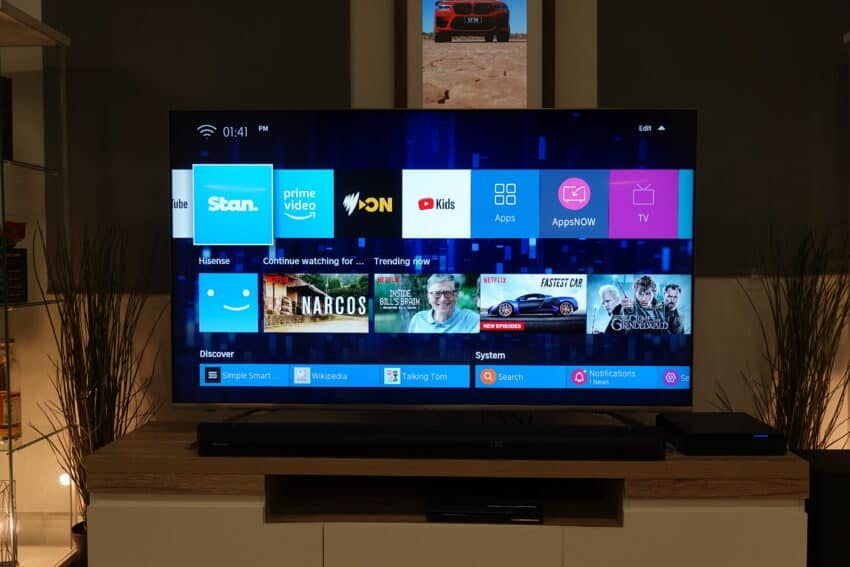Why Does My Hisense TV Keep Updating? (How to Turn It Off)
By Trae Jacobs,
When you buy through our links, we may earn an affiliate commission.
Smart televisions have made our lives easier and entertainment much more interesting. You can download many different streaming services and other apps and watch them all on your television. But, smart TVs require occasional updates to ensure smooth functioning, and some Hisense TV users have found that their televisions begin to update when they want to watch television. So, how can you stop your Hisense TV from updating?
You can turn off automatic updates from your Hisense TV menu. You can also use the Google Playstore to turn off automatic updates for apps. However, this means you will need to update the television software manually, or it will eventually stop working.
Below, we will discuss how to turn off automatic updates and manually update your TV instead. Keep reading to learn everything you need to know!
Why Does My Hisense TV Keep Updating?
Smart televisions are a great invention that allows us to watch a lot more on our televisions. We can download different apps and watch all our favorite streaming services. Hisense makes some great smart televisions that allow you to watch a wide variety of shows.
However, smart televisions need to periodically update their software to keep working optimally. This is to add things like bug fixes and other necessary performance updates.
When your television is set to update automatically, you will always be sure your software is up to date. But, it can become slightly annoying if your television or app wants to update when you want to watch something. This can take up to 30 minutes, and you won’t be able to watch a show.
Turning off the automatic updating will allow you to update the software manually and choose when to make updates.
Switching Off Automatic Updates on Your Hisense TV
Switching off automatic software updates on your Hisense Television is very easy. On an Android version of the Hisense television, it is just as easy to switch off the automatic updates for the apps you are using on your TV.
To turn off automatic TV updates, follow the steps below:
- Switch on your television.
- Press the “Quick Menu” button on your remote.
- Scroll down and select “Settings.”
- Find and select the “Support” option.
- Select “System Update.”
- Find “Auto Firmware Update” and select it.
From here, toggle automatic updates off.
Switching Off Automatic Updates for Apps
If you have a Hisense television that runs on Android technology, it is just as simple to switch off automatic app updates. Just follow these steps:
- Go to the Google Play Store on your Hisense television.
- Open the menu.
- Find “Settings,” then choose “Network Preferences.”
- Select “Auto Update Apps” and toggle this to “Don’t Auto Update Apps.”
Now, you will need to manually check which apps have updates available and update them from there.
How to Perform Manual Updates on a Hisense TV
If you turn off the automatic updates on your television, you will need to update it manually. Updates are not exactly the most convenient part of a smart television, but they are necessary. Your television might start glitching if you take too long between updates.
When you are ready to update your television, follow the steps below:
- Turn on the television.
- Make sure your television is connected to your home’s WiFi network.
- Open your Hisense menu using the remote.
- Scroll to “Settings.”
- Go down to “Support” and open the menu.
- Choose “System Update.”
- Find and select “Check Firmware Update.”
- The television will check for available updates, or it may start updating automatically. If it doesn’t update automatically, select “Update Now.”
After selecting “Update Now,” wait for your TV to install the update before watching it again.
How to Manually Update Apps
In addition to your TV, you can manually update the apps on your Hisense TV. Follow the steps below to do so:
- Turn on the television.
- Open the Google Play Store from your television menu.
- Open the Play Store menu.
- Select “Manage apps and devices.”
- This will open “Updates Available.” Choose “See Details.”
- This will show you all the apps on your television that have updates available. Select the app that you would like to update.
- Select “Update.”
This will update the app. Repeat the process for any other apps you wish to update.
Switching Off Hisense Automatic Updates
Hisense smart televisions need to update their software to maintain their performance. However, when your TV keeps updating at times you would rather watch your favorite show, it can become frustrating.
Turning off the automatic updates will solve this problem. You can do this through the Hisense menu on your television. You can also turn off the automatic app updates on the Google Play Store.
If you turn off automatic software updates, you will still need to manually update your television software and apps to ensure everything works correctly. Now, you can do this at times that better fit your schedule.